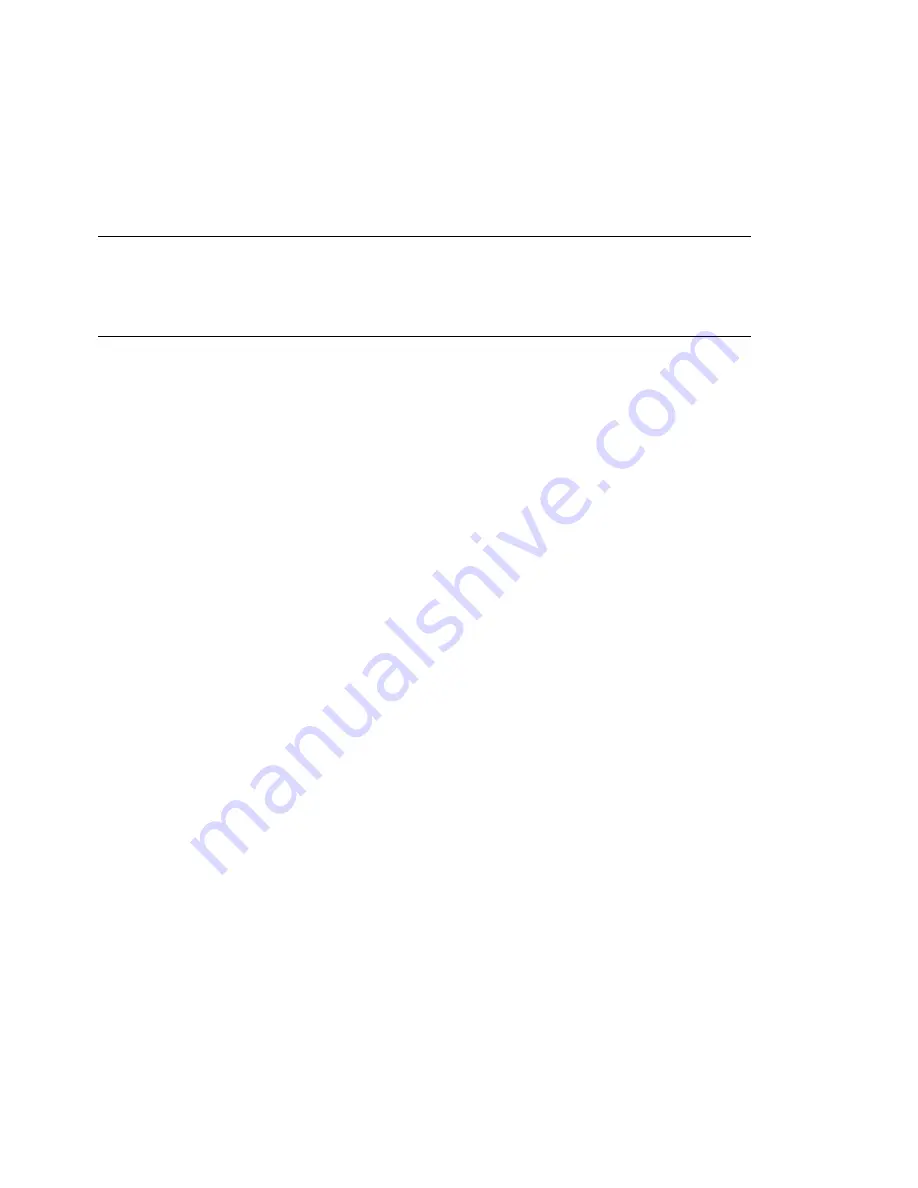
11.1.1 Creating an Encrypted Partition
during Installation
WARNING: Password Input
Make sure to memorize the password for your encrypted partitions well.
Without that password you cannot access or restore the encrypted data.
The YaST expert dialog for partitioning offers the options needed for creating an en-
crypted partition. To create a new encrypted partition proceed as follows:
1
Run the YaST Partitioner from the Installation Settings with Partitioning.
2
Select a harddisk, click Add, and select a primary or a logical partition.
3
Select the desired file system size or the region to use on the disk.
4
Select the desired file system, and mount point of this partition.
5
Activate the Encrypt file system check box.
6
If the encrypted file system should only be mounted when necessary, enable Do
Not Mount at System Start-up in the Fstab Options.
7
Click OK. You will be prompted for a password that is used to encrypt this par-
tition. This password is not displayed. To prevent typing errors, enter the password
twice.
8
Complete the process by clicking OK. The new encrypted partition is now created.
The operating system requests the password while booting before mounting the partition.
The partition is available to all users once it has been mounted.
To skip mounting the encrypted partition during start-up, click
Enter
when prompted
for the password. Then decline the offer to enter the password again. In this case, the
encrypted file system is not mounted and the operating system continues booting,
blocking access to your data.
Encrypting Partitions and Files
147
Содержание LINUX ENTERPRISE DESKTOP 11
Страница 1: ...SUSE Linux Enterprise Server www novell com 11 March 17 2009 Security Guide...
Страница 9: ...32 7 Managing Audit Event Records Using Keys 433 33 Useful Resources 435...
Страница 10: ......
Страница 29: ...Part I Authentication...
Страница 30: ......
Страница 55: ...Figure 4 2 YaST LDAP Server Configuration LDAP A Directory Service 41...
Страница 126: ......
Страница 127: ...Part II Local Security...
Страница 128: ......
Страница 158: ......
Страница 173: ...Part III Network Security...
Страница 174: ......
Страница 194: ......
Страница 197: ...Figure 16 2 Scenario 2 Figure 16 3 Scenario 3 Configuring VPN Server 183...
Страница 210: ......
Страница 228: ......
Страница 229: ...Part IV Confining Privileges with Novell AppArmor...
Страница 230: ......
Страница 274: ......
Страница 300: ......
Страница 328: ......
Страница 340: ......
Страница 342: ......
Страница 386: ......
Страница 387: ...Part V The Linux Audit Framework...
Страница 388: ......






























