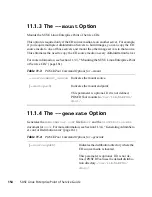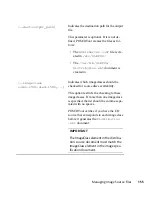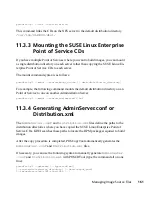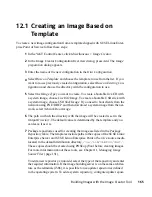12.1 Creating an Image Based on
Template
To create a new image configuration from a template shipped with SUSE Linux Enter-
prise Point of Service follow these steps:
1
In the YaST Control Center, click Miscellaneous > Image Creator.
2
In the Image Creator Configuration Overview dialog, press Add. The Image
preparation dialog appears.
3
Enter the name of the new configuration in the Kiwi Configuration.
4
Select Base on Template and choose the template to use from the list. If you
want to re-use previously created configuration, select Base on Existing Con-
figuration and choose the directory with the configuration to use.
5
Select the Image Type you want to create. To create a bootable live CD with
a system image, choose Live ISO Image. To create a bootable USB stick with
a system image, choose USB Stick Image. If you need to boot clients from the
network using PXE/DHCP and then download a system image from the net-
work, select Network Boot Image.
6
The path in which the directory with the image will be created is set in the
Output Directory. The default value is determined by the template and you
can leave it as it is.
7
Package repositories used for creating the image are listed in the Package
Repository table. The templates include paths to the copies of the SUSE Linux
Enterprise Server and SUSE Linux Enterprise Point of Service source media
located in the default distribution directory,
/var/lib/SLEPOS/dist/
.
These copies should be created using POSCopyTool before creating images.
For more information about these tools, see Chapter 11, Managing Image
Source Files (page 151).
To add a new repository, click Add, select the type of the repository and enter
the required information. If the image building server is on the same architec-
ture as the terminals (i586), it is possible to use update repositories defined
in the operating system. To add a system repository, configure update reposi-
Building Images with the Image Creator Tool
165