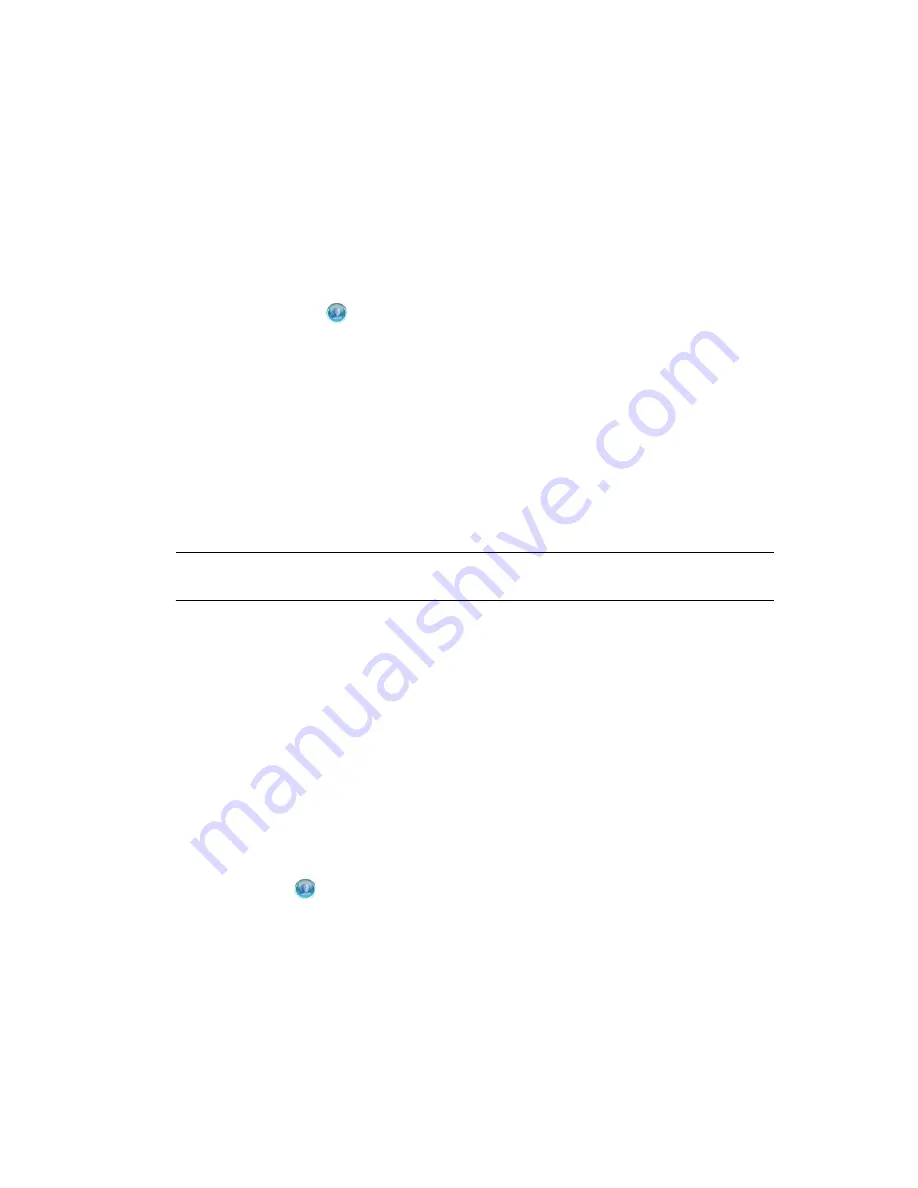
Creating a New Loopback Service Driver
21
no
vd
ocx
(e
n)
17
Sep
te
m
be
r 20
09
3.2.2 Configuring the Driver Settings
After you import the driver configuration file, the Loopback Service driver will run. However, there
are many configuration settings that you can use to customize and optimize the driver. The settings
are divided into categories such as Driver Configuration, Engine Control Values, and Global
Configuration Values (GCVs).
To configure the settings:
1
Make sure the Modify Object page for the Loopback Service driver is displayed in iManager. If
it is not:
1a
In iManager, click
to display the Identity Manager Administration page.
1b
Click
Identity Manager Overview
.
1c
Browse to and select the driver set object that contains the new driver.
1d
Click the driver set name to access the Driver Set Overview page.
1e
Click the upper right corner of the driver, then click
Edit properties
.
2
Review the settings on the various pages and modify them as needed for your environment.
The configuration settings are explained in
Appendix A, “Driver Properties,” on page 27
.
3
After modifying the settings, click
OK
to save the settings and close the Modify Object page.
4
(Conditional) If the Loopback Service driver’s Summary page for the Import Configuration
wizard is still displayed, click
Finish
.
WARNING:
Do not click
Cancel
on the Summary page. This removes the driver from the
Identity Vault and results in the loss of your work.
3.2.3 Configuring the Driver Policies
The basic driver configuration does not include any policies. To have the driver perform any work,
you need to create the appropriate policies. For information about creating policies, see the
Policies
in iManager for Identity Manager 3.6.1
guide.
3.2.4 Starting the Driver
When a driver is created, it is stopped by default. To make the driver work, you must start the driver
and cause events to occur. Identity Manager is an event-driven system, so after the driver is started,
it won’t do anything until an event occurs.
To start the driver:
1
In iManager, click
to display the Identity Manager Administration page.
2
Click
Identity Manager Overview
.
3
Browse to and select the driver set object that contains the driver you want to start.
4
Click the driver set name to access the Driver Set Overview page.
5
Click the upper right corner of the driver to display the
Actions
menu, then click
Start driver
.
For information about management tasks with the driver, see
Chapter 5, “Managing the Driver,” on
page 25
.
























