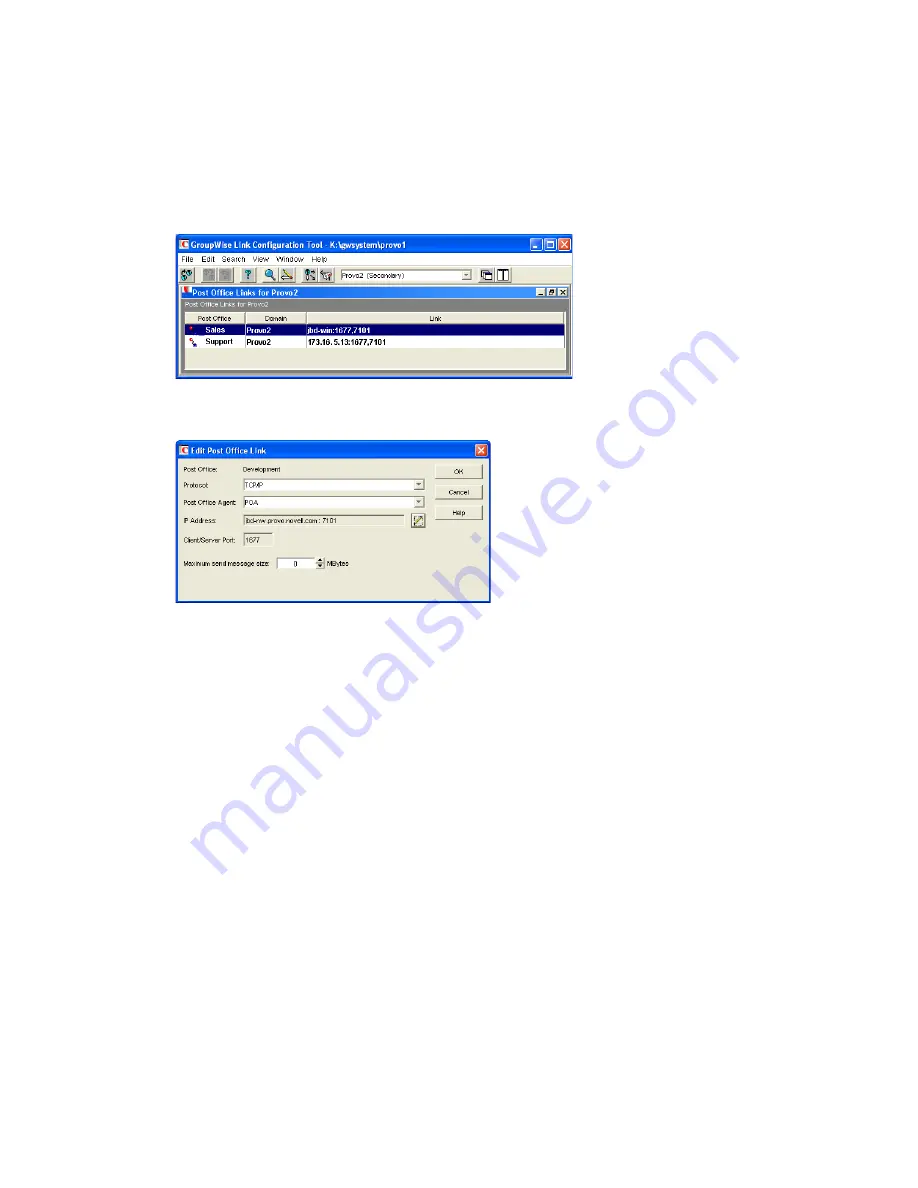
Managing the Links between Domains and Post Offices
155
n
ov
do
cx (e
n)
22
Ju
n
e 20
09
10.2.4 Editing a Post Office Link
After starting the Link Configuration tool:
1
From the drop-down list, select the domain whose post office link you want to edit.
2
Click
View
>
Post Office Links
to display post office links.
3
Double-click a post office to edit the link from the domain to the post office.
4
Select the link protocol for the direct link.
“Mapped Links” on page 149
“UNC Links” on page 150
“TCP/IP Links” on page 149
5
Provide the location of the post office in the format appropriate to the selected protocol.
6
For a TCP/IP link, provide the message transfer port number where you want the POA to listen
for incoming messages from the MTA.
The default message transfer port for the POA is 7101.
7
Click
OK
.
8
To exit the Link Configuration tool and save your changes, click
File
>
Exit
>
Yes
.
10.2.5 Viewing the Path of an Indirect Link between Domains
The more hops between two indirectly linked domains, the longer it takes a message to travel
between them. To make sure the number of hops between two indirectly linked domains is as small
as possible, you can list the route a message would take from one domain to the other in
ConsoleOne.
After starting the Link Configuration tool:
1
Select a domain from the drop-down list.




















