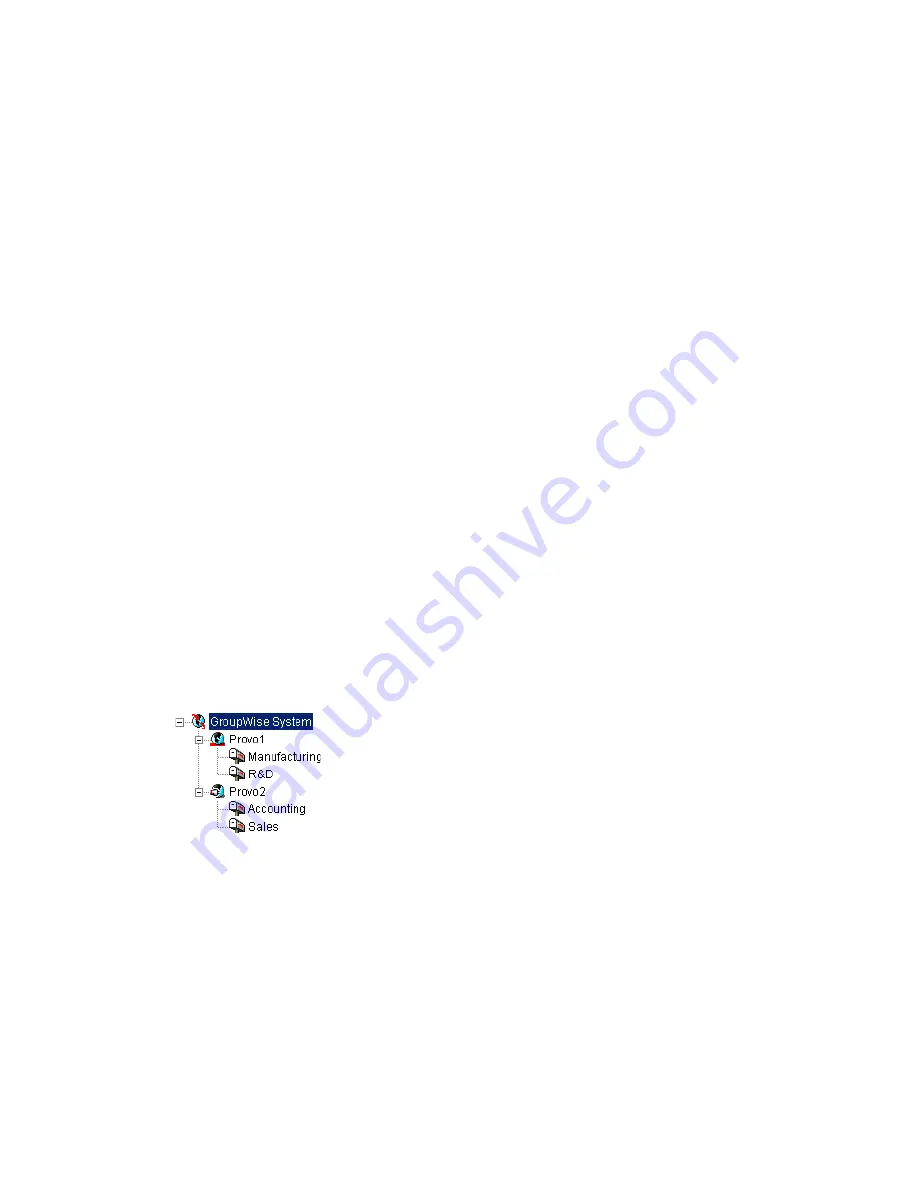
Managing Domains
9
135
n
ov
do
cx (e
n)
22
Ju
n
e 20
09
9
Managing Domains
As your GroupWise
®
system grows and evolves, you might need to perform the following
maintenance activities on domains:
Section 9.1, “Connecting to a Domain,” on page 135
Section 9.2, “Editing Domain Properties,” on page 135
Section 9.3, “Converting a Secondary Domain to a Primary Domain,” on page 139
Section 9.4, “Moving a Domain,” on page 140
Section 9.5, “Deleting a Domain,” on page 141
Section 9.6, “Changing MTA Configuration to Meet Domain Needs,” on page 143
See also
Chapter 26, “Maintaining Domain and Post Office Databases,” on page 393
.
9.1 Connecting to a Domain
Whenever you change domain information, it is most efficient to connect directly to the domain
before you begin making modifications.
To change your domain connection:
1
In ConsoleOne
®
in the Console View, click
Tools
>
GroupWise System Operations
, click
Select
Domain
, browse to and select the domain directory, then click
OK
.
or
In the GroupWise View, right-click the Domain object, then click
Connect
.
The GroupWise view identifies the domain to which you are connected by adding a plug
symbol to the domain icon.
The domain marked with the red underscore is the primary domain.
For cross-platform considerations, see
Section 4.1, “Select Domain,” on page 55
.
9.2 Editing Domain Properties
After creating a domain, you can change some domain properties. Other domain properties cannot
be changed.
1
In ConsoleOne, browse to and right-click a Domain object, then click
Properties
to display the
domain Identification page.






























