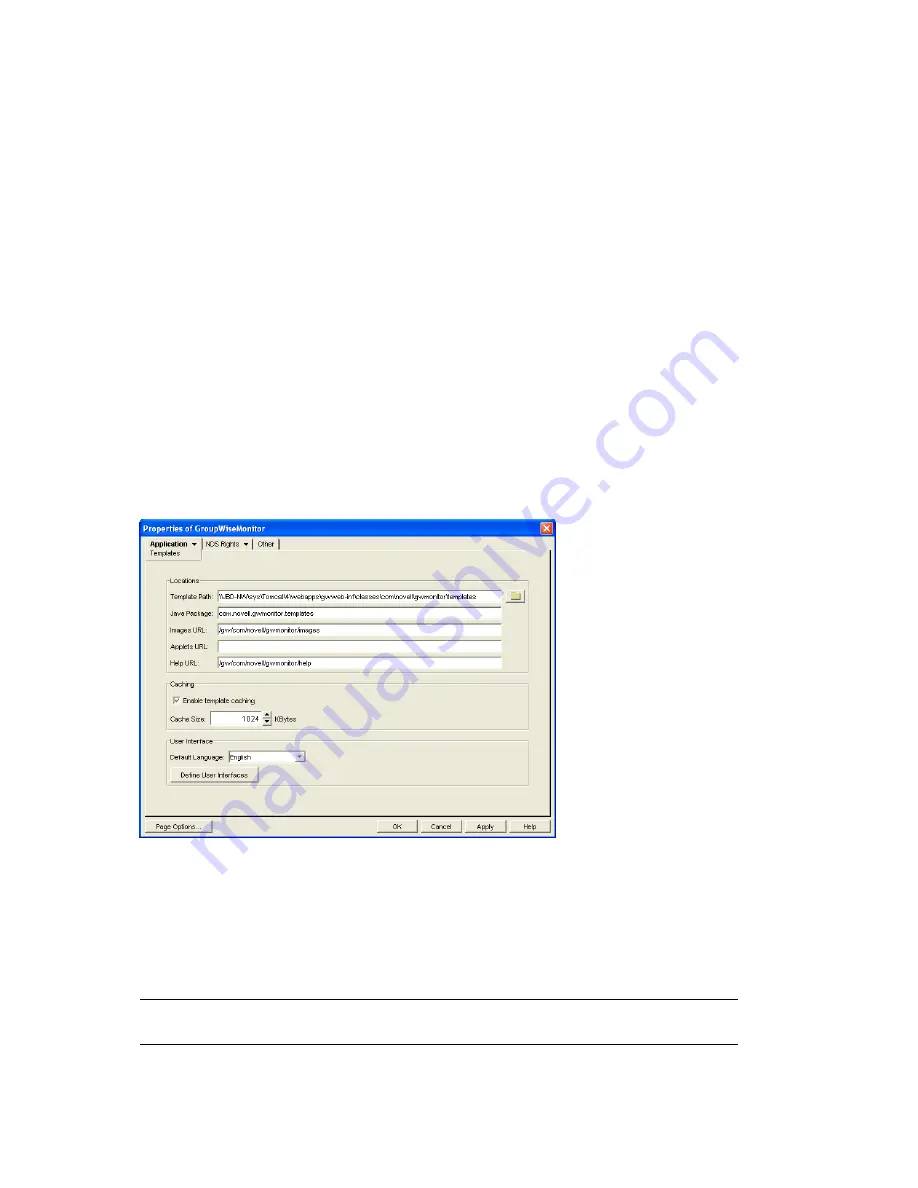
Configuring the Monitor Application
995
no
vd
ocx (
e
n)
1
1
Decemb
er
2
007
3
Choose from the following options:
Add:
To add a service provider to the list, click
Add
, browse to and select the service provider’s
object, then click
OK
.
Edit:
To edit a service provider’s information, select the provider in the list, then click
Edit
.
Delete:
To remove a service provider from the list, select the provider, then click
Delete
.
4
Click
OK
to save the changes.
60.4 Modifying Monitor Application Template
Settings
When the Monitor Application receives information from a service provider, it merges the
information into the appropriate Monitor template before displaying the information to the Monitor
Web console user. Using ConsoleOne, you can modify the Monitor Application’s template settings.
The template settings determine such things as the location of the templates, the maximum amount
of server memory to use for caching the templates, and the default template language.
1
In ConsoleOne, browse to and right-click the Monitor Application object (named
GroupWiseMonitor), then click
Properties
.
2
Click
Application > Templates
to display the Templates page.
3
Modify the fields as needed:
Template Path:
Select the location of the template base directory. The template base directory
contains the subdirectories (
simple
,
frames
,
hdml
, and
wml
) for each of the templates
provided with GroupWise Monitor. If you create your own templates, you need to place the
templates in a new subdirectory in the template base directory. The default installation
directory varies by platform.
Linux:
/var/opt/novell/tomcat/webapps/gw/WEB-INF/classes/com/novell/
gwmonitor/templates






























