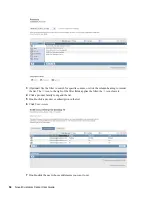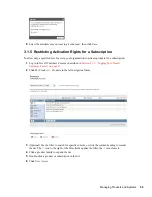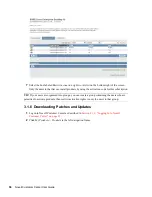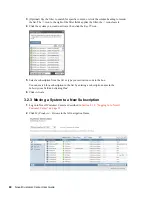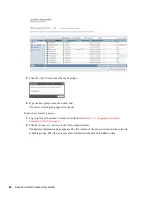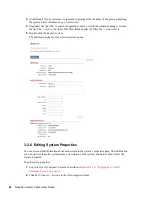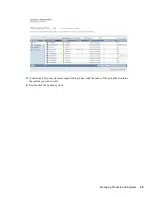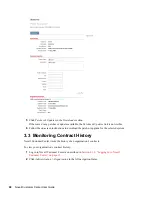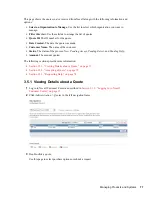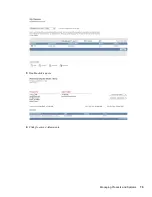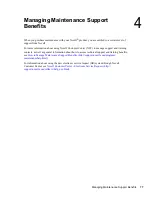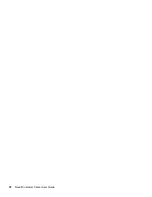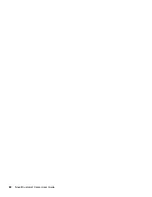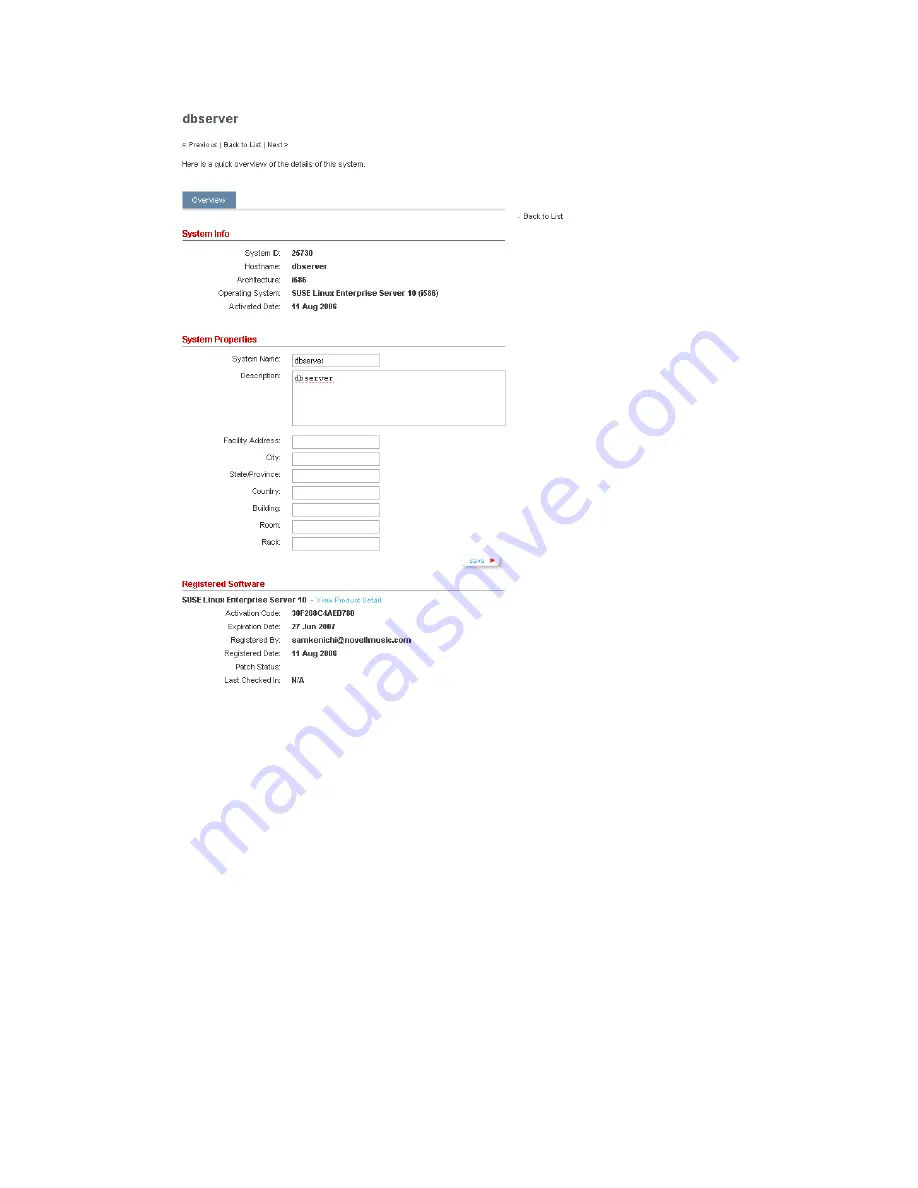
68
Novell Customer Center User Guide
no
vd
ocx
(e
n)
24
Ma
rch 20
09
5
Click
Patches & Updates
in the
Downloads
section.
If there aren’t any patches or updates available, the
Patches & Updates
link is not visible.
6
Follow the on-screen instructions to download the patch or upgrade for the selected system.
3.3 Monitoring Contract History
Novell Customer Center tracks the history of an organization’s contracts.
To view your organization’s contract history:
1
Log in to Novell Customer Center as described in
Section 2.1.2, “Logging In to Novell
Customer Center,” on page 15
.
2
Click
Administration > Organization
in the left navigation frame.
Содержание CUSTOMER CENTER 2.3
Страница 4: ...4 Novell Customer Center User Guide novdocx en 24 March 2009...
Страница 8: ...8 Novell Customer Center User Guide novdocx en 24 March 2009...
Страница 75: ...Managing Products and Systems 75 novdocx en 24 March 2009 3 Double click a quote 4 Click Questions Adjustments...
Страница 78: ...78 Novell Customer Center User Guide novdocx en 24 March 2009...
Страница 80: ...80 Novell Customer Center User Guide novdocx en 24 March 2009...