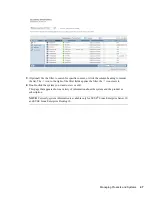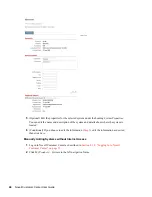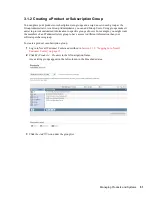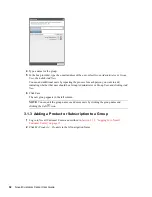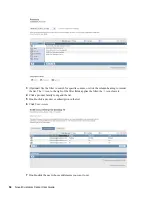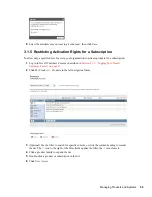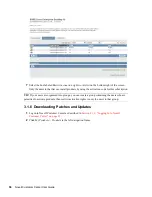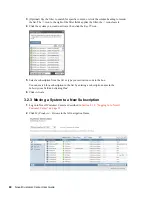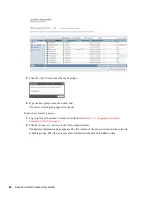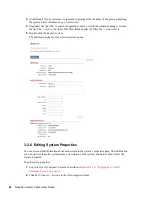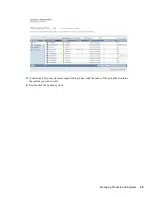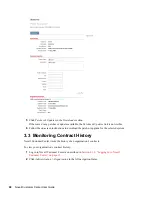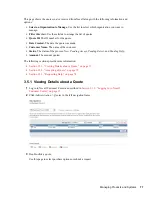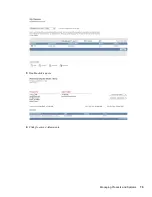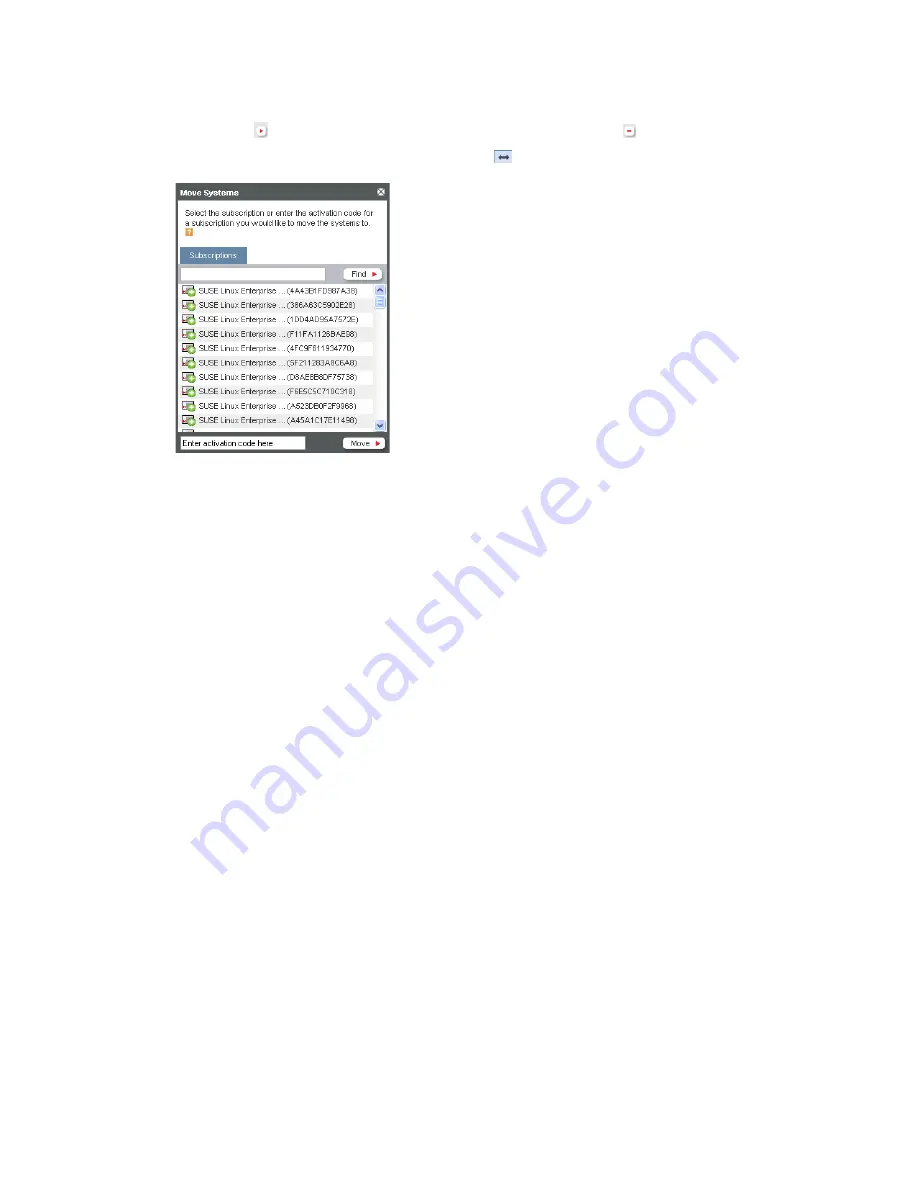
Managing Products and Systems
61
no
vd
ocx
(e
n)
24
Ma
rch 20
09
3
(Optional) Use the filter to search for specific content, or click the column heading to reorder
the list. The icon to the right of the filter fields applies the filter; the icon clears it.
4
Click the system you want to move, then click the icon.
5
Select the subscription or type the activation code for a subscription you want to move the
systems to.
You can search for a subscription in the list by entering a subscription name in the
Subscriptions
field and clicking
Find
.
6
Click
Move
.
3.2.4 Placing Systems in Groups
If your organization contains many systems, it is easier to manage those systems if they are in
groups. For example, you might create groups for different departments, different groups of users, or
different products.
To create a group:
1
Log in to Novell Customer Center as described in
Section 2.1.2, “Logging In to Novell
Customer Center,” on page 15
.
2
Click
My Products > Systems
.
The left column of the
Systems
list shows the currently available groups. By default, there is
one group,
All
.
Содержание CUSTOMER CENTER 2.3
Страница 4: ...4 Novell Customer Center User Guide novdocx en 24 March 2009...
Страница 8: ...8 Novell Customer Center User Guide novdocx en 24 March 2009...
Страница 75: ...Managing Products and Systems 75 novdocx en 24 March 2009 3 Double click a quote 4 Click Questions Adjustments...
Страница 78: ...78 Novell Customer Center User Guide novdocx en 24 March 2009...
Страница 80: ...80 Novell Customer Center User Guide novdocx en 24 March 2009...