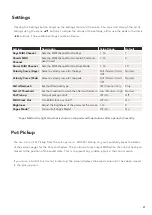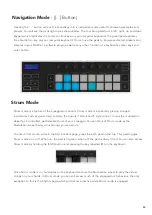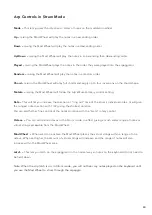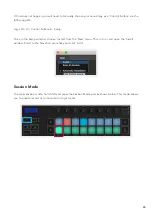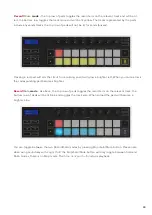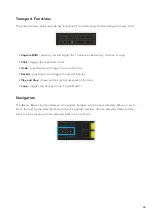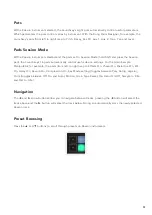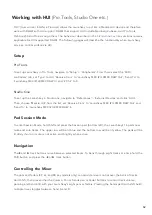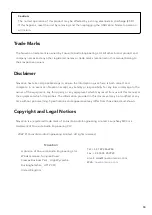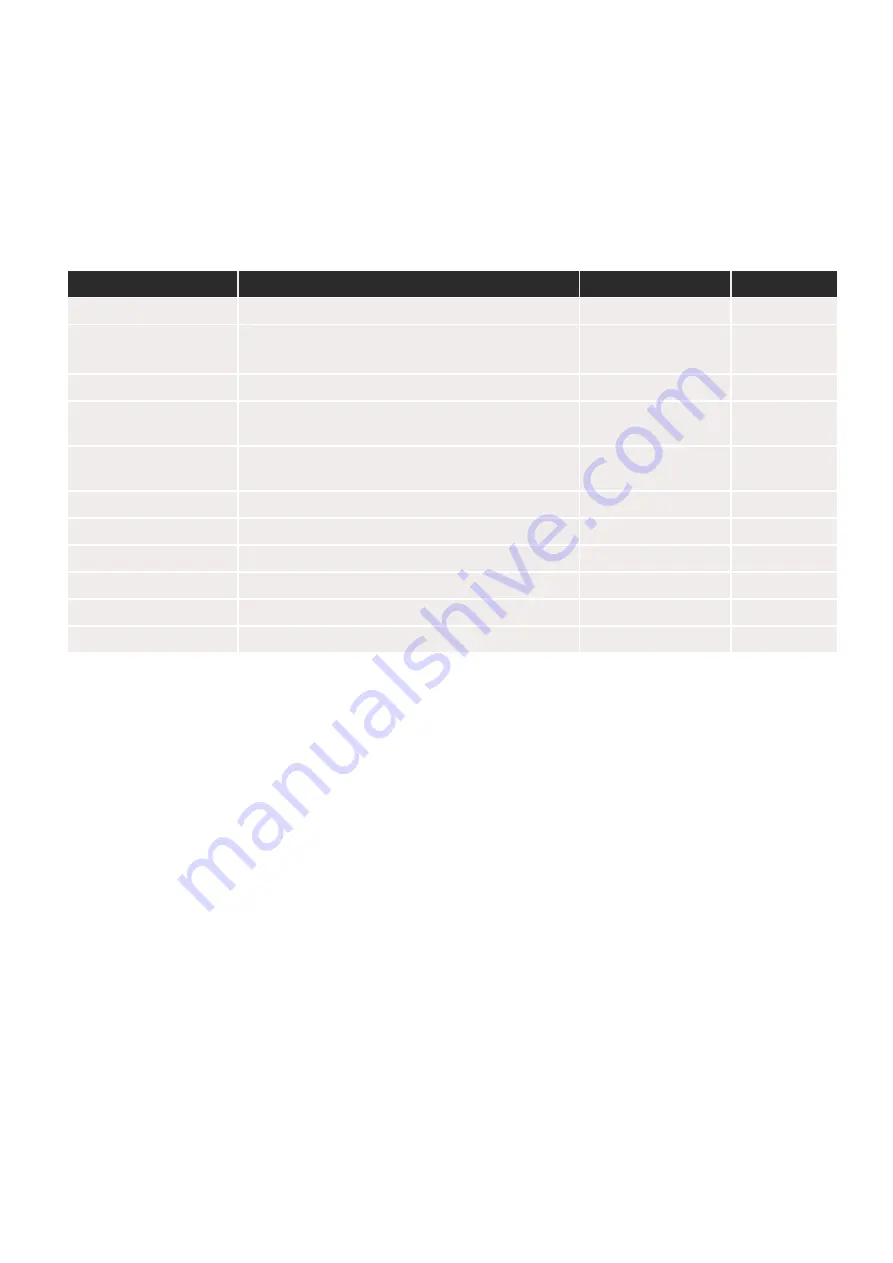
41
Settings
Pressing the Settings button brings up the settings menu on the screen. You can scroll through the list of
settings using the scene
▲▼
buttons. To adjust the values of the settings, either use the pads or the track
◄ ►
buttons. The available settings are shown below.
Setting
Description
Value Range
Default
Keys MIDI Channel
Sets the MIDI channel for the Keys
1 -16
1
Chords MIDI
Channel
Sets the MIDI channel for the Scale Chord and
User Chord
1 -16
2
Drums MIDI Channel
Sets the MIDI channel for the Drum Mode
1 -16
10
Velocity Curve (Keys)
Select a velocity curve for the keys
Soft /Normal /Hard
/Off
Normal
Velocity Curve (Pads)
Select a velocity curve for the pads
Soft /Normal /Hard
/Off
Normal
Pad Aftertouch
Set the Aftertouch type
Off /Channel /Poly
Poly
Pad AT Threshold
Set the threshold in which the aftertouch kicks in
Low /Medium /High
Normal
Pot Pick-up
Turn pot pickup on/off
Off /On
Off
MIDI Clock Out
Turn MIDI clock out on/off
Off /On
On
Brightness
Adjust the brightness of the pads and the screen
1-16
9
Vegas Mode*
Turns on/off Vegas Mode*
Off /On
On
*Vegas Mode is the light show that is shown on the pads and fader buttons after a period of inactivity.
Pot Pickup
You can turn on Pot Pickup from the
. With Pot Pickup on, your Launchkey saves the states
of the various pages for the Pots and Faders. The control will only output MIDI when the control has been
moved to the position of the saved state. This is to prevent any sudden jumps in the control value.
If you move a control but it is not ‘picked up’ the screen displays the saved value until it has been moved
to the pick up point.
Содержание Launchkey 25
Страница 1: ...1 Version 6 User Guide ...