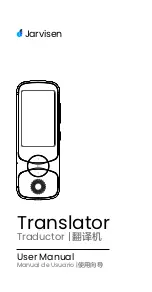12
If your pads do not match the image above you’ll need to set up Ableton Live’s Control Surface
Preferences. To do this, find the ‘Link Tempo MIDI’ Preferences menu in Ableton Live:
Windows:
Options > Preferences > Link Tempo MIDI
Mac:
Live > Preferences > Link Tempo MIDI
This window varies in different Ableton Live versions. The MIDI setup stays the same.
In the Link Tempo MIDI tab you need to copy the settings shown above. Select Launchkey MK3 from
the Control Surface menu. Under Input and Output select:
Input - ‘Launchkey MK3 [...] (LKMK3 DAW OUT)’ on Mac or MIDIIN2 (LKMK3 MIDI) on Windows
Output - ‘Launchkey MK3 [...] (LKMK3 DAW IN)’ on Mac or MIDIOUT2 (LKMK3 MIDI) on Windows.
Match the Track, Sync and Remote settings in the screenshot above. MPE is not used for the
Launchkey.
If you’re having trouble getting your Launchkey working with Ableton Live, please visit our
for video explanations.
Содержание Launchkey 25
Страница 1: ...1 Version 6 User Guide ...