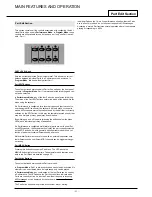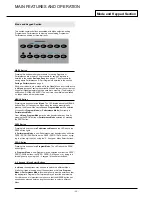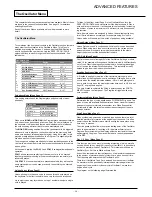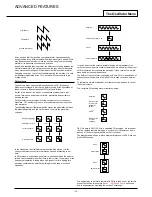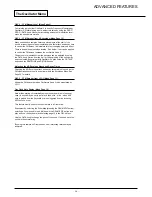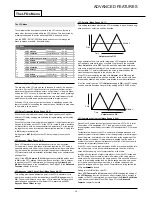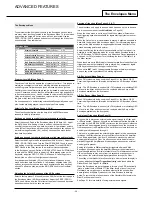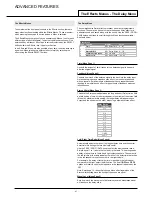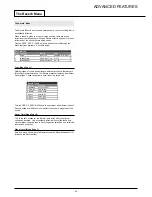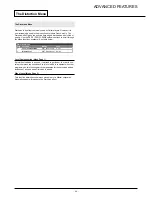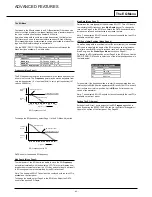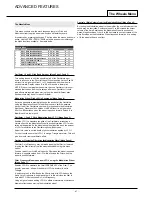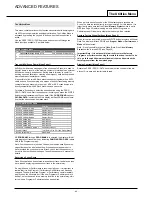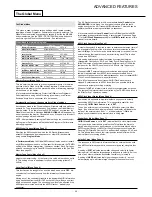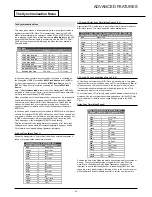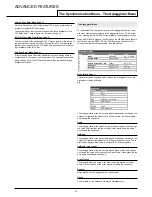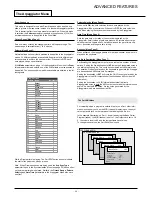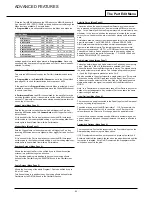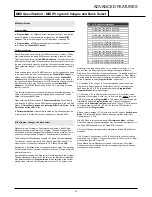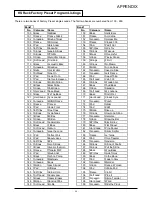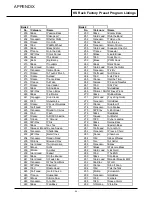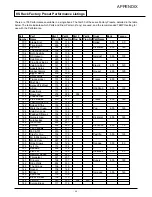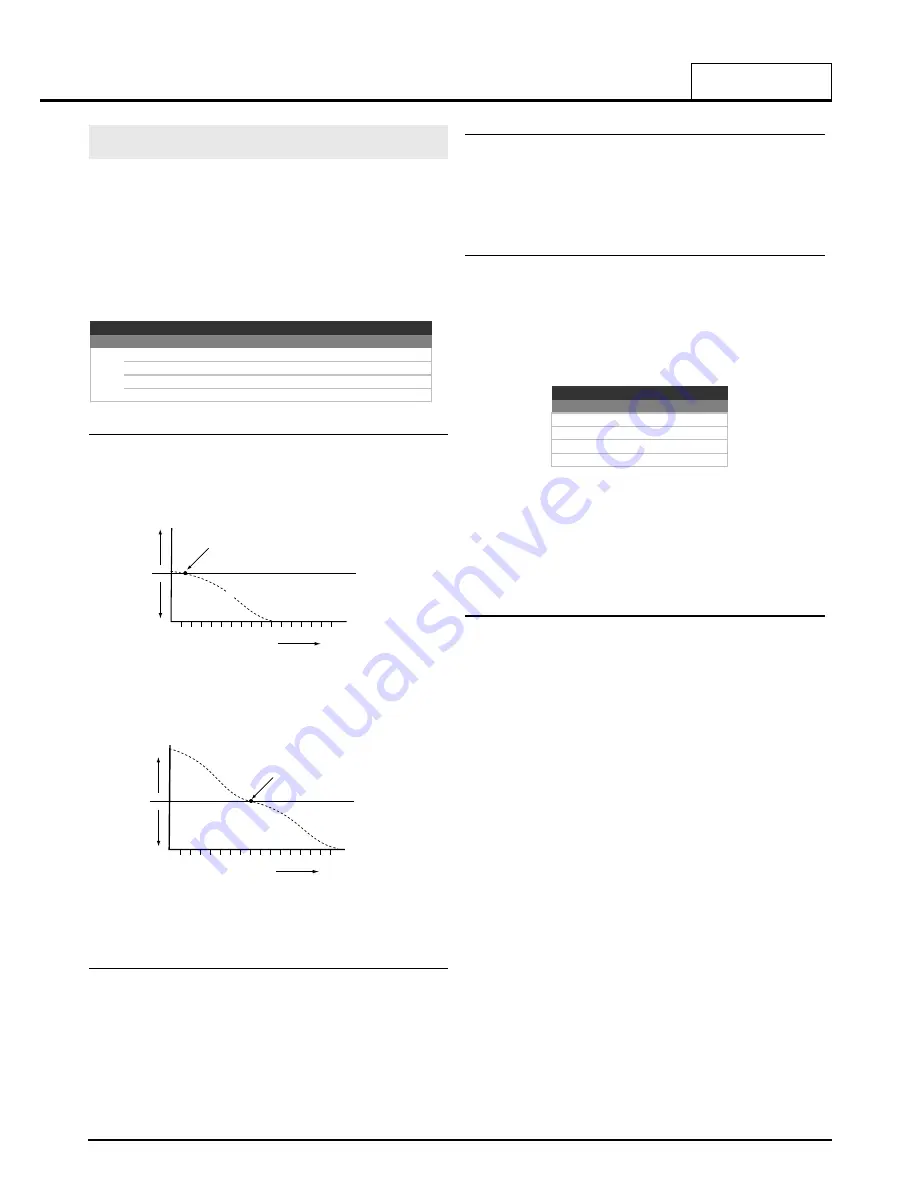
ADVANCED FEATURES
The EQ Menu
•
45
•
The EQ Menu
Contained in the Effects section is an EQ (Equalisation) Filter which can
boost or cut high (treble) or low (bass) frequencies in a similar manner to
the ‘tone’ controls often found on domestic hi-fi units.
As well as being able to boost low or high frequencies, the final output
EQ Filter may be used to create automatic sweeps of EQ and filtering.
EQ processing may be synchronized to tempo and locked to musical tim-
ings from 32nd triplets through to several bars.
Use the PERF / PROG / PAGE up/down buttons to scroll through the
Menu functions available - See table below.
Frequency (Menu Page 1)
The EQ frequency set point determines where in the sound spectrum the
boost or cut occurs. The
Frequency
point may be moved anywhere from
very low frequencies (0 = less than 10Hz) to very high frequencies (127
= above 20,000Hz)
To change the EQ frequency, select Page 1 in the EQ Menu. Adjust the
DATA knob for the desired EQ frequency.
Mod Depth (Menu Page 2)
The real power of the EQ filter is the ability to move the EQ
Frequency
set point automatically with the dedicated LFO. This control dictates how
intense the movements are from the LFO. Any amount of depth will result
in EQ changes at the rate determined by the EQ rate control.
Note : The dedicated EQ LFO should not be confused with the two LFOs
available on the front panel.
To change the depth, select Page 2 in the EQ Menu. Adjust the DATA
knob for the desired EQ Depth.
Mod Rate (Menu Page 3)
Determines the rate (speed) of the dedicated EQ LFO. This LFO is able
to modulate the EQ frequency (see
Mod Depth
above). To change the
rate, select Page 3 in the EQ Menu. Rotate the DATA knob clockwise to
increase the rate and anticlockwise to decrease the rate.
Note : The dedicated EQ LFO should not be confused with the two LFOs
available on the front panel.
LFO Sync Initial Position (Menu Page 4)
As well as being able to synchronize to MIDI clock (tempo), the dedicated
LFO used to modulate the depth of the EQ may have its initial position
set after a specific MIDI event is received (such as Program Change or
Start Song - see the
Global Sync Mode
function on Page 51).
To change the EQ Initial position, select Page 5 in the EQ Menu. Use the
PERF / PROG / DATA knob to select one of the initial positions shown in
the table below.
For example, if the desired position is to start moving upwards then set
this function to
LOW
. After an appropriate MIDI event, the LFO wave will
start to climb from this low position. Set to
MID
and it climbs from the
centre of the waveform.
Note : The dedicated EQ LFO should not be confused with the two LFOs
available on the front panel.
Setting The EQ Amount
Setting of the EQ cut / boost amount at the EQ
Frequency
position is
done by altering the EFFECTS LEVEL knob in the Effects / Arpeggiator /
Hypersync section of the front panel. See Page 28.
EQ Menu
Page
Function
Display
Value
1
Frequency
EQ Frequency
0…127
2
Mod Depth
EQ FreqMod Depth 0…127
3
Mod Rate
EQ FreqMod Rate 0…127
4
LFO Sync Initial Position
EQ Init Position
OFF…HI
20Khz
1Khz
Frequency
EQ Frequency Point
EQ Amount (+63)
500hz 5Khz
10hz
0hz
Volume
Unchanged Volume Level
Boost
Volume
Cut
20Khz
1Khz
Frequency
EQ Frequency Point
500hz 5Khz
10hz
Volume
Unchanged Volume Level
Boost
Volume
Cut
EQ Amount (+63)
Unchanged Volume Level
Unchanged Volume Level
EQ Frequency Point
EQ Frequency Point
Volume
Boost
Volume
Boost
Volume
Cut
Volume
Cut
Frequency
Frequency
EQ Amount (-64)
EQ Amount (-64)
EQ Frequency set to 5
EQ Frequency set to 50
EQ LFO Sync Initial Position
Display
Function
OFF
Off
LOW
Low Freq
MID
Centre Freq
HI
High Freq