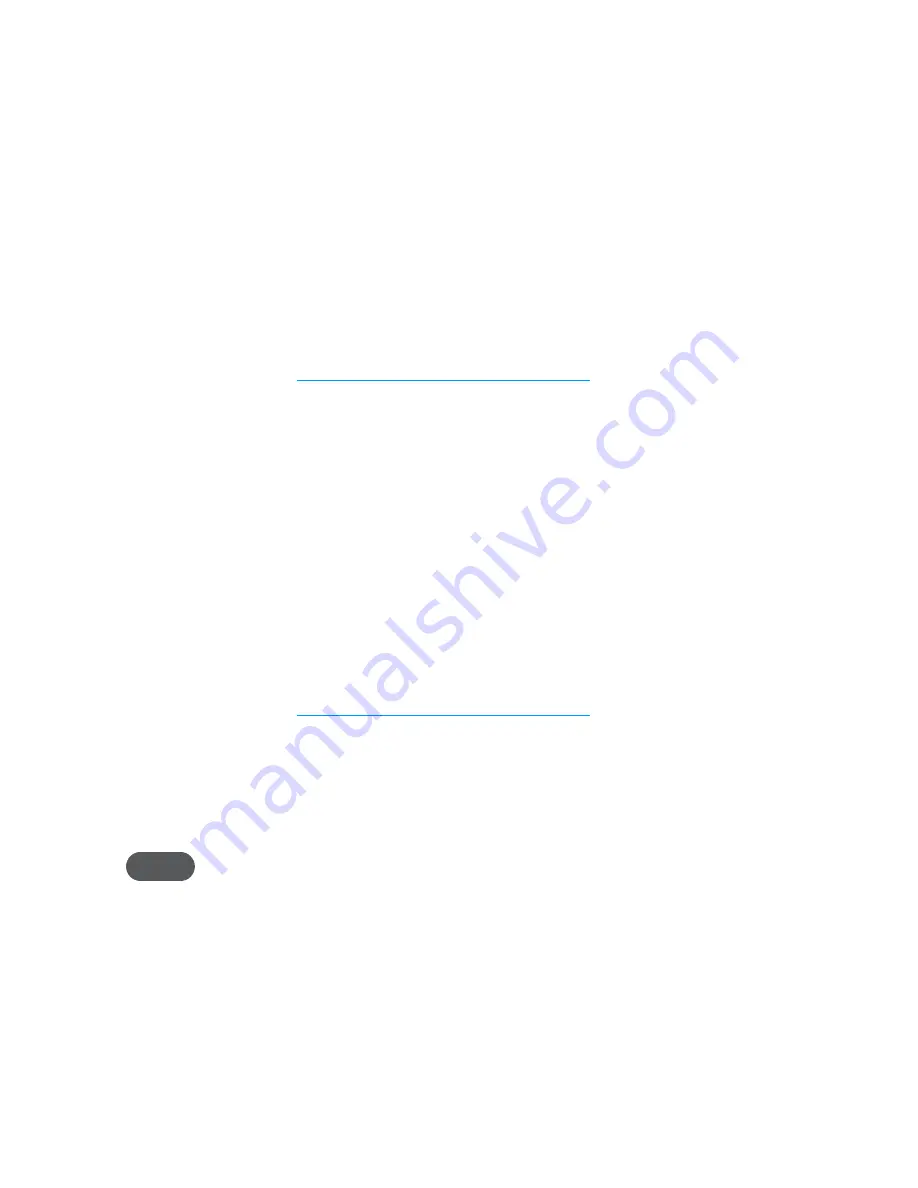
23
Access Shared Files on Your MiFi Device
Once you enable file sharing (see “Enable File Sharing on Your MiFi Device” on page 21), you can
access the shared files on your computer.
Windows
➊
Connect to your MiFi device using WiFi
➋
Open
My Network Places
. This might vary depending on your version of Windows.
➌
In the Address bar, type the MiFi IP address and the MiFi Share name (for
example:
\\192.168.1.1\mifi
, if your share name is the default name).
You can set the MiFi Share name and authentication (username and password) on the File
Sharing screen. [See
Enable File Sharing on Your MiFi Device
(page 21).
]
➍
If authentication is enabled, you will be prompted for a username and password. Use the
username and password set on the File Sharing screen.
You can now browse the folders and files on the microSD card inserted in your MiFi device.
Mac OS X (v10.4 and later)
➊
Connect to your MiFi device using WiFi.
➋
Select
Go
>
Connect to Server
.
➌
In the Address field, type
smb://
and the MiFi address (for example:
smb://192.168.1.1/mifi
, if
your share name is the default name).
You can set the MiFi Share name and authentication (username and password) on the File
Sharing screen. [See
Enable File Sharing on Your MiFi Device
(page 21).
]
➍
Click
Connect
.
➎
Mac OS X v10.4 only
: An authentication window opens. If you set authentication (password)
on the File Sharing screen, type the username and password in the window. If you did not
set authentication, click
OK
to access the MiFi Share.
NOTE
If no password is set, but you are prompted for a name, use the name
guest
.
Mac OS X v10.5 and later
: If you set authentication (username and password) on the
File Sharing screen, type the username and password when prompted. If you did not set
authentication, a Finder window opens.
You can now browse the folders and files on the microSD card inserted in your MiFi device.
Содержание Sprint mifi 4082
Страница 18: ...15 The MiFi Landing Page opens ...
Страница 23: ...Using microSDHC Cards with MiFi File Sharing Using MiFi and Sharing Files 2 ...
Страница 34: ...31 File Sharing See Using microSDHC Cards with MiFi page 23 for more information about File Sharing ...
Страница 66: ...Overview Common Problems and Solutions Using the Master Reset Button Troubleshooting 4 ...
Страница 80: ...Glossary 6 ...






























