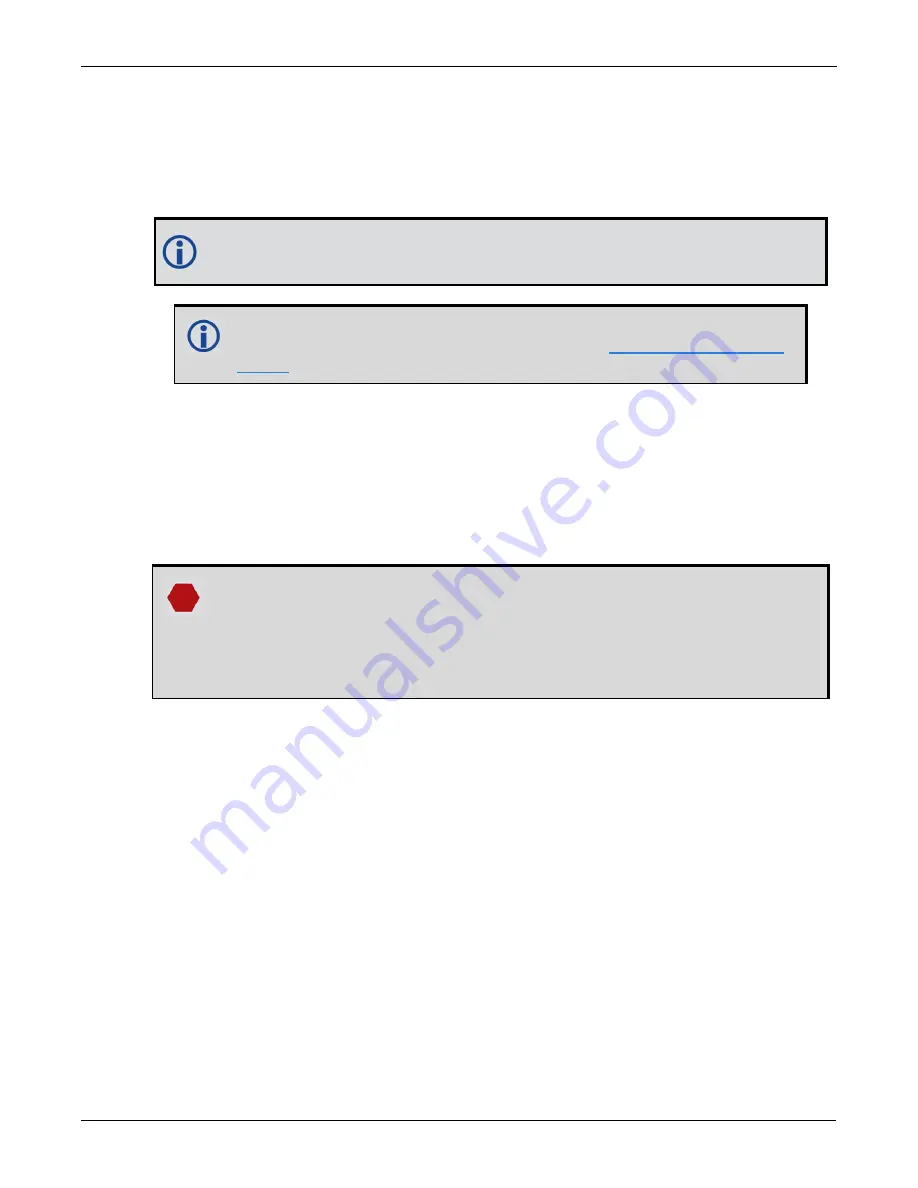
Chapter 6 Ethernet Configuration
SMART7 Installation and Operation User Manual v6
92
6.2.1 Static IP Address Configuration—Receiver
Follow these steps to set up a static IP address on the OEM7 receiver:
1. Connect a computer to the OEM7 receiver using a null modem serial cable.
2. Establish a connection to the receiver using either NovAtel Connect or another terminal program. This con-
nection is used to send the commands in this procedure to the receiver.
For information about establishing a connection using NovAtel Connect, refer to the Help
within NovAtel Connect.
NovAtel Connect version 2.0 or greater is required for OEM7 receivers. Download the
latest NovAtel Connect software and documentation from
3. Enable the Ethernet port on the receiver by entering:
ETHCONFIG ETHA AUTO AUTO AUTO AUTO
4. Assign the TCP/IP port number used for the connection by entering:
ICOMCONFIG ICOM1 TCP :2000
5. Assign the receiver IP address, subnet mask and default gateway by entering:
IPCONFIG ETHA STATIC 192.168.74.10 255.255.255.0 192.168.74.1
The command assigns the following values to the OEM7 receiver:
IP address = 192.168.74.10
Subnet mask = 255.255.255.0
Gateway = 192.168.74.1
These settings are examples only. The settings appropriate to your system may be different.
6. Save the new Ethernet settings by entering:
SAVEETHERNETDATA
7. Log the
IPCONFIG
command and confirm the TCP/IP configuration by entering:
LOG IPCONFIG ONCE
8. Configure your computer with a static IP address.
Refer to
Static IP Address Configuration—Windows 7
6.2.2 Static IP Address Configuration—Windows 7
Follow these steps to set up a static IP address on a computer:
1. Click
Start
|
Control Panel
.
2. Click
Network and Sharing Center
.
3. Click the
Local Area Connection
link.
The Local Area Connection Status window appears.
4. Click the
Properties
button.
The Local Area Connection Properties window appears.
















































