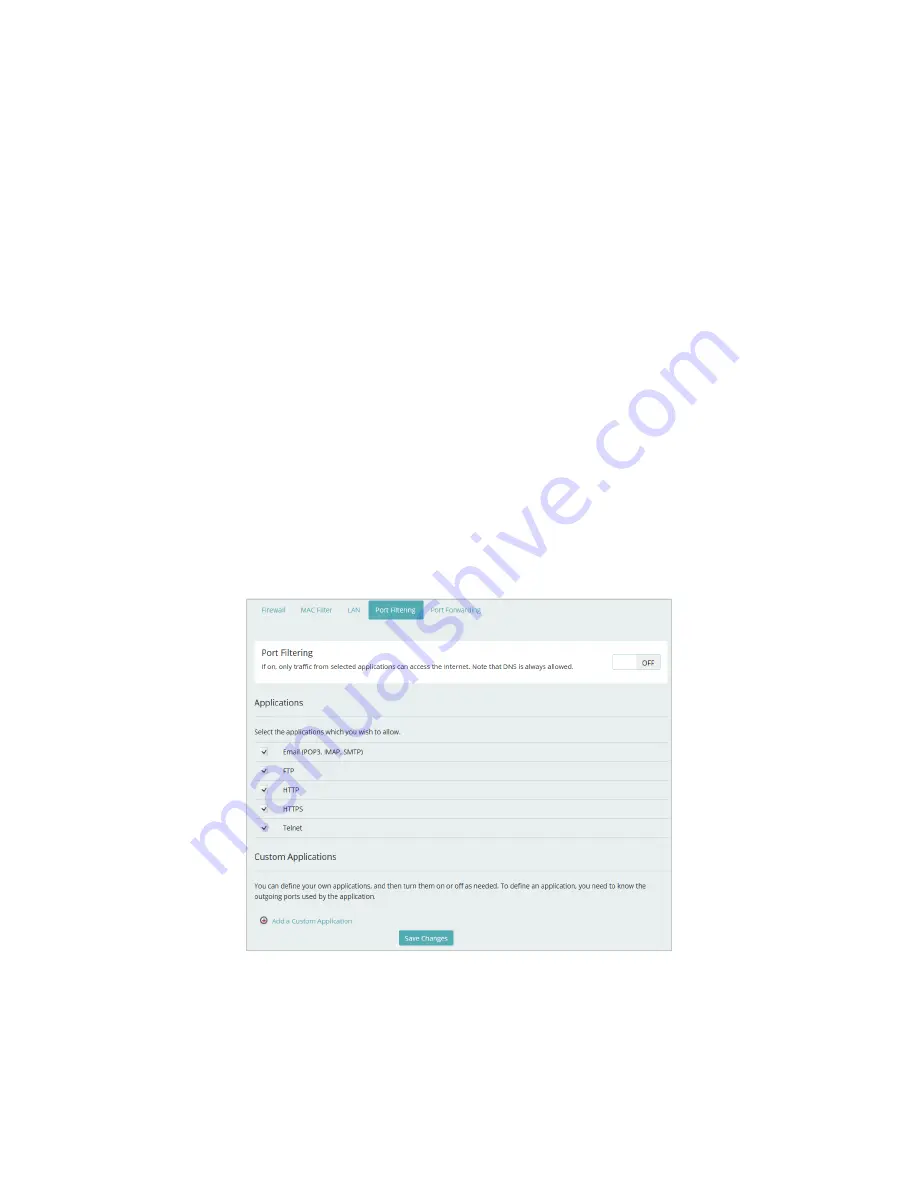
43
Port Filtering
Port Filtering allows you to block outgoing Internet connections and permit only allowed
applications to access the Internet. You can also create a customized list of allowed applications,
which permits only certain programs to connect to the Internet.
The Port Filtering section of the Advanced Settings page contains the following options:
•
Port Filtering
— Click the left side of the
ON/OFF
button to turn on Port Filtering. When
the feature is
turned on
you must select a port filtering application in the
Applications
list
to allow that application to connect to the Internet. For example, if you select VPN in the
Applications list but do not select HTTP, you can connect to a VPN server but you cannot
connect to a web page using your Internet browser.
•
Applications
— When port filtering is enabled, only those applications that are selected here
can access the Internet; all other applications are blocked. By default, all applications are
selected. Deselect the check box for each application you do not want to be able to access
the Internet. The choices are Email (POP3, IMAP, SMTP), FTP, HTTP, HTTPS, and Telnet.
•
Custom Applications
— You can define up to 10 of your own applications, and then turn
them on or off as needed.
•
Add a Custom Application
— Use to define your own applications, and then turn them on
or off as needed. To define an application, you need to know the outgoing ports used by
the application.
•
Save Changes
— Use to activate and save new settings.
Settings > Advanced Settings > Port Filtering






























