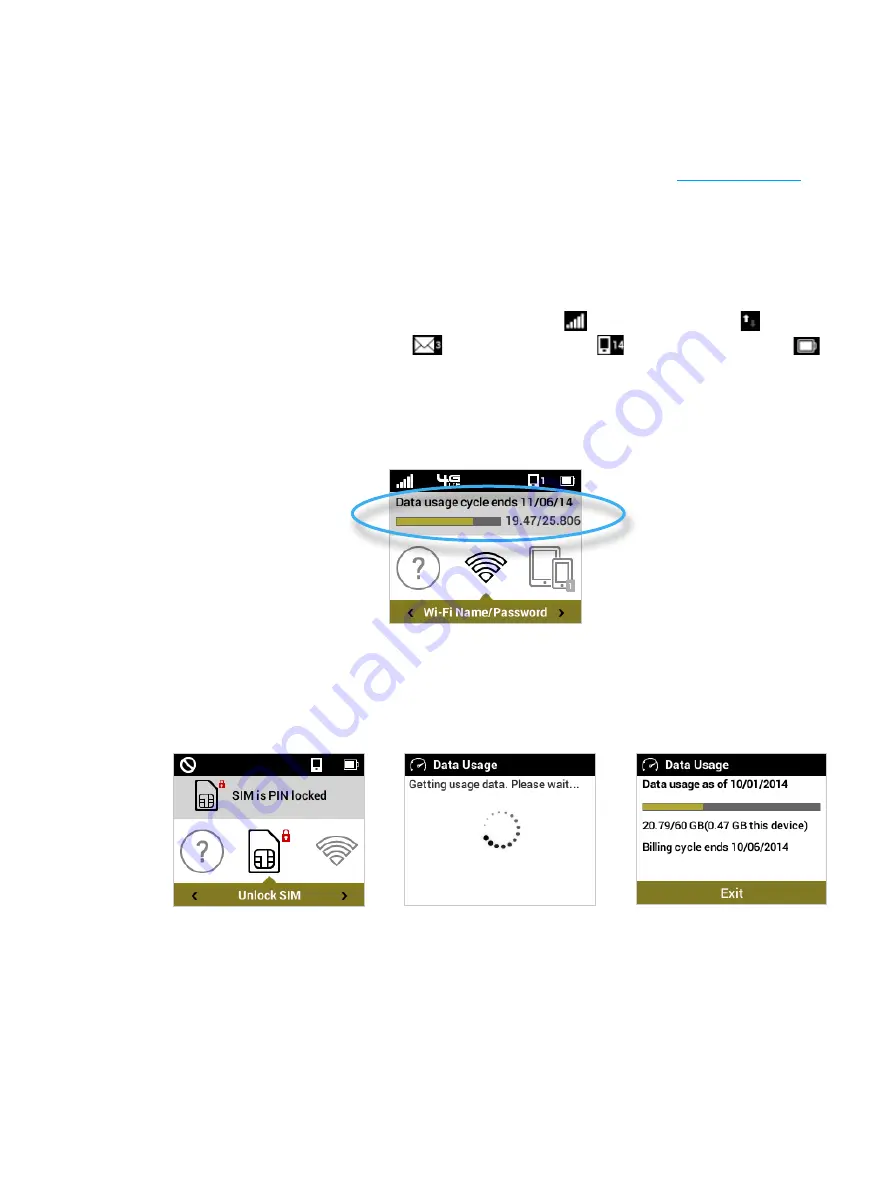
23
Using the MiFi 6620 User Interface
From the MiFi 6620 display you can check your MiFi 6620 status, view your current data usage, and
access an icon-based menu by using the Navigation and Select buttons. (See
Status Indicators
on
page 5.)
To view the current status of your MiFi 6620:
➊
Press the power button to turn on the MiFi 6620 and display the Home screen. The status bar
is at the top of the screen.
➋
Check the status indicators for network signal strength
, data traffic activity , unread
Novatel Wireless system messages
, connected devices
, and battery strength
.
To view your current data usage:
➊
Use the real-time data usage meter on the Home screen to check your data usage and billing
cycle schedule.
MiFi 6620 Display Home
➋
If SIM Lock is turned on, or if another device is connected to the Universal Charging port
and being charged, the Data Usage meter will not display. Scroll to the Data Usage icon and
press the select button to view your current data usage details.
SIM Lock Turned On
Retrieve Data Usage
Data Usage Display
Содержание MiFi 6620
Страница 1: ...userguide ...
Страница 6: ...Overview Power Management Caring for Your MiFi 6620 Getting Started 1 ...
Страница 58: ...53 Click Save Changes to save any changes made to your password Save Changes to MiFi 6620 Admin Password ...
Страница 102: ...Overview Common Problems and Solutions Technical Support Troubleshooting 4 ...
Страница 118: ...Glossary 6 ...






























