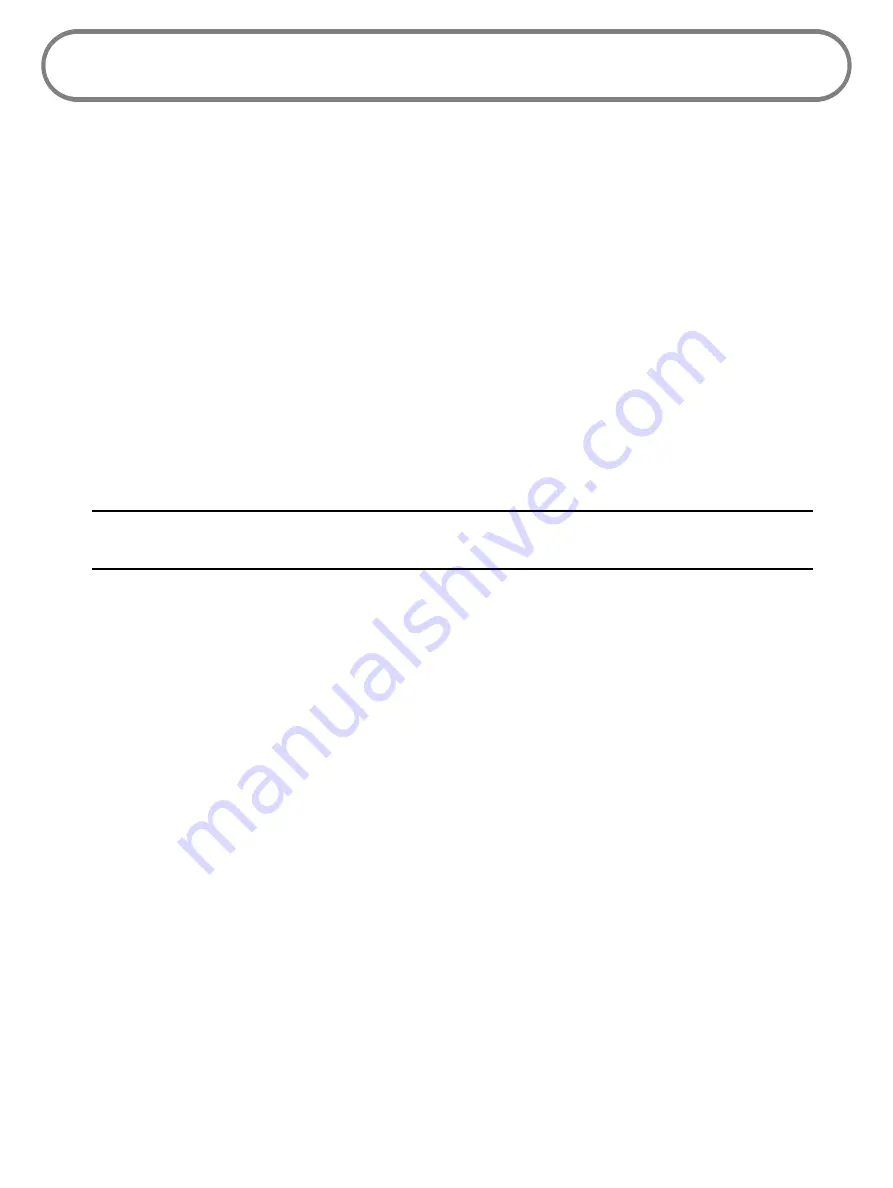
98
Overview
When properly installed, the MiFi 6620 is a highly reliable product. Most problems are caused by
one of these issues:
•
System resources required by the MiFi 6620 are being used by other devices.
•
Network coverage is unavailable due to coverage area, an account problem, or a network
problem.
The following tips can help solve many common problems encountered while using the MiFi 6620.
First Steps
•
Make sure you are using the MiFi 6620 in the correct geographic region.
•
Ensure that your wireless coverage extends to your current location.
•
Ensure you have an active subscription plan.
•
Restarting your computer and your MiFi 6620 can resolve many issues.
IMPORTANT
Before contacting support, be sure to restart both your computer and your
MiFi 6620, and ensure that your SIM card is inserted correctly
.
Содержание MiFi 6620
Страница 1: ...userguide ...
Страница 6: ...Overview Power Management Caring for Your MiFi 6620 Getting Started 1 ...
Страница 58: ...53 Click Save Changes to save any changes made to your password Save Changes to MiFi 6620 Admin Password ...
Страница 102: ...Overview Common Problems and Solutions Technical Support Troubleshooting 4 ...
Страница 118: ...Glossary 6 ...
















































