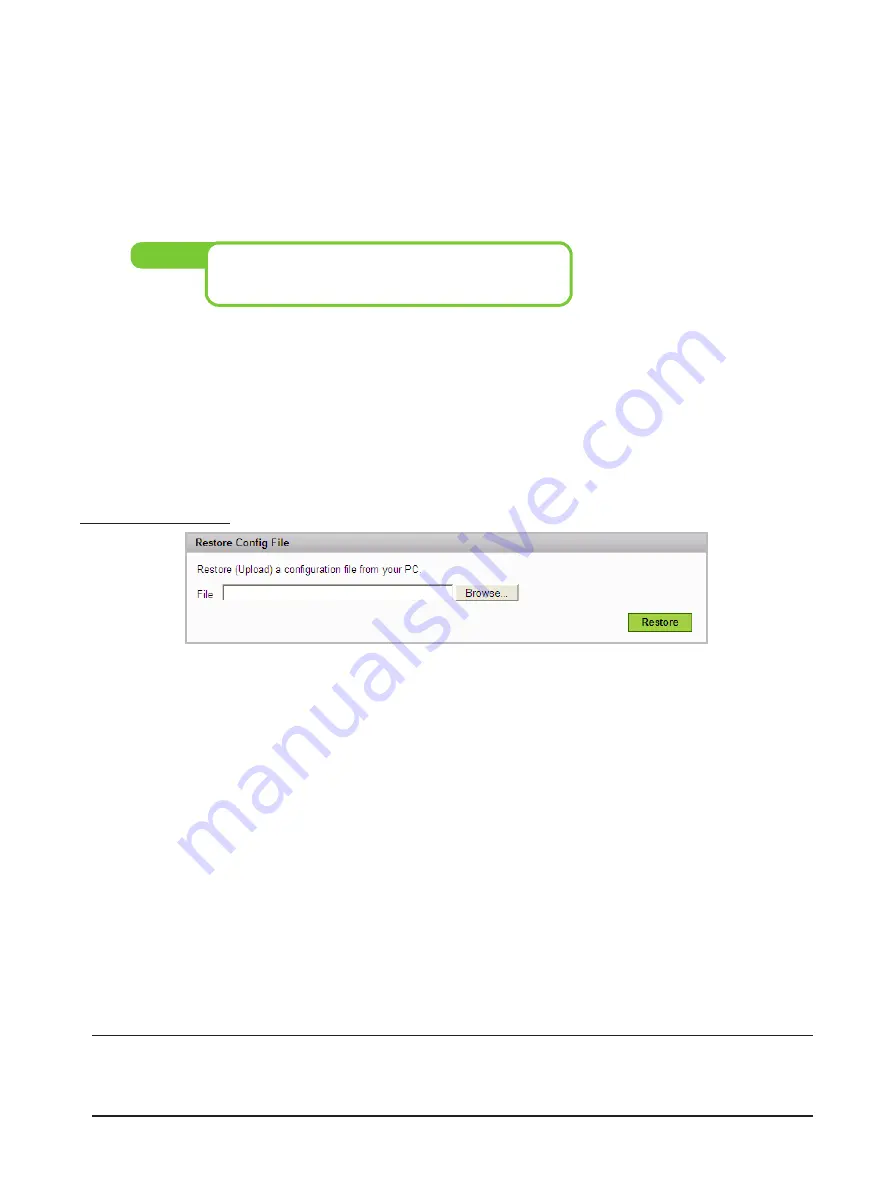
77
To save the configuration file:
Windows:
➊
Click
Backup
.
A dialog will open asking whether you want to open or save the file .
➋
Locate the folder where you want to store the file and click
Save.
You may rename the file to
make it easier to locate when you need it .
Some systems may open the file instead of giving you the
option to save. Choose
File > Save
from the menu if that
happens.
Tip!
Mac:
➊
Click
Backup
.
The file, “config .xml .sav”, is downloaded to your desktop .
➋
Copy the file to a safe location . You may rename the file to make it easier to locate when you
need it .
Restore Config File
The Restore Config File section allows you to copy a set of saved configuration settings back to MiFi .
To restore the configuration file:
Windows:
➊
Click
Browse
.
➋
Locate the file on your hard drive and click
Open
.
➋
Click
Restore
to copy the settings back to MiFi .
Mac:
➊
Click
Choose File
.
➋
Locate the file on your hard drive and click
Choose
.
➌
Click
Restore
to copy the settings back to MiFi .
IMPORTANT:
When you upload a configuration file, you change all the settings to match the
file. If your WiFi settings change, you will lose the connection and will need to reconnect using
the new settings.






























