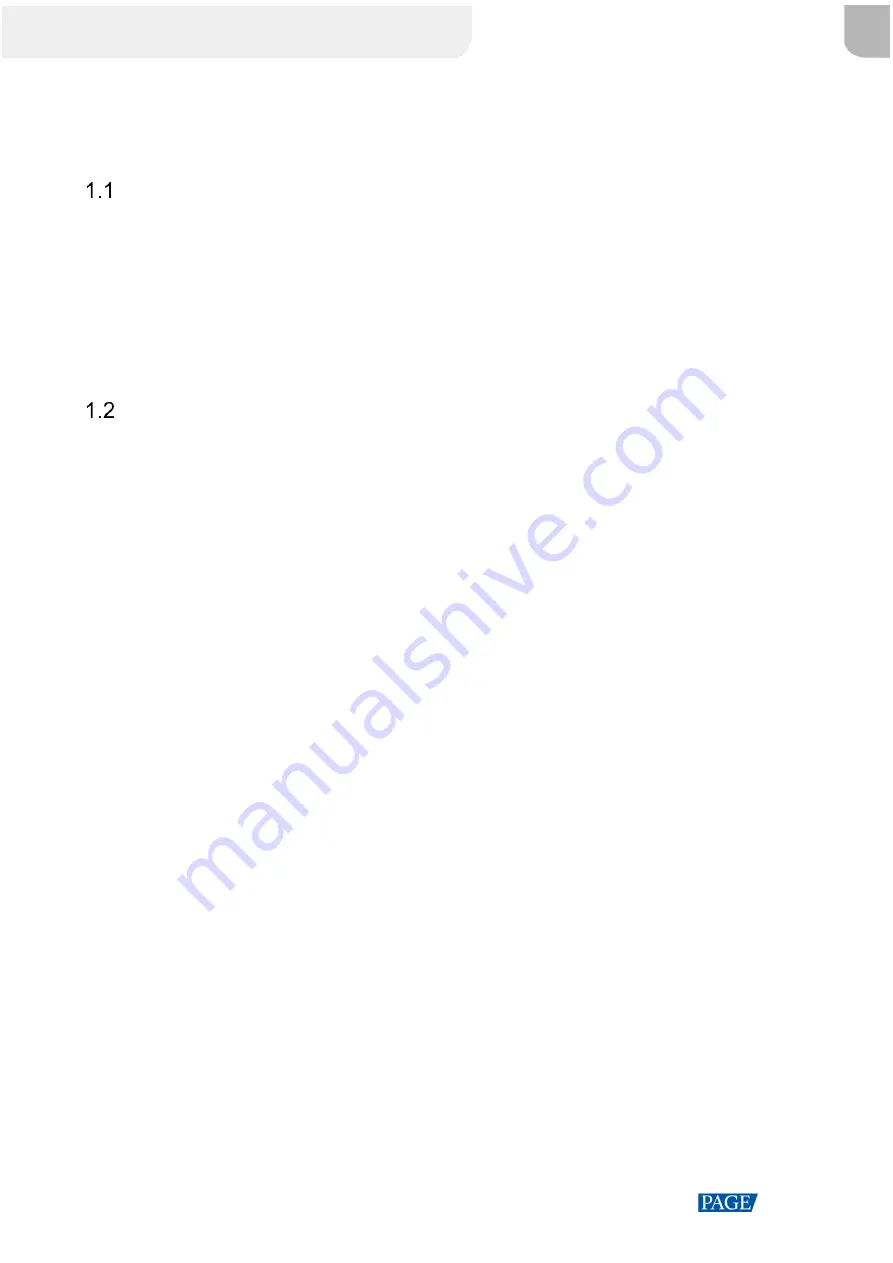
MCTRL660 PRO Independent Controller User Manual
www.novastar.tech
1
1
Overview
Introduction
The MCTRL660 PRO is a professional controller developed by NovaStar. A single controller supports
resolutions up to 1920×1200@60Hz. Supporting image mirroring, this controller can present a variety of images
and bring an amazing visual experience to users.
The MCTRL660 PRO can work as a sending card and a fiber converter, and supports switching between the
two modes, meeting more diversified market demands.
The MCTRL660 PRO is stable, reliable and powerful, dedicated to providing users with an ultimate visual
experience. It can be mainly used in the rental and fixed installation applications, such as concerts, live events,
security monitoring, Olympic Games, various sports centers, and much more.
Features
Inputs
−
1x 3G-SDI
−
1x HDMI 1.4a
−
1x SL-DVI
6x Gigabit Ethernet outputs, 2x optical outputs
8-bit, 10-bit and 12-bit inputs
Image mirroring
Multi-angle image mirroring options allow for
more cool and dazzling stage effects.
Low latency
When low latency and input source sync are
enabled, and cabinets are connected vertically,
the delay between the input source and receiving
card can be reduced to one frame.
Individual gamma adjustment for RGB
For 10-bit or 12-bit inputs, this function can
individually adjust the red gamma, green gamma
and blue gamma to effectively control image non-
uniformity in low grayscale conditions and white
balance offset, allowing for a more realistic
image.
Pixel level brightness and chroma calibration
Work with NovaStar’s high-precision calibration
system to calibrate the brightness and chroma of
each pixel, effectively removing brightness
differences and chroma differences, and enabling
high brightness consistency and chroma
consistency.
Input monitoring
One-click backup and restore
Screen configuration on web
Cascading of up to 8 MCTRL660 PRO devices
XI'AN
NOVASTAR
TECH
CO.,
LTD.





































