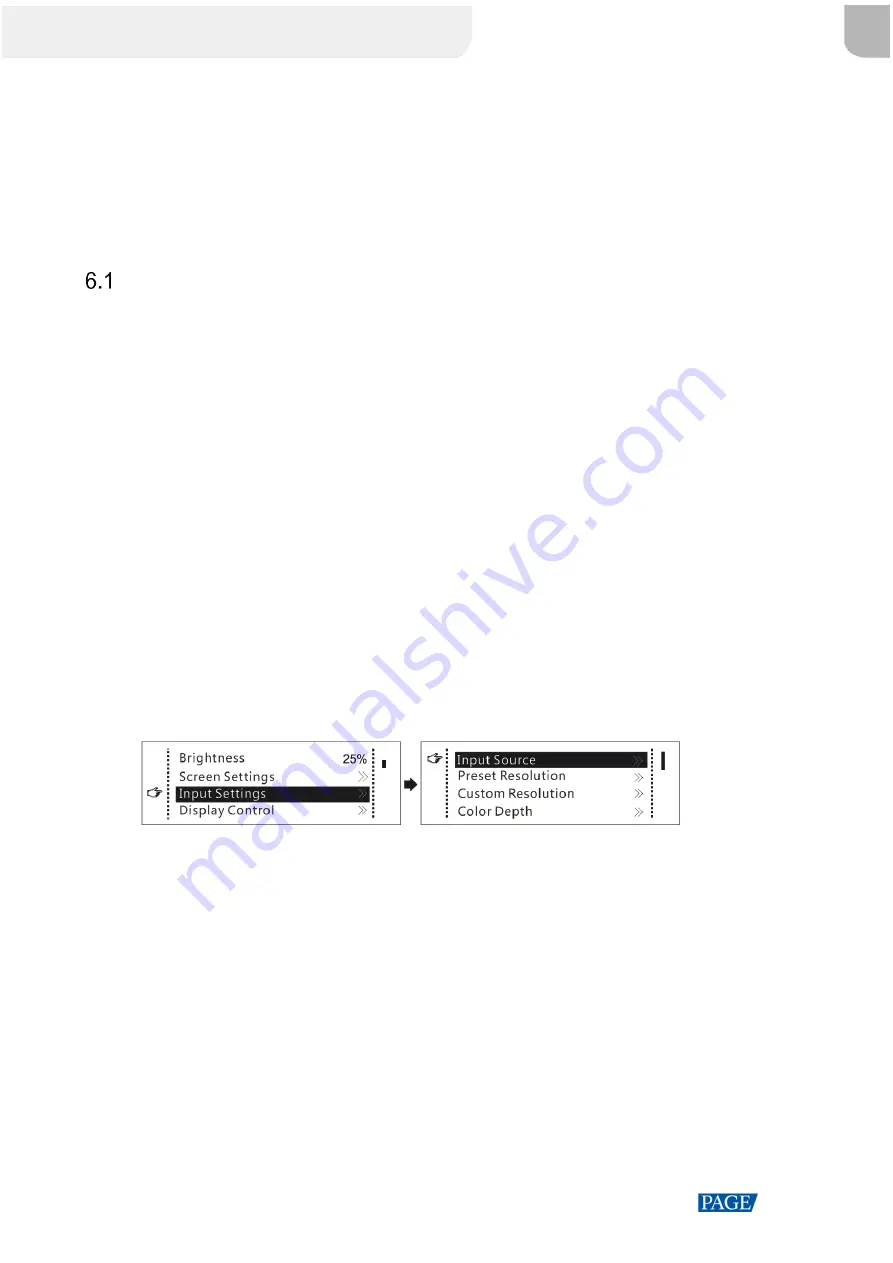
MCTRL660 PRO Independent Controller User Manual
www.novastar.tech
11
6
Menu Operations
The MCTRL660 PRO is powerful and easy to use. You can quickly configure the LED screen to light it up and
display the entire input source following the steps in
6.1 Quick Screen Configuration
. With other menu
settings, you can further improve the LED screen display effect.
Quick Screen Configuration
Following the four steps below, namely Set Input Source > Set Input Resolution > Set Bit Depth > Quickly
Configure the Screen, you can quickly light up the LED screen to display the entire input source.
6.1.1 Step 1: Set Input Source
Supported input sources include 3G-SDI, Single-Link DVI and HDMI 1.4a. Select an input source that matches
the type of the inputted external video source.
Constraints:
Only one input source can be selected at the same time.
Interlaced SDI video sources do not support low latency.
SDI video sources do not support the following functions:
−
Input source bit depth adjustment
−
Preset resolution
−
Custom resolution
−
Image mirroring
Figure 6-1 Input source
Step 1 On the home screen, press the knob to enter the main menu.
Step 2 Choose
Input Settings
>
Input Source
to enter its submenu.
Step 3 Select the target input source and press the knob to enable it.
6.1.2 Step 2: Set Input Resolution
Constrains: SDI input sources do not support input resolution settings.
The input resolution can be set through either of the following methods.
Method 1: Select a Preset Resolution
Select an appropriate preset resolution and refresh rate as the input resolution.
XI'AN
NOVASTAR
TECH
CO.,
LTD.





























