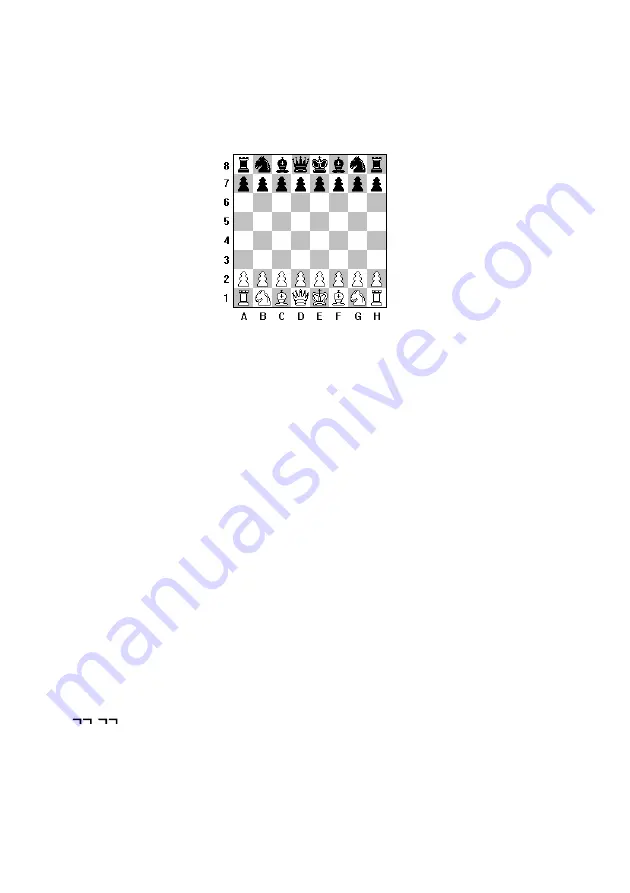
4
Board Setup: The White pieces should be on the 1st and 2nd rows and the Black
pieces on the 7th and 8th rows.
4. NOTATIONS
The moves of your NOVAG AMETHYST are indicated in standard algebraic
notation. The columns (known as files) are labeled A, B, C......, to H. The rows
(known as ranks) are labeled 1, 2, 3......, to 8. Each square is known by its
column and its row or its file and its rank in that order.
5.
MAKING A MOVE
The NOVAG AMETHYST has a SENSOR-CHESSBOARD which registers your
moves automatically when the appropriate squares have been gently pressed. Moves
to be executed for the AMETHYST are indicated by the LCD display. Each
square on the chess board is named according to standard adopted by the World
Chess Federation (F.I.D.E.) which are the co-ordinates of each square from A1 to
H8, all moves are also shown on the LCD.
To start, press the NEW GAME key and you automatically play White. To execute
your first move e.g. e2-e4, gently press down the white pawn on square e2 and set
it on the square e4 by pressing it down again. Each time the LCD displays your
move to show you that the computer has registered your entry. The AMETHYST
starts then immediately to calculate its counter-move (whilst the computer is
calculating its move, you will see on the LCD that the black move indication
"
" is flashing).
Содержание AMETHYST
Страница 1: ...1 NOVAG AMETHYST INSTRUCTION...




























