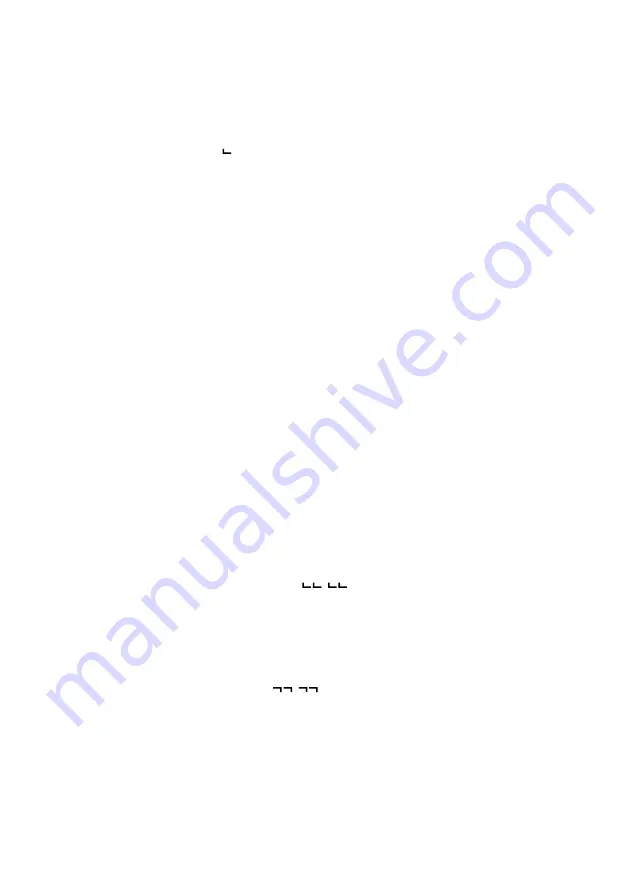
16
Example:
To create a White Rook on square C1. Press COLOR key to select the colour
for White, then the piece symbol key for the Rook and the square "C1". The
display will show
"
r c1
". You can tell the computer about all the other
pieces with choosing COLOR and piece symbol keys independently until your
position is complete. To exit this mode press ENTER. We recommend to
verify your set-up position before you start to play.
B. To Delete A Piece/Clearing The Entire Board:
– To remove a piece just press the square on which it presently stands.
– To clear the entire board of all pieces press CLEAR/CLEAR BOARD key.
C. Entering A Piece/Setting Up A Board Position:
– To move a piece from one square to another, simply press the present
location of the piece that you want to move. Next press the square that you
wish to move this piece to.
– Select the piece to be entered via Piece Symbol key. Enter then the piece by
gently pressing it on the desired square. The respective rank and file will
be shown on the LCD display.
– Only change colour or use the Piece Symbol Key again, if the piece or
colour varies from the preceeding piece or colour.
– To end this mode press the ENTER key.
Note:
When you have entered your position and are satisfied that it is
correctly entered, press the ENTER key to return to the PLAY mode,
the display will show "
" indicating White's turn to move.
You may now either enter a move or press the ENTER key again to
cause the computer to make the move for White.
If you wish to resume play from your entered position with Black to
make the next move press the COLOR key first and then ENTER. The
display will show "
" indicating Black's turn to move. You
may either move for Black or press ENTER to have the computer
move for Black.
Содержание AMETHYST
Страница 1: ...1 NOVAG AMETHYST INSTRUCTION...




















