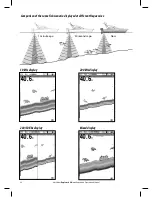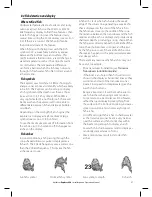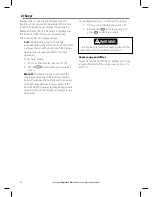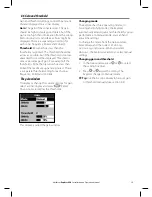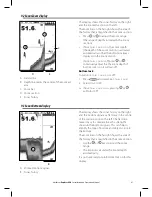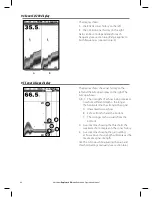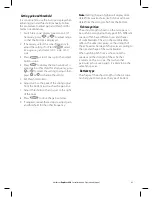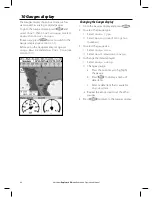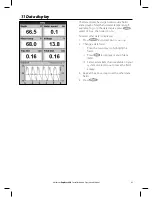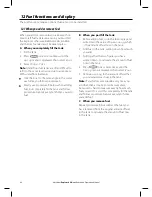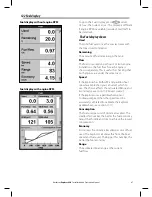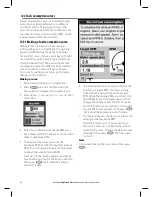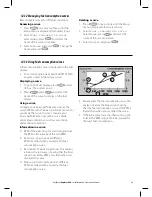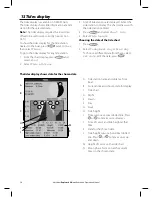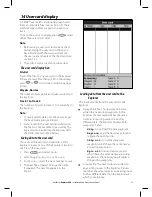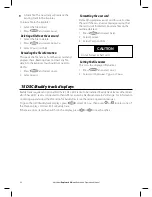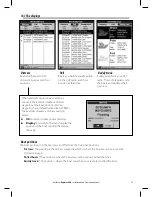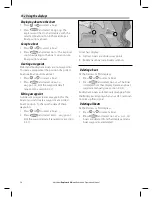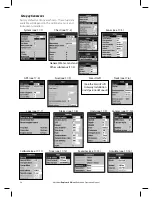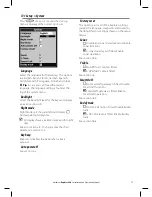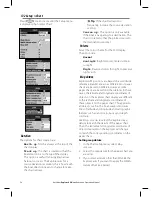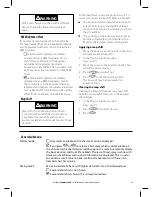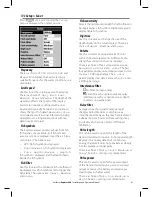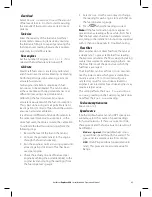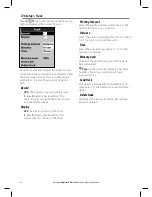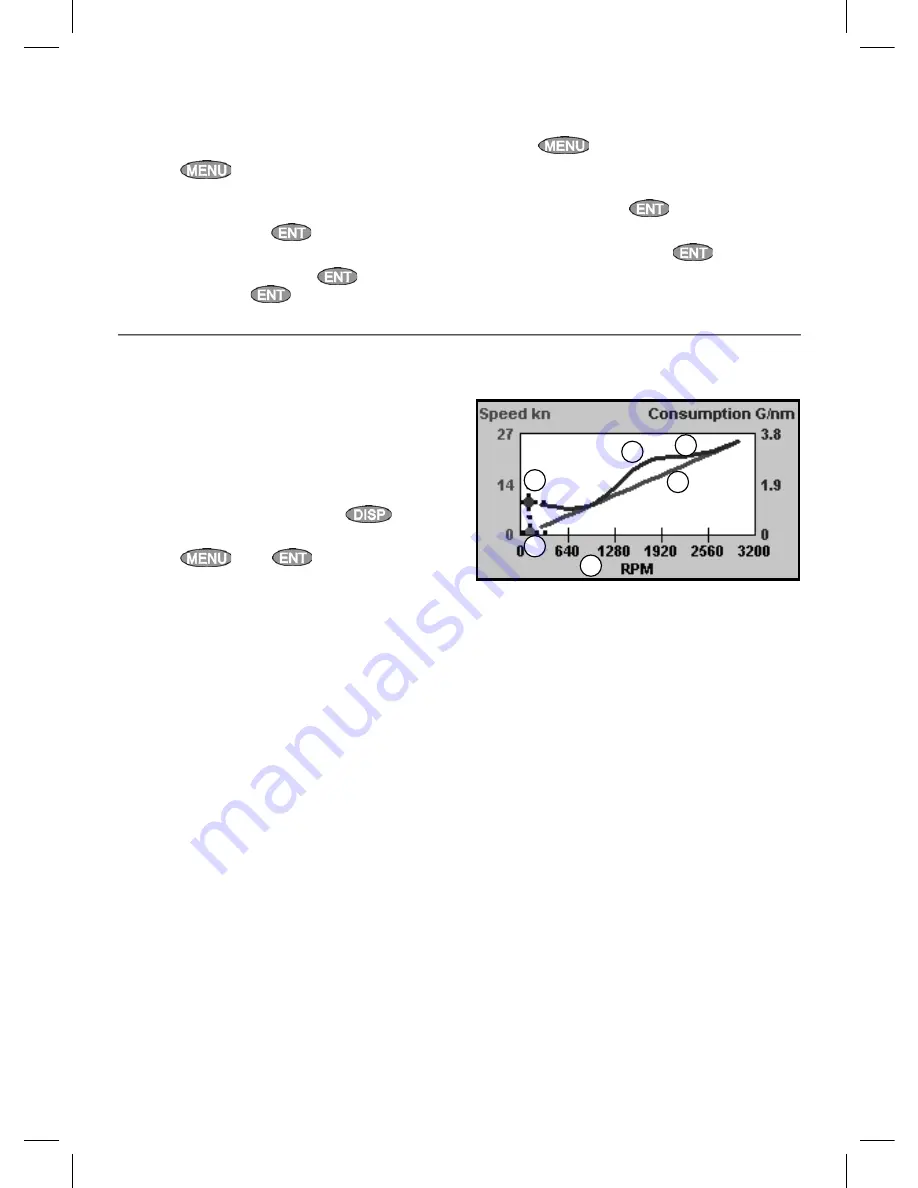
49
Northstar
Explorer 650
Installation and Operation Manual
12-3-2 Managing fuel consumption curves
Record several curves for different conditions.
Renaming a curve
1 Press
one or more times until the
Setup menu is displayed, then select
Fuel
.
2 Select
Fuel consumption curve
.
Select
Name
, press
and select the
name of the curve to rename.
3 Select
Rename
and press
. Change the
name and press
.
12-3-3 Using fuel consumption curves
Deleting a curve
1 Press
once or more until the Setup
menu is displayed, then select
Fuel
.
2 Select
Fuel consumption curve
.
Select
Name
, press
and select the
name of the curve to delete.
3 Select
Delete
and press
.
A fuel consumption curve is displayed on the fuel
display:
a
For a twin engine boat, keep the RPM of both
engines similar while using a curve.
Displaying a curve
1
To go to the Fuel display, press
, select
Other
, then select
Fuel
.
2 Press
press
and select the
name of the curve to display on the fuel
display.
Using a curve
Compare your boat’s performance now, at the
current RPMs, with the boat’s performance when
you made the curve. You can compare your
boat’s performance now with a curve made
under ideal conditions or with a curve made
under similar conditions.
Information in a curve
A RPM of the boat now. For a twin engine boat,
the RPM is the average of the two RPMs.
B Red curve: boat speeds at different
RPMs recorded when you made this fuel
consumption curve.
C Red marker: the boat speed now. This marker
is below the red curve, showing that the boat
speed now at this RPM is less than when you
recorded the curve.
D Blue curve: fuel consumption at different
RPMs recorded when you made this fuel
consumption curve.
B
D
C
E
A
F
E
Blue marker: the fuel consumption now. This
marker is below the blue curve, showing
that the fuel consumption now at this RPM is
better than when you recorded the curve.
F
If the blue curve has a dip, then running the
boat at this RPM will give the best speed for
the least fuel consumption.