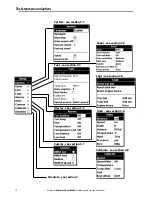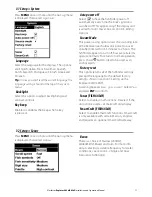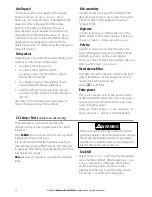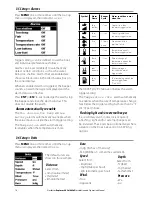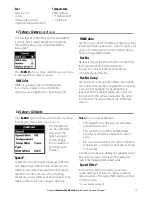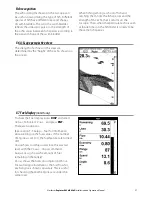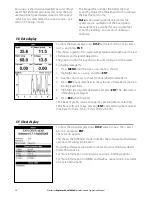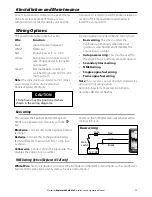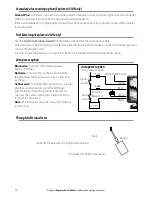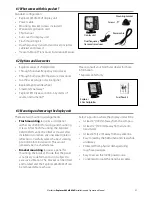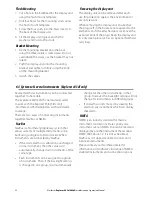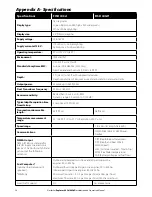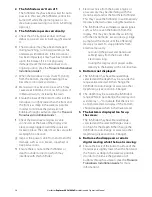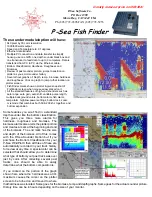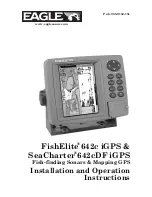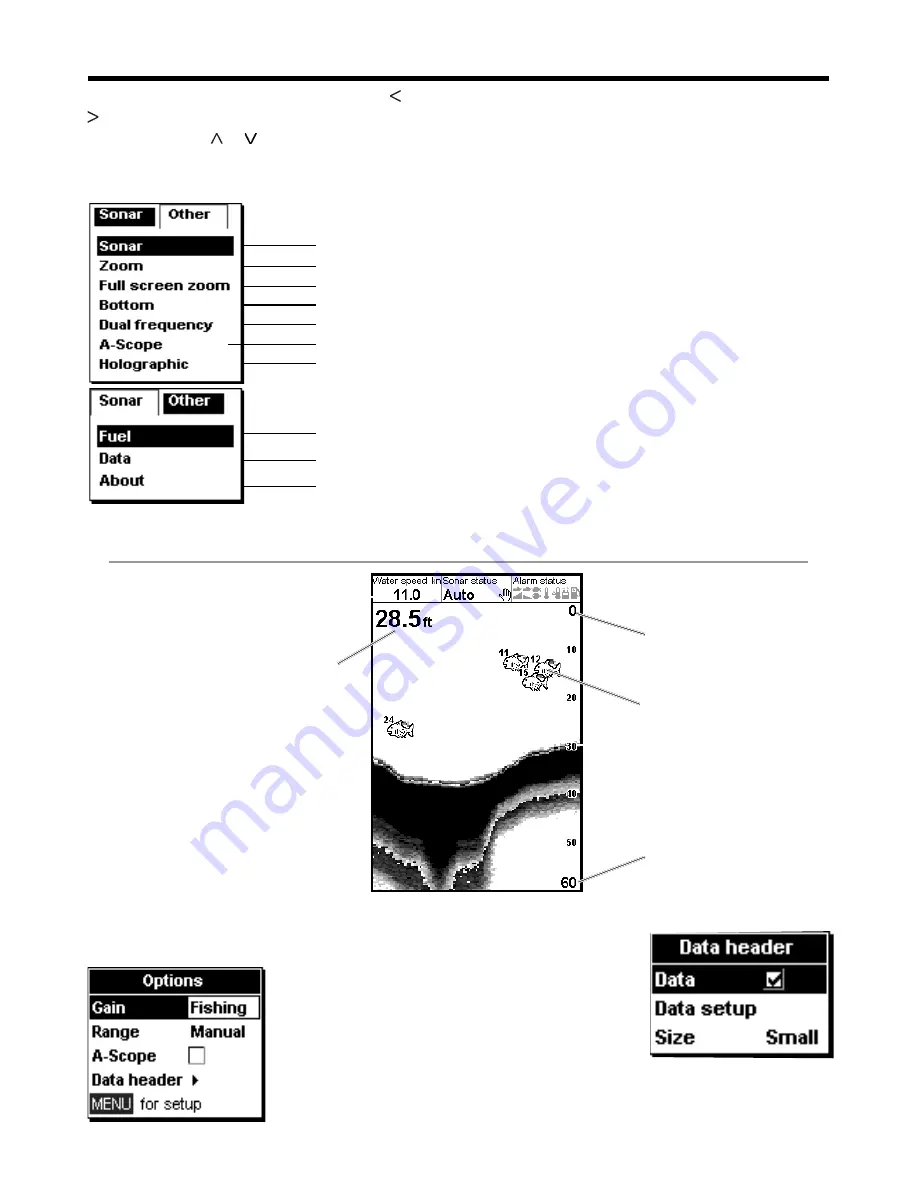
Note:
Refer to Section 3-2 Setup > Sonar, for information about
customizing features on the sonar displays.
Sonar display at a single or mixed frequency (section 5-1)
Sonar split display with 83 and 200 frequencies (section 5-4)
Sonar flat bottom trace in zoomed section (section 5-3)
Show perspective view of sonar (section 5-6)
Sonar split display with zoomed section (section 5-2)
5 The Displays
Press
DISP
to show the Display menu. Use or
to select display tab, then select a particular
display using the or cursor keys.
The Display menu is summarized here and each
display is shown in the following sections.
Most displays have an Options menu so that
relevant features can be changed quickly.
5-1 Sonar display
To show the Sonar display, press
DISP
and select
Sonar
Tab,
select
Sonar
and press
ENT.
This display scrolls from right
(most recent echoes) to left
(oldest echoes) at the selected
frequency (see section 3-2 Setup
> Sonar).
To change items, press
MENU
until the
Options
menu is shown.
Gain
is explained in
section 4-4 Gain.
Range
is explained in
section 4-5 Range.
A-scope
is
explained in section
5-5 Sonar A-Scope
display.
Data header
The data header can
be selected on or off.
When selected, it is a
customizable feature
that can be used to
display up to 9 data
items, such as alarms
or water temperature.
Data header, set up to show the
boat speed, sonar status etc.
Depth (medium size digits)
Range
Bottom
Surface
Fish symbols with depth
The Display menu
Fuel data (section 5-7)
Water temperature and depth history and boat data (section 5-8)
Product and wiring information (section 5-9)
Show zoomed section of sonar
Sonar split display with echo strength (section 5-5)
Northstar
Explorer 443d/443df
Installation and Operation Manual
24
Содержание EXPLORER 443D
Страница 1: ...www northstarnav com Explorer 443d 443df Fishfinder Installation and Operation Manual ...
Страница 2: ......
Страница 39: ......