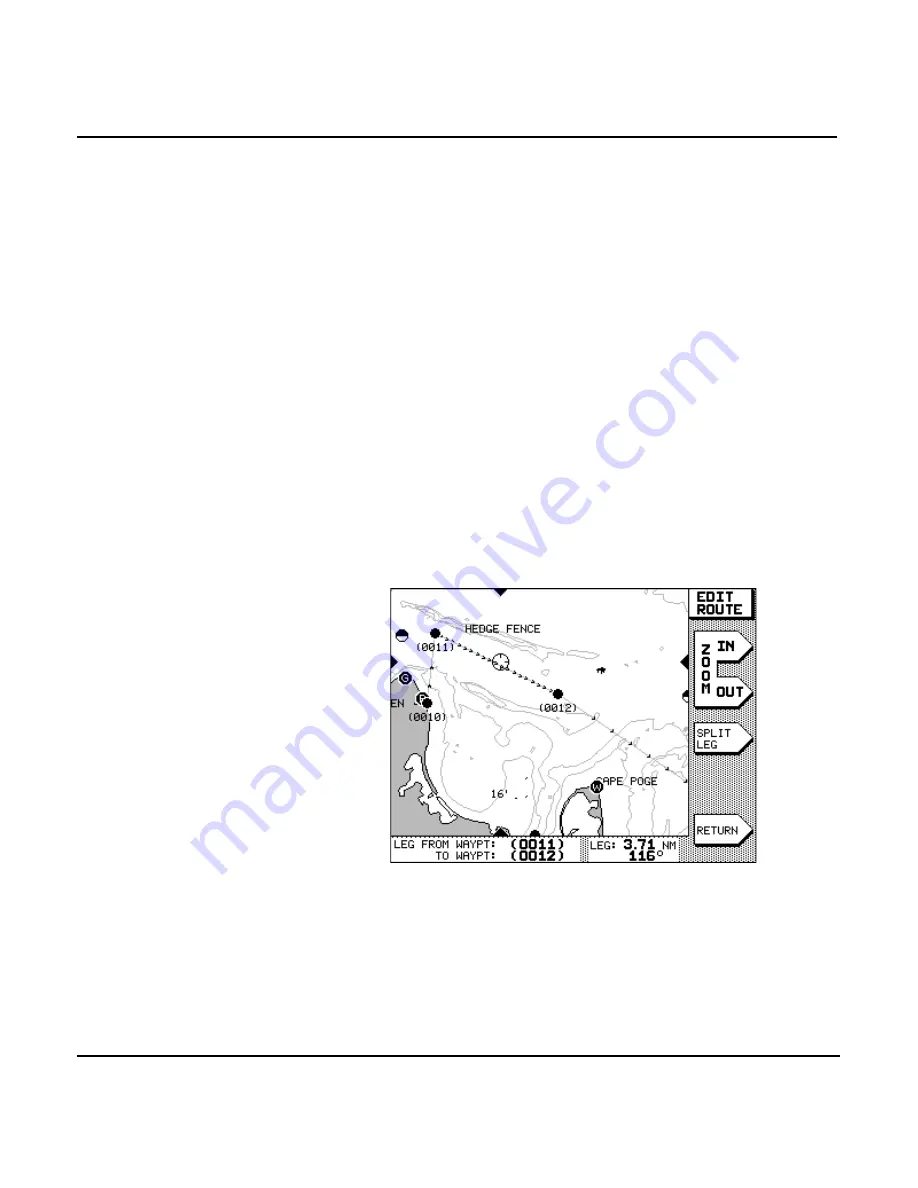
Page 108
951/952 Operator’s Manual Rev. B
Chapter 7 - Creating Routes
3. If you’ve selected an existing waypoint, press the
menu key; if you’ve selected only a cursor posi-
tion, press the
menu key. Repeat this pro-
cess for each new waypoint you want to add to the front
of the route.
4. When you’ve finished adding waypoints to the front of
the route, press the
menu key to select a
different editing mode, or press the
menu key to
see the
EDIT ROUTE
screen again.
5. Press the
menu key (or any function key) to
leave the
EDIT ROUTE
screen.
Adding waypoints to the middle of a route
To add waypoints to the middle of a route:
1. Move the cursor onto the leg of the route where you want
to insert a waypoint. The
menu key is dis-
played when you’ve placed the cursor on a leg of the
route.
2. Press
and move the cursor to the nav aid, way-
point, or unmarked point where you want to place the
new waypoint. Dotted lines representing the new legs to
and from the new waypoint are shown as you move the
cursor.
Содержание 951
Страница 6: ...Page iv 951 952 Operator s Manual Rev B ...
Страница 8: ...Page vi 951 952 Operator s Manual Rev B ...
Страница 10: ...Page viii 951 952 Operator s Manual Rev B ...
Страница 24: ...Page 14 951 952 Operator s Manual Rev B Chapter 1 Quick Start ...
Страница 40: ...Page 30 951 952 Operator s Manual Rev B Chapter 2 Introducing the Northstar 951 952 ...
Страница 50: ...Page 40 951 952 Operator s Manual Rev B Chapter 3 Using the Controls ...
Страница 124: ...Page 114 951 952 Operator s Manual Rev B Chapter 7 Creating Routes ...
Страница 136: ...Page 126 951 952 Operator s Manual Rev B Chapter 8 Understanding Waypoint Route Navigation ...
Страница 154: ...Page 144 951 952 Operator s Manual Rev B Chapter 10 Using Other Special Functions ...
Страница 184: ...Page 174 951 952 Operator s Manual Rev B Chapter 11 Customizing the Unit ...
Страница 188: ...Page 178 951 952 Operator s Manual Rev B ...
Страница 192: ...Page 182 951 952 Operator s Manual Rev B ...
Страница 206: ...951 952 Operator s Manual Rev B Page 196 ...






























