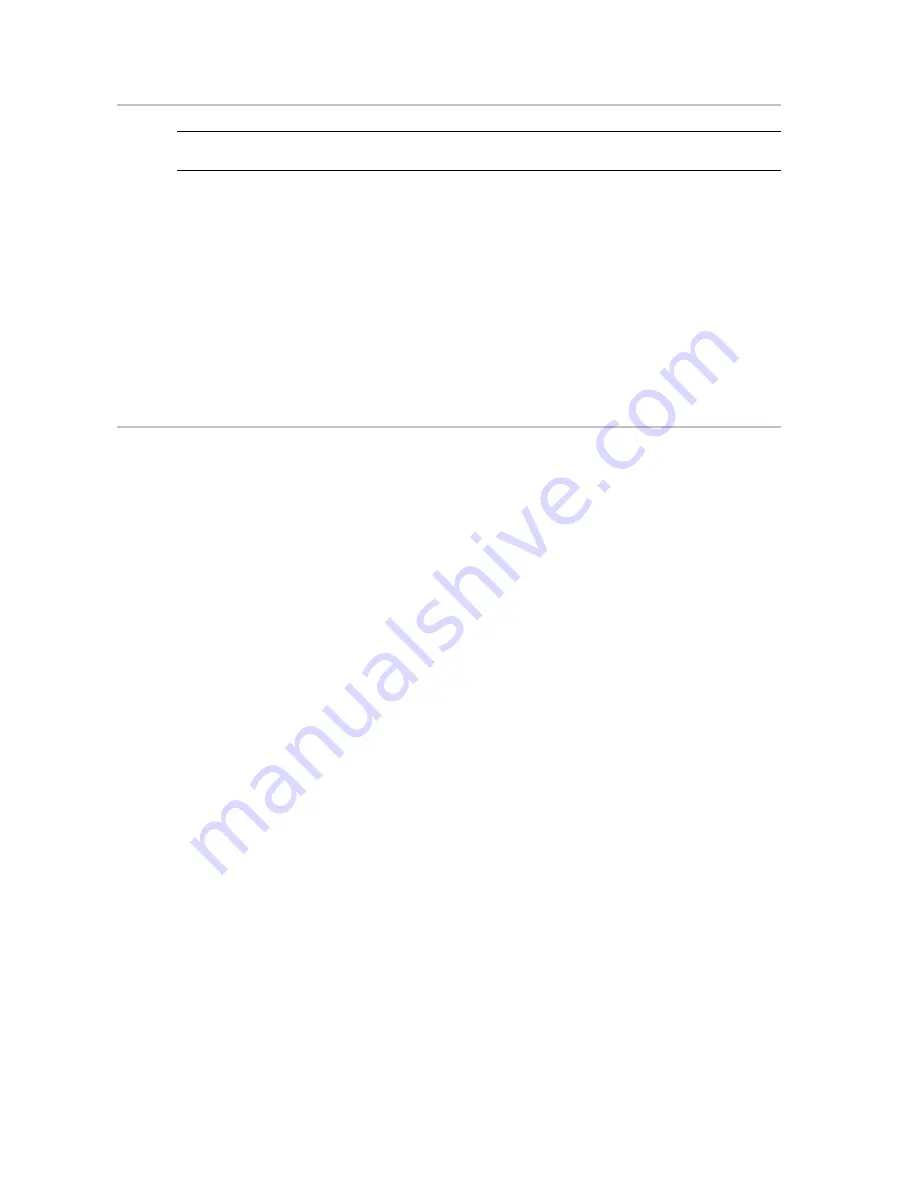
34
Northstar 4 kW Radar Installation Manual
6.2
Configure the navigator communications
IMPORTANT: If you are going to operate the radar
without
a heading sensor, ignore this section and
set up the radar as described in "Disable the header sensor input".
To enable the radar to communicate with the navigator, set up the radar option on the navigator's
PORT 2 SETUP screen as follows:
1.
Press
STAR
several times to display the OPTIONS/SERVICE INFO screen.
2.
Press
Port Setup Options
.
3.
Press
Port 2 Setup
and use the
Cursor Pad
to select the
Output Format
line.
4.
Press
Edit
, then use the
Cursor Pad
to select
Radar
.
5.
Press
Enter
. The change is made immediately and you do not need to restart the
navigator.
6.3
Heading sensor requirements
The heading sensor can be a stand-alone unit or may be integrated into an auto-pilot system,
provided that it supplies the NMEA 0183 HDG, HDT, OSD, HCC, HCD or HDM heading sentences to the
navigator. It must output data at a 10Hz update rate.
If the heading sensor requires sea trial calibration, perform the manufacturer's recommended
calibration procedure before you calibrate the radar heading.
Heading calibration should be performed during initial setup, annually, and after any major structural
changes to the vessel.
The Northstar 6000i and 6100i accepts the following standard NMEA 0183 sentences from a heading
sensor (such as the Northstar HS02 or HS03 Heading Sensor) to obtain the following heading
information: HDG, HDT, OSD, HCC, HCD, and HDM.
For sensor installation and calibration instructions, see the sensor manufacturer's Installation Manual.
In addition, the navigator must be calibrated to the heading sensor (see the section "Set the heading
calibration" in this manual and, for a 6000i or 6100i system installation also see "GM6KIM Rev D (6000i
Installation Manual)" or the new "MN000320A Northstar 6000i & 6100i Installation Manual" or, for an
8100i system installation, see "Northstar 8000i System Setup Manual".
6.3.1
Disable the heading sensor input
The heading sensor is configured by default when the navigator is configured for radar.
If a heading sensor is NOT installed and connected, you must remove its configuration as follows:
1.
Turn on the navigator and wait for it to complete its power-up sequence.
2.
Press
RADAR
to display the radar screen on the 6000i or 6100i.
3.
The system asks if you want to turn on the scanner. Press
Enter
to turn it on.
4.
Press
Page 2
,
Page 3
,
Page 4
, and
Install...
to show the installation screen.
5.
Press
Hdg Sensor Installed
to change its displayed status to
No
.
6.
Press
STAR
to display the alarm screen then press
Clear Alarm
. This clears the heading
sensor alarm.
Содержание 4 KW RADAR
Страница 1: ...www northstarnav com Northstar 4 kW Radar Installation Manual ...
Страница 4: ......
Страница 50: ......
Страница 51: ......
Страница 52: ...www northstarnav com Made in New Zealand MN000356B G Northstar 4 kW Radar Installation Manual ...





























