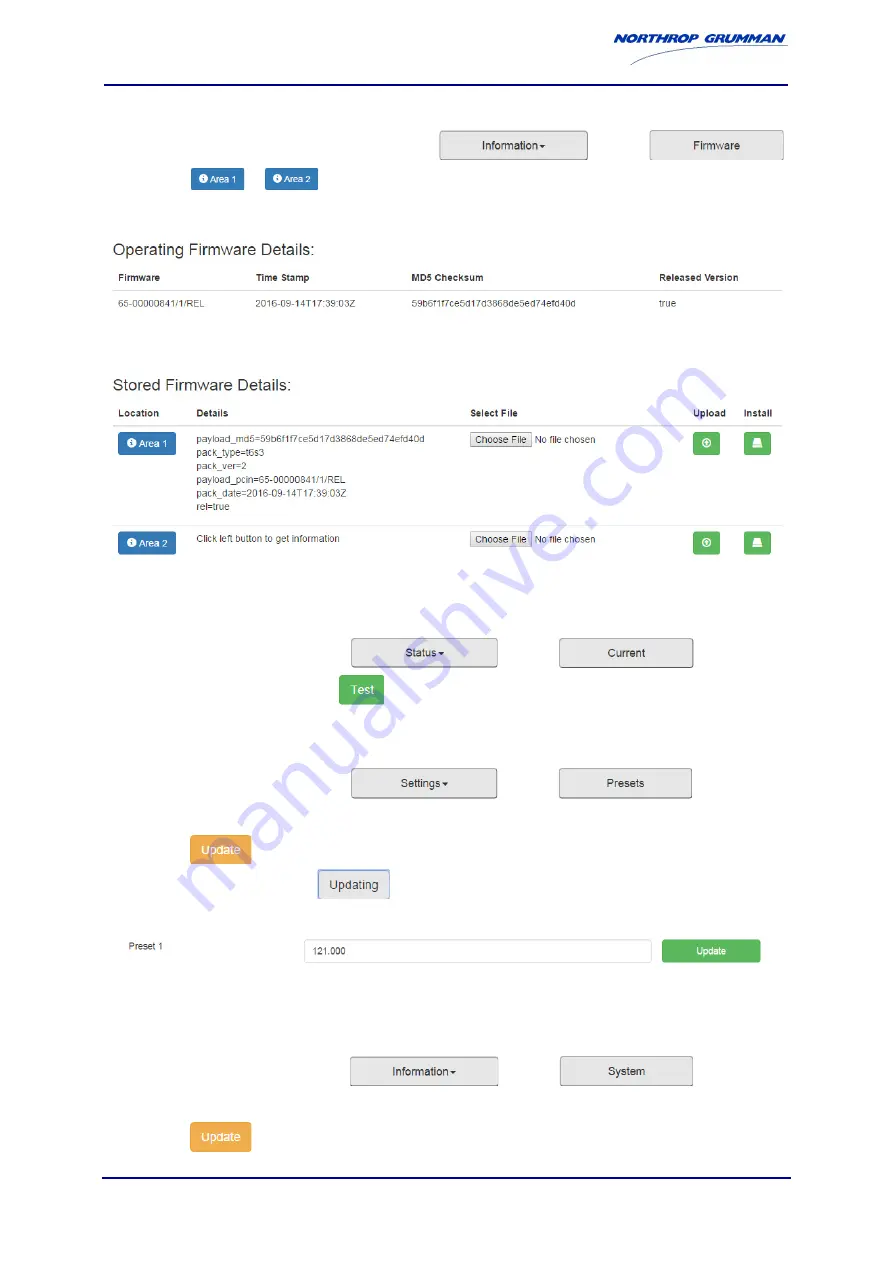
T6-D-USER-RV-EN
Page 5-8
Web server operation
© Park Air Systems Limited 2017
To check that the firmware has been installed correctly:
(1)
When the web server reconnects, navigate to
and then
(2)
Click
or
to see the file uploaded earlier.
Check the payload_pcin of the file against the part number of the file listed under Operating Firmware Details.
If the part numbers match, the Firmware has been installed successfully.
5.3.3 How to do a Receiver Test from the web server
(1)
On the web server, navigate to
and then
(2)
Under Interruptive Test, click
The radio is tested, the Overall Service Status updates and any relevant Status Messages are shown.
5.3.4 How to store a preset
(1)
On the web server, navigate to
and then
(2)
Next to the required preset, enter the channel designation in the Value box.
(3)
Click
The Update Setting field will show
.
When the setting updates, the new value will show and the Update Setting field will return to green.
Note:
When a preset is selected the channel and step settings will automatically update.
5.3.5 How to set a front panel HMI (display) lock
(1)
On the web server, navigate to
and then
(2)
Next to Front Panel HMI Lock, check the On box.
(3)
Click
Содержание Park Air T6-RV
Страница 1: ...PRODUCT CODE TITLE Park Air T6 RV VHF Receiver User Documentation T6 D USER RV EN ...
Страница 44: ...T6 D USER RV EN Page 4 10 Front panel operation Park Air Systems Limited 2017 Intentionally blank ...
Страница 54: ...T6 D USER RV EN Page 5 10 Web server operation Park Air Systems Limited 2017 Intentionally blank ...
Страница 66: ...T6 D USER RV EN Page 7 8 Connector information Park Air Systems Limited 2017 Intentionally blank ...
Страница 70: ...T6 D USER RV EN Page 9 2 Associated equipment Park Air Systems Limited 2017 Intentionally blank ...






























