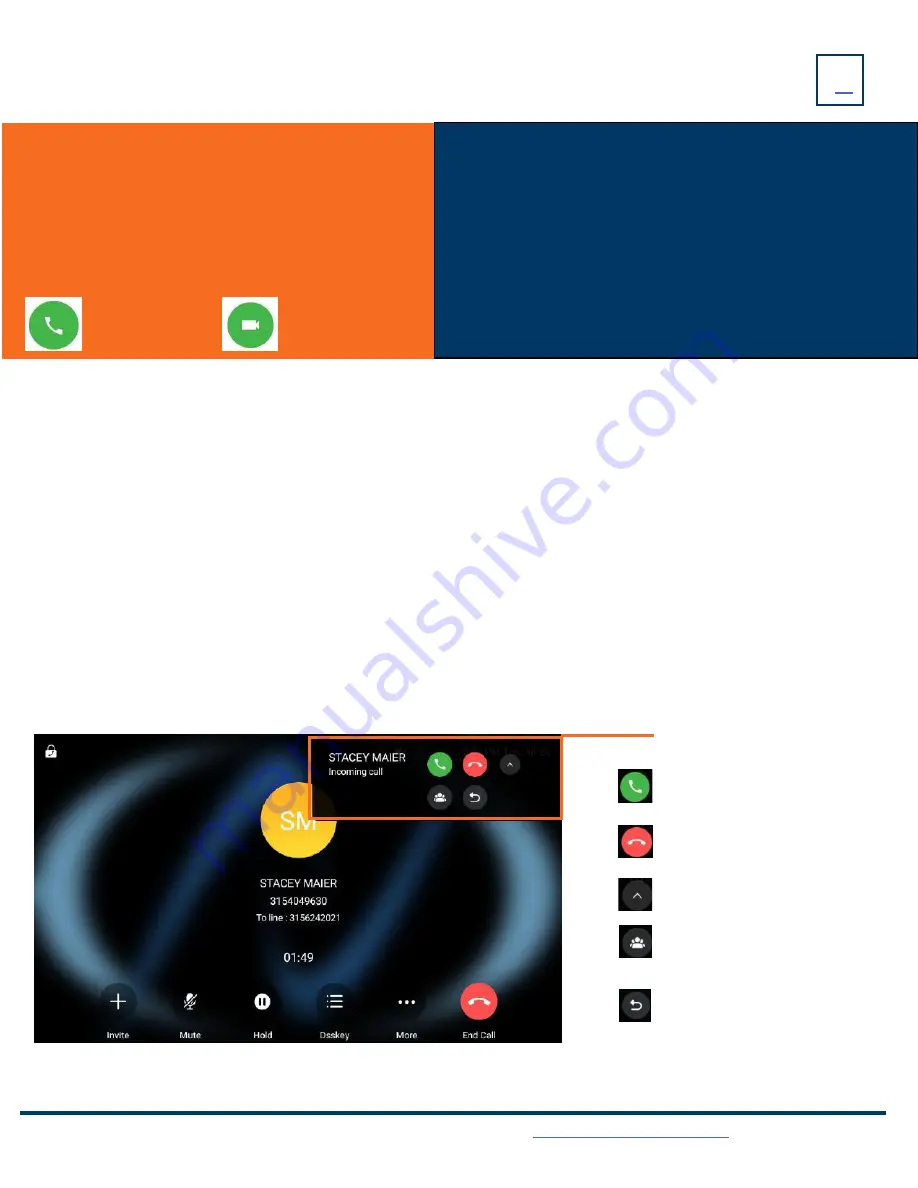
PLACING
+ ANSWERING CALLS
PLACE AN INTERCOM CALL:
Automatically bypasses ringing and opens the speaker of the party you are calling. (Desk phone only).
+
Tap INTERCOM Key.
+
Enter intercom (extension) number.
+
Lift Handset or tap AUDIO CALL.
+
Party will hear warning tone and their speaker is open for you to speak or announce.
+
For privacy, t
heir microphone is automatically muted (they must unmute to speak).
+
If the called party is on another call, their phone will ring.
MANAGE MULTIPLE CALLS:
+
PLACE A SECOND CALL: Tap MORE > NEW CALL
+
ANSWER A SECOND CALL: Hear Call Waiting Tone, second call appears on display.
Tap ANSWER (first call automatically holds).
You are connected to second call.
Tap the flashing new call window to see call icons (answer, forward, silence and reject) for second call.
AA CALL:
ANSWER A CALL
+ Phone rings, indicator flashes, available commands appear on the
display.
+ Lift Handset or press SPEAKER Key or tap ANSWER .
+
TO FORWARD TO ANOTHER SUBSCRIBER: Tap FORWARD,
enter the extension number and tap FORWARD again.
+ To view the line and features keys, tap DSSKEY.
+ TO SEND RINGING CALL TO VOICEMAIL: Tap REJECT.
Need support? Connect with us at
or
Dial
4357 (HELP)
or
315-671-6262
to speak to a Northland Training Representative
Tap to answer the second call.
PLACE A CALL
+ Internal: Enter EXTENSION number.
+
External: Enter 1 and the 10-digit number.
+ Active Keypad appears
+
Lift Handset or tap AUDIO CALL icon on the Active Keypad or
press the SPEAKER Key. Video call is not available.
AUDIO CALL
VIDEO CALL
Tap to reject the second call and send
it to voicemail.
Tap to merge the incoming call with the
active call.
Tap to show/hide merge and forward
icons.
Tap to forward the incoming call to another
number.
Second call window























