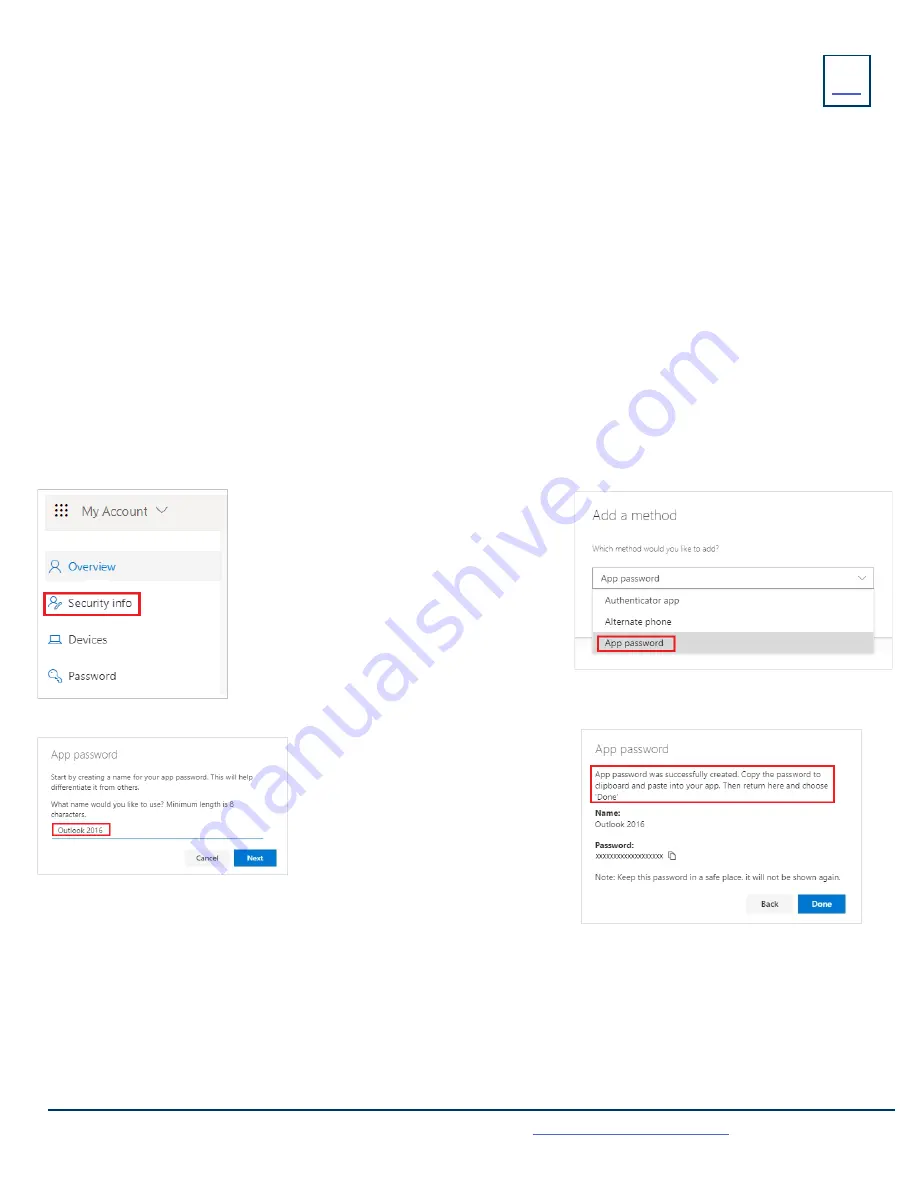
SET UP AN EMAIL ACCOUNT
21
Need support? Connect with us at
or
Dial
4357 (HELP)
or
315-671-6262
to speak to a Northland Training Representative
You can add an email account to the telephone just as you would to any device such as a tablet.
TO BEGIN
: Swipe to the second idle display and tap
SETTINGS
.
Tap
APP ACCOUNTS.
Tap
+ ADD ACCOUNT.
Select the type of email:
EXCHANGE OR PERSONAL (IMAP).
Enter your email address and tap
NEXT.
Enter your password and tap
NEXT.
Set your preferences and tap
NEXT.
Select an Optional name for the account and tap
NEXT.
SET UP AN OFFICE 365 EMAIL ACCOUNT
WITH MULTI-FACTOR AUTHENTICATION (MFA)
When using MFA, you must create an APP PASSWORD before setting up the account on your phone.
TO BEGIN
: Sign into your work account from your PC, go to MY ACCOUNT PAGE and select SECURITY INFORMATION.
+
Select ADD A METHOD.
+
Select APP PASSWORD from the dropdown list.
+
Click ADD.
+
Enter a name for the App password
and select NEXT.
+
Copy the password from the App
password page and select DONE.
+
Return to the Security Infor page and be sue your app password is listed.
+
Open the app you created the app password for (for example Outlook 2016) and past the app password when asked for it.
+
You should only have to do this once per app.















