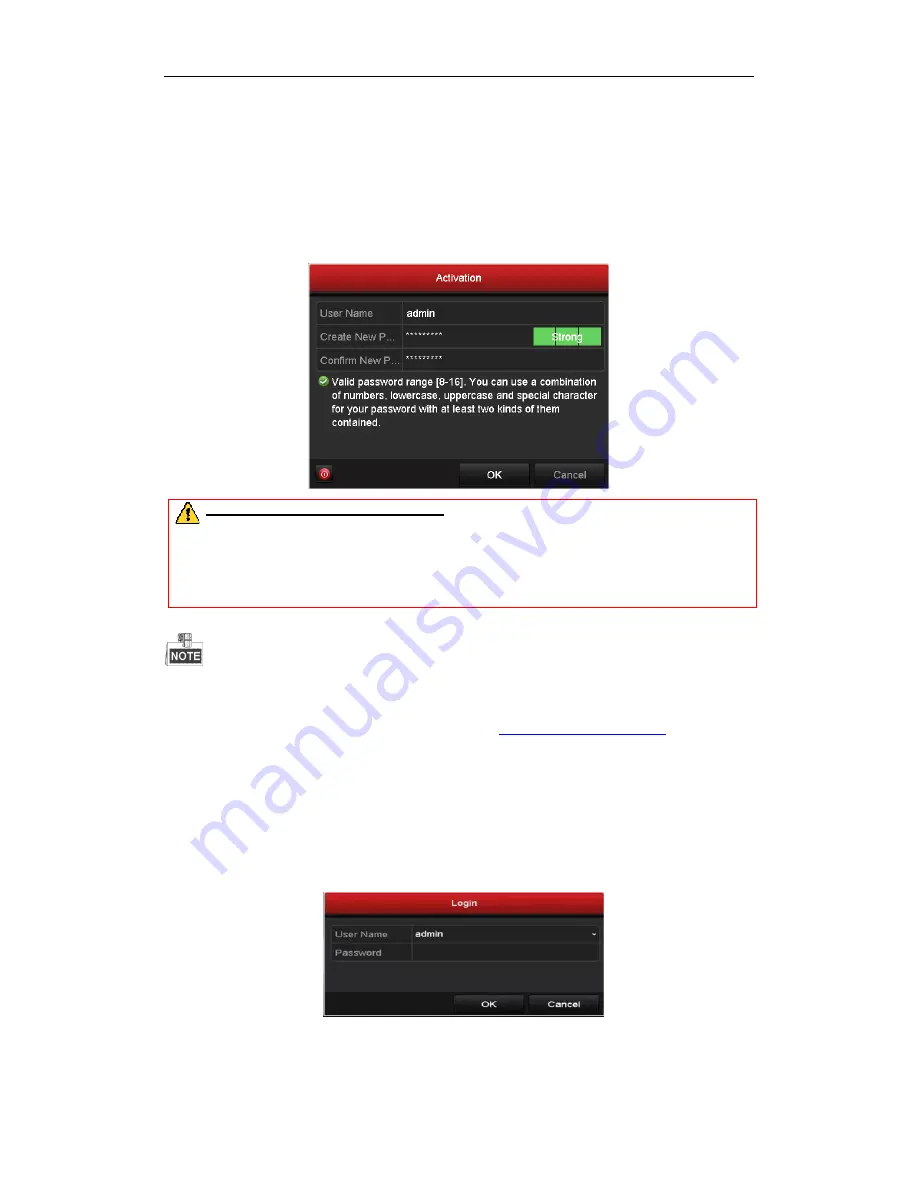
NVR4POE / NVR8POE Quick Operation Guide
9
Setting up Admin Password
Purpose:
For first-time access, you will need to activate the device by setting an admin password. No operation is allowed
before this activation process. You can also activate the device via Web Browser, SADP or Client Software.
Steps:
1.
Input the same password in the text field of
Create New Password
and
Confirm New Password
.
STRONG PASSWORD RECOMMENDED
– We highly recommend you create a strong password of
your own choosing (using a minimum of 8 characters, including upper case letters, lower case letters,
numbers, and special characters) in order to increase the security of your product. And we recommend
you reset your password regularly, especially in the high security system, resetting the password
monthly or weekly can better protect your product.
2.
Click
OK
to save the password and activate the device.
For uninterrupted access to the NVR itt is very important you remember the password created during this
activation process. For security purposes, in the event of a forgotten password, you will be required to email
technical support with specific NVR information. It may take up to one business day hours to receive the
password reset information. You can reach technical support at
Login and Logout
Purpose:
You must log into the device before operating the menu and other functions.
Steps:
1.
Select the
User Name
in the dropdown list.
2.
Input
Password
.
3.
Click
OK
to log in.
Содержание NVR4POE
Страница 1: ......
Страница 2: ...NVR4POE NVR8POE Quick Operation Guide 1 ...

























