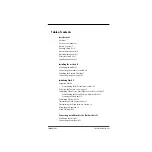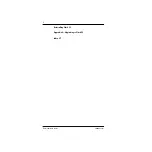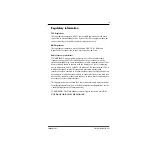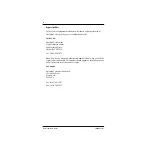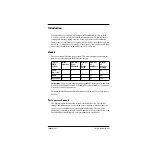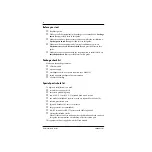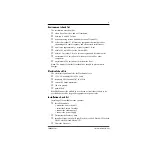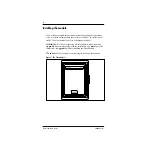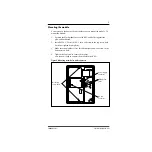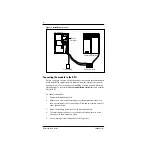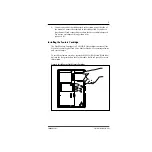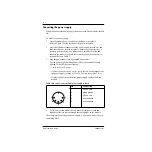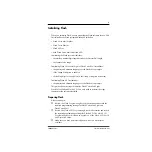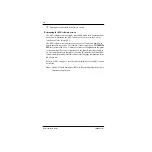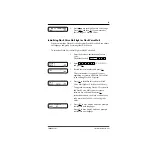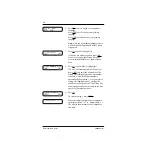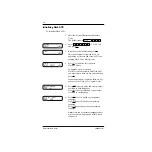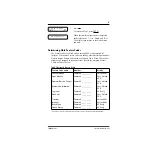2
Flash Installation Guide
P0908433 01
Before you start
❏
Read this guide.
❏
Make sure all the equipment in the package is accounted for. A
Package
check list
is provided later in this guide.
❏
Make sure you have the necessary tools to complete the installation. A
Special parts check list
is provided later in this guide.
❏
Make sure the environment and electrical conditions are met. An
Environment
and an
Electrical check list
are provided later in this
guide.
❏
Make sure you are familiar with the steps required to install Flash. An
Installation check lis
t is provided later in this guide.
Package check list
Make sure the package contains:
❏
a Flash module
❏
a power supply
❏
a teladapt cord (two cords are required for a Model 4)
❏
shrink wrapped packages of documentation
❏
a Feature Cartridge
Special parts check list
To begin an installation, you need:
❏
screwdriver or power drill
❏
anti-static grounding strap
❏
two #10 X 2.5 cm (#10 X 1 in) round head wood screws
❏
one modular telephone jack (two jacks are required for a Model 4)
❏
twisted pair station wire
❏
plywood backboard 2 cm (3/4 in) thick
❏
surge protector (recommended)
❏
RS-232 terminal or RS-232 printer with cable (optional)
❏
Norstar Installation Guide
Note
: If there are no free station ports at the distribution block you need
this guide for instructions on installing a Norstar station port.
This equipment is not supplied with the Flash module.
Содержание Flash Basic 2
Страница 2: ......
Страница 30: ...24 Flash Installation Guide P0908433 01...