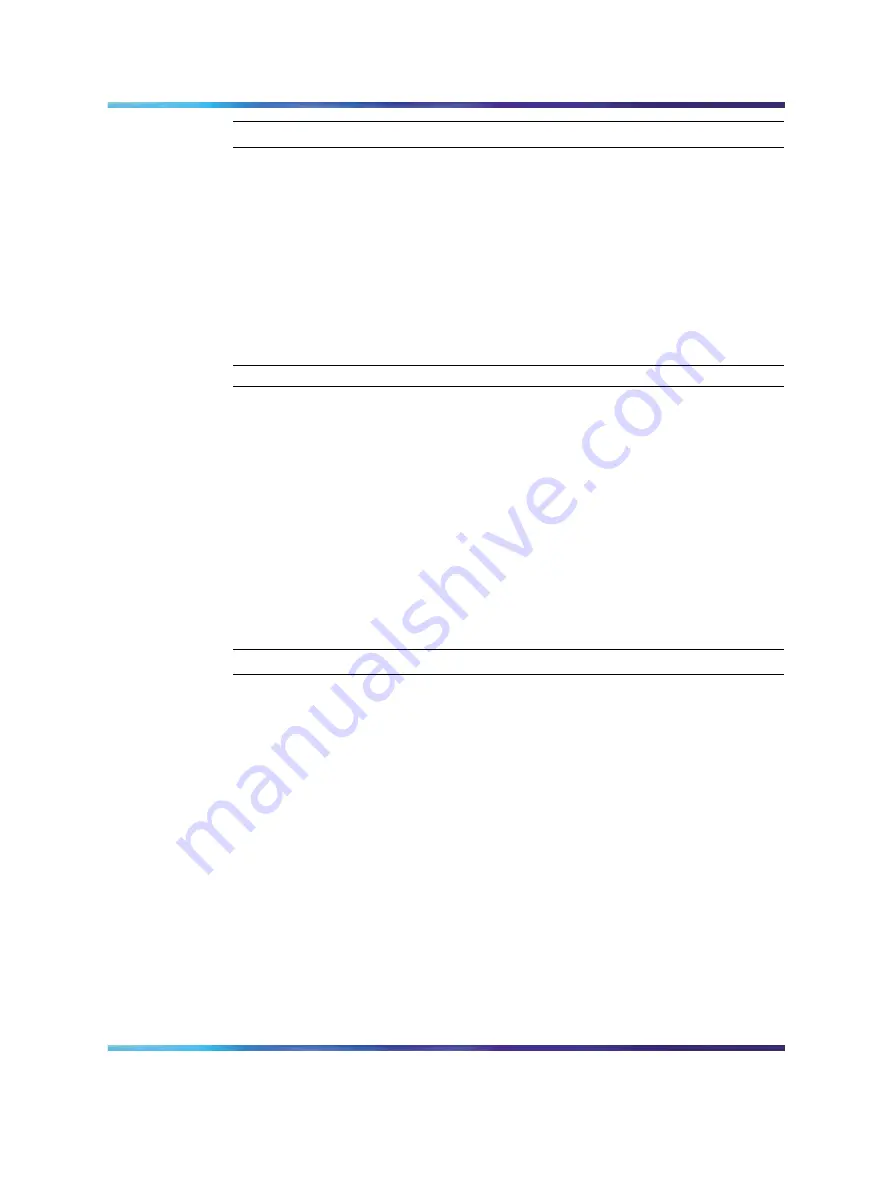
38
Using the User menu
Step
Action
1
Joint—the ability to operate in a joint session with an m6350
Softclient is enabled.
2
From the User menu, select and open Login Type.
The Unique screen appears. If Unique is enabled, Ok appears
above the far left soft key.
3
Press the down navigation key to view the Joint screen.
If Joint is enabled, Ok appears above the far left soft key.
—End—
Viewing, enabling, or disabling Auto Login
Follow this procedure to view, enable, or disable the auto login feature.
Any maintenance activity, for example a firmware upgrade, forces a log off
from the network. If you enable auto login, you are automatically logged on
to the IP Client Manager when the terminal is available again.
Prerequisites
You must have permission to edit the auto login feature. If you have
permission, a check mark appears next to Enabled when the screen
appears.
Step
Action
1
From the main menu, open the User menu.
2
From the User menu, select and open Auto Login.
The Auto Login screen appears displaying your Auto Login profile.
If you do not have permission to edit this feature, the procedure is
complete.
3
If you have permission to edit this feature, press Ok.
The Enabled screen appears. A check mark appears if the feature
is enabled.
4
Perform one of these actions.
•
To enable Auto Login, select Enable.
•
To disable Auto Login, select Disable.
5
Press Ok.
Carrier VoIP
Nortel IP Phone 2002 User Guide
NN10300-007
06.04
Standard
(I)SN09U
20 October 2006
Copyright © 2006, Nortel Networks
Nortel Networks Confidential
.
Содержание Networks IP Phone 2002
Страница 1: ...Carrier VoIP Nortel IP Phone 2002 User Guide NN10300 007...
Страница 71: ......






























