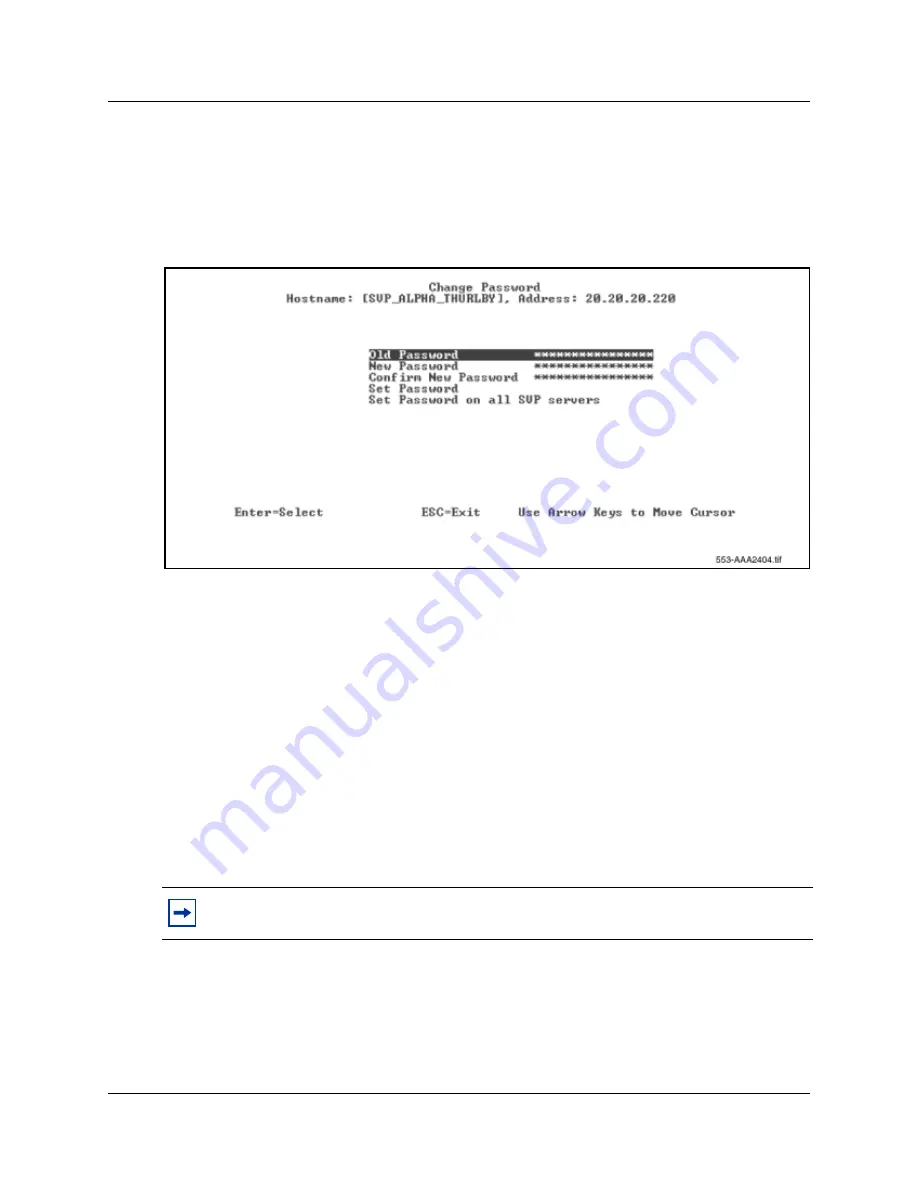
52
WLAN IP Telephony Manager 2245 configuration
Changing the password
1
Select
Change Password
from the
NetLink SVP-II System
menu.
The
Change Password
screen appears. See
Figure 6
.
Figure 6
Change Password screen
2
Enter the old password.
3
Enter the new password.
The password parameters are as follows:
•
must be more than four characters in length
•
first character must be a letter
•
other characters can be letters or numbers
•
dashes, spaces, and punctuation marks are not allowed (alphanumeric only)
4
Confirm the new password.
5
Select
Set Password
and press
Enter
. Alternatively, press the
S
key on the keyboard.
6
Reset the WLAN IP Telephony Manager 2245 in order to save the configuration parameters.
Follow the steps in
“Saving the configuration” on page 53
to save the configuration.
Tips:
Record the password and keep it in a safe place. If the password is forgotten, contact
Nortel Networks for assistance.
Содержание MOG6xx
Страница 14: ...14 Contents Installation and Configuration Guide...
Страница 16: ...16 Contents Installation and Configuration Guide...
Страница 26: ...26 Preface N0008588 1 0...
Страница 44: ...44 WLAN IP Telephony Manager 2245 installation...
Страница 58: ...58 WLAN Handsets 2210 2211 configuration Figure 9 IP Phone 2004...
Страница 108: ...108 Appendix B WLAN Application Gateway 2246...
Страница 112: ...112 Appendix C Testing the WLAN Handsets 2210 2211...
Страница 116: ...116 Appendix D Provisioning Figure 32 Sample AP placement diagram...
Страница 118: ...118 Appendix D Provisioning...






























