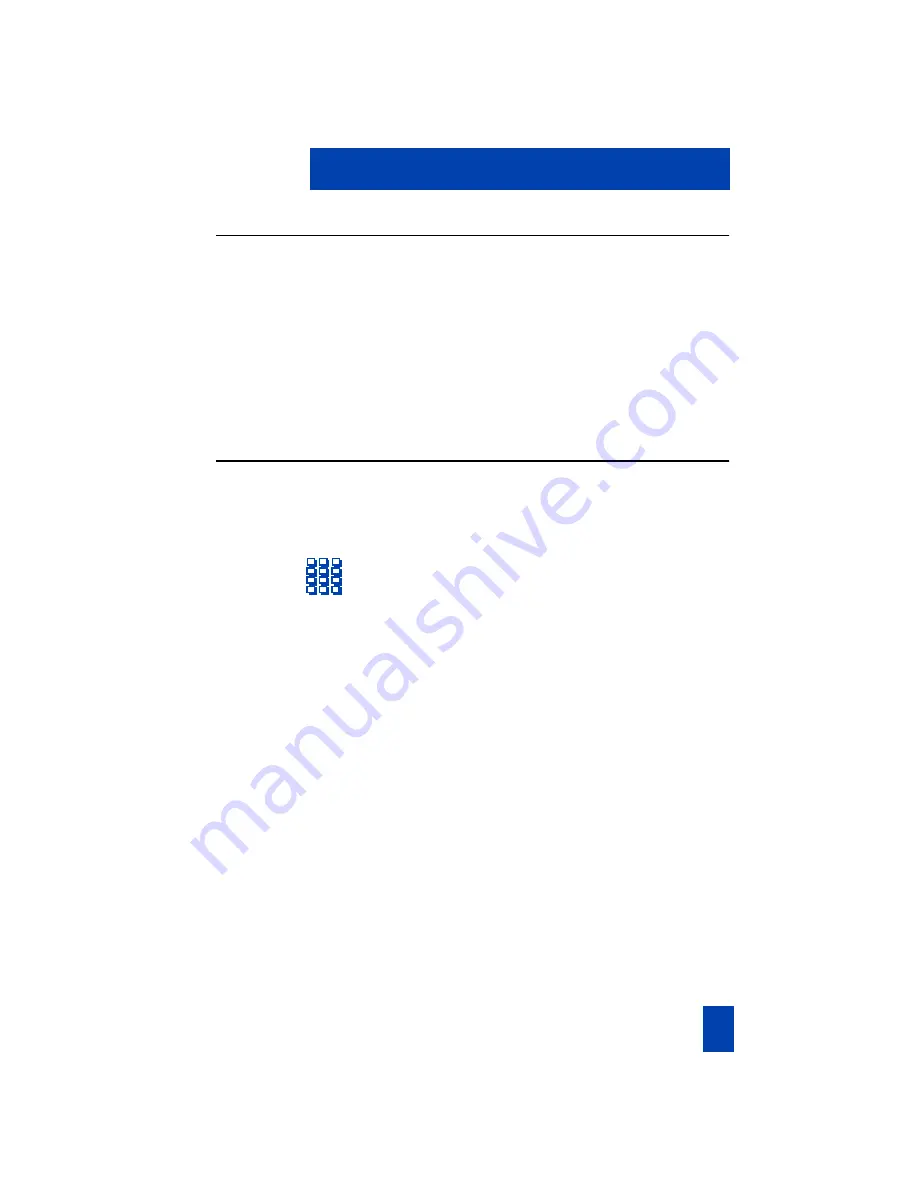
13
Agent features: Call Forcing (Auto Answer)
Call Forward
Call Forcing (Auto Answer)
The Call Forcing option automatically connects incoming ACD calls. You do not
have to press In-Calls.
You hear a short tone. The
In-Calls
indicator lights steadily and the caller is
connected.
Note:
Pressing
In-Calls
will disconnect an
active ACD call if you are using this
feature.
Call Forward
If your telephone is equipped with a key for non-ACD calls, you may forward calls
directed to this DN.
∑
1. Press
Forward
.
2.
Dial
the DN that you want to forward
your calls to.
∑
3. Press
Forward
again.
º
Содержание M2216ACD
Страница 2: ...38 While you are away from your desk Call Forward...
Страница 38: ...34 Index V Volume control 4...
Страница 39: ...38 While you are away from your desk Call Forward...






























