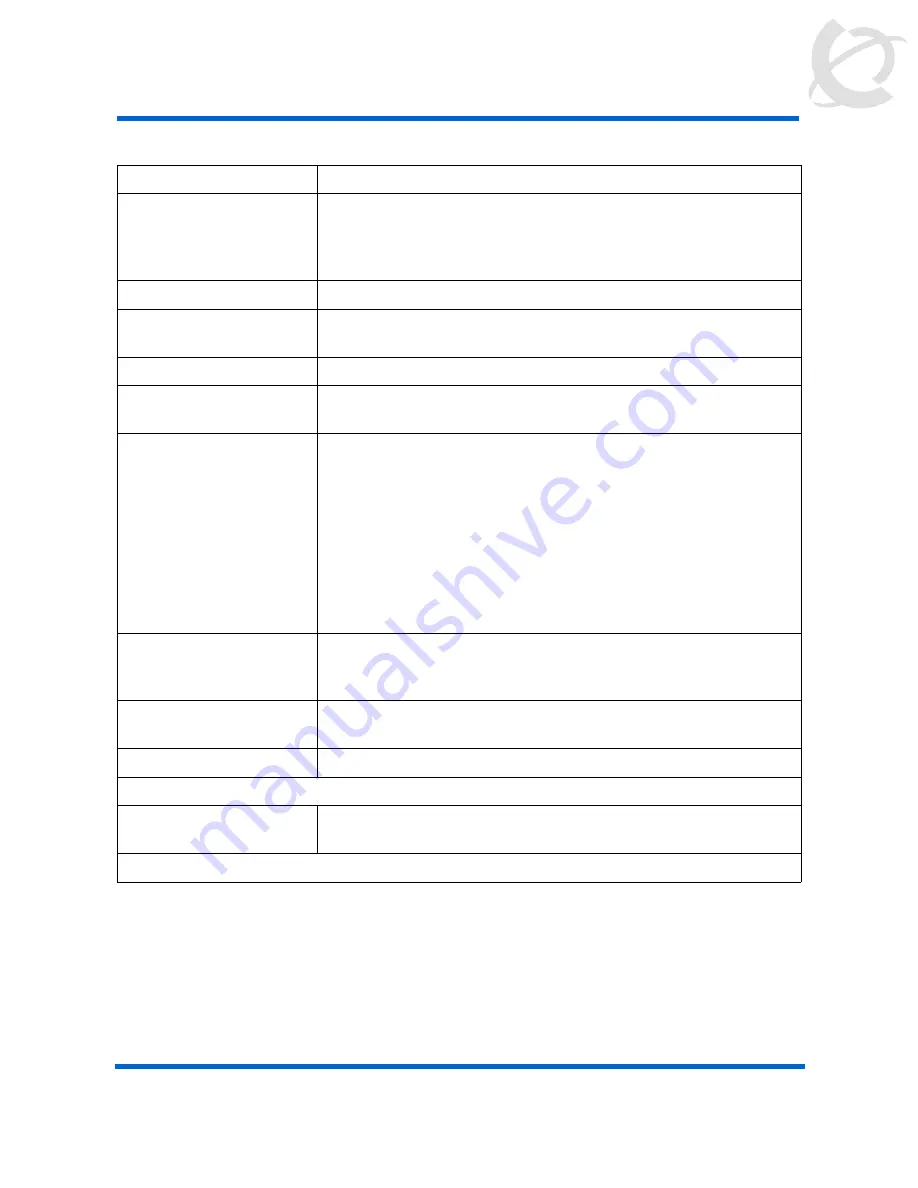
- 13 -
Overview
Carrier VoIP
Nortel IP Phone 2210, 2211, 2212 User Guide
NN10042-116 01.03 Standard
(I)SN09U October
2006
Copyright © 2006, Nortel Networks
Nortel Networks Confidential
221x handset display
The liquid crystal display (LCD) is divided into three main areas:
•
Top—status row displays the status icons of each line appearance, a
message waiting indicator (envelope icon), a battery level indicator, and
left and right arrows.
221x handset controls
Control
Meaning
Soft keys
Soft keys provide access to all Centrex IP Client Manager (CICM)
menus and services. Two rocker switches (soft keys), located
immediately below the display area, provide the means to select
menu items and perform operations.
Power on/start call
Press to activate the handset and enter the active/on-hook state.
Power off/end call
Press to deactivate the handset and return to the idle (power save)
state.
Dialpad
A standard telephone push-button pad.
MENU
Transitions the handset from the idle state to the active state, or
from the active state to the idle state without going off-hook.
FCN
Function key that provides access to these feature keys:
1. Mute
2. Hold
3. Goodbye
4. Directory
5. Inbox
6. Outbox
LINE
Provides access to the User Options menu: Ring Type, Noise
Mode, Alias IP Address, Current IP Address, Extension, Current
Call Server, Terminal Type.
*
and
#
keys
Navigation keys that function as left and right key, see the figure
Up/Down
Use to navigate up and down through menus.
IP Phone 2211 and 2212 handsets
Push to Talk
When the feature is enabled, the handset can function like a
walkie-talkie.
Содержание IP Phone 2210
Страница 1: ...Carrier VoIP Nortel IP Phone 2210 2211 2212 User Guide NN10042 116...
Страница 109: ......














































