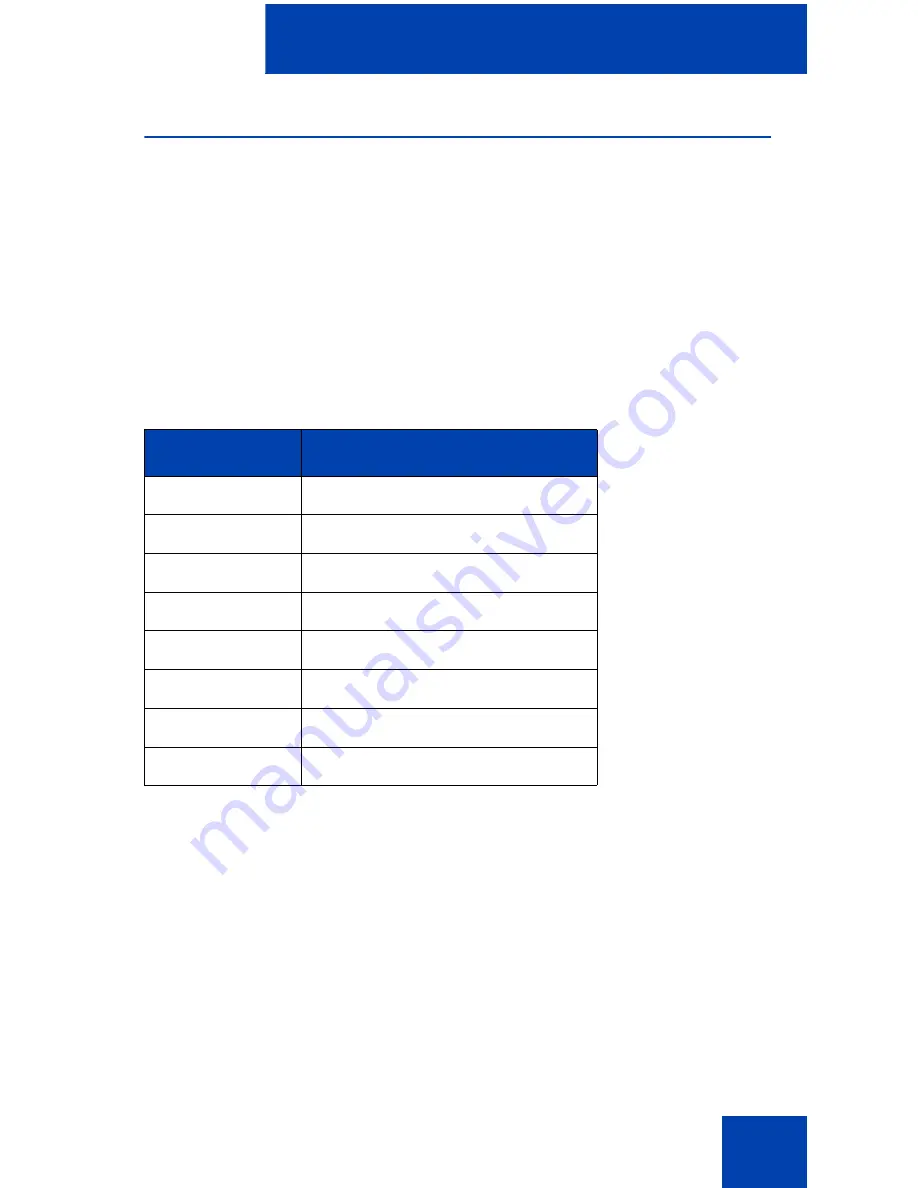
Enter and edit text
19
Enter text using the USB keyboard
The USB keyboard, when connected, can be used to enter text in the
tools and graphical applications.
For number entry in telephone applications (for example, when dialing),
the keyboard may be used to enter digits (0–9), as well as * and #. Other
characters are ignored.
When on a call, the function keys (f1, f2, f3, f4, f5, f6, f7, and f8) can be
used to control the telephone.
Table 3
shows the function keys and their
associated action during telephone calls.
Table 3: USB keyboard function keys during telephone calls
Function key
Action
f1
Go to Handsfree mode
f2
Go to Headset mode
f3
Place the current call on Hold
f4
Mute the current call
f5
Volume Up
f6
Volume Down
f7
Copy
f8
Quit
Содержание IP Phone 2007
Страница 1: ...Nortel Communication Server 1000 IP Phone 2007 Call Center User Guide Title page ...
Страница 2: ......
Страница 4: ...Revision history 4 ...
Страница 46: ...Terms you should know 46 ...
Страница 50: ...Regulatory and safety information 50 ...
Страница 53: ......
















































