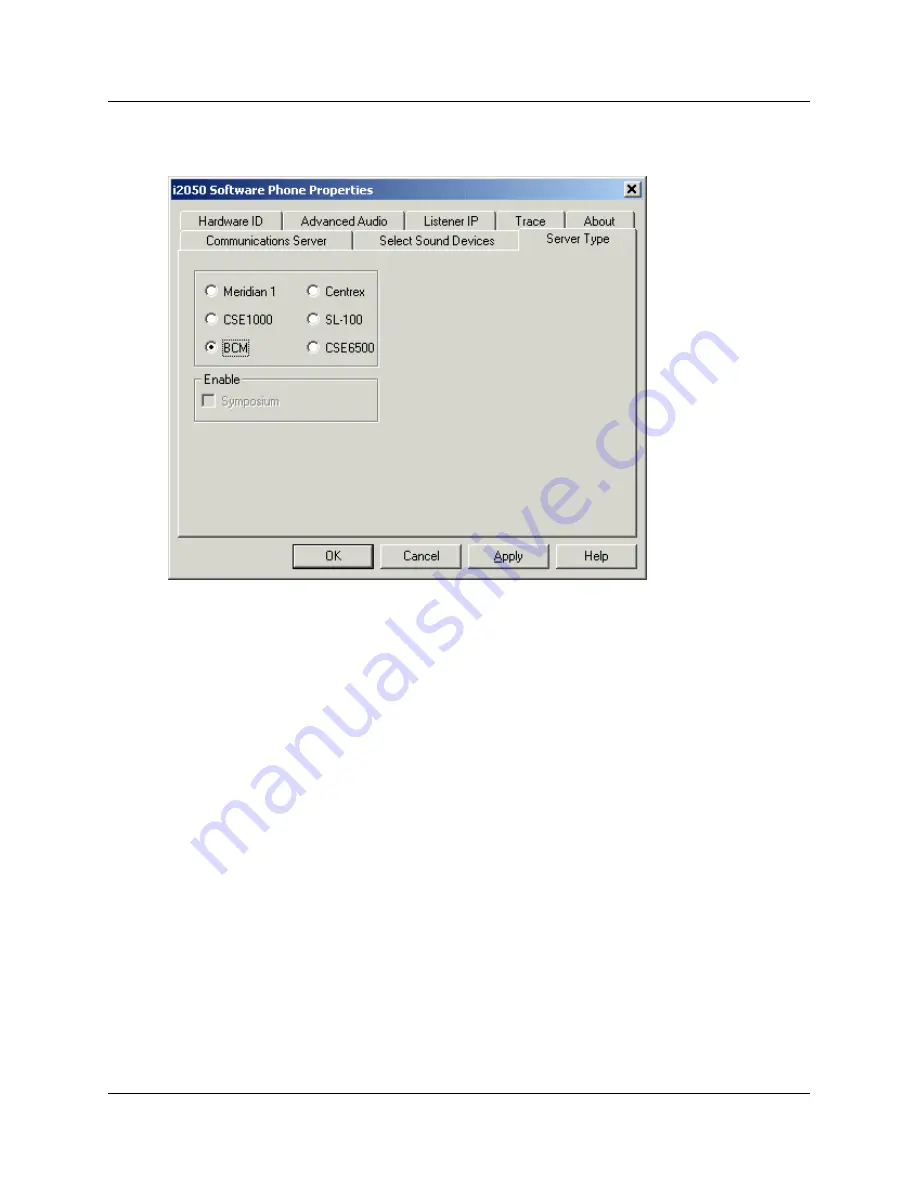
Chapter 2 Installing the i2050 Software Phone 23
i2050 Software Phone Installation Guide
Server Type
To select your server type:
1
Select the option that matches the communications server you are using.
For example, select BCM if you are using a Business Communications Manager system.
2
ACD agents should also select the Enable Symposium option.






























