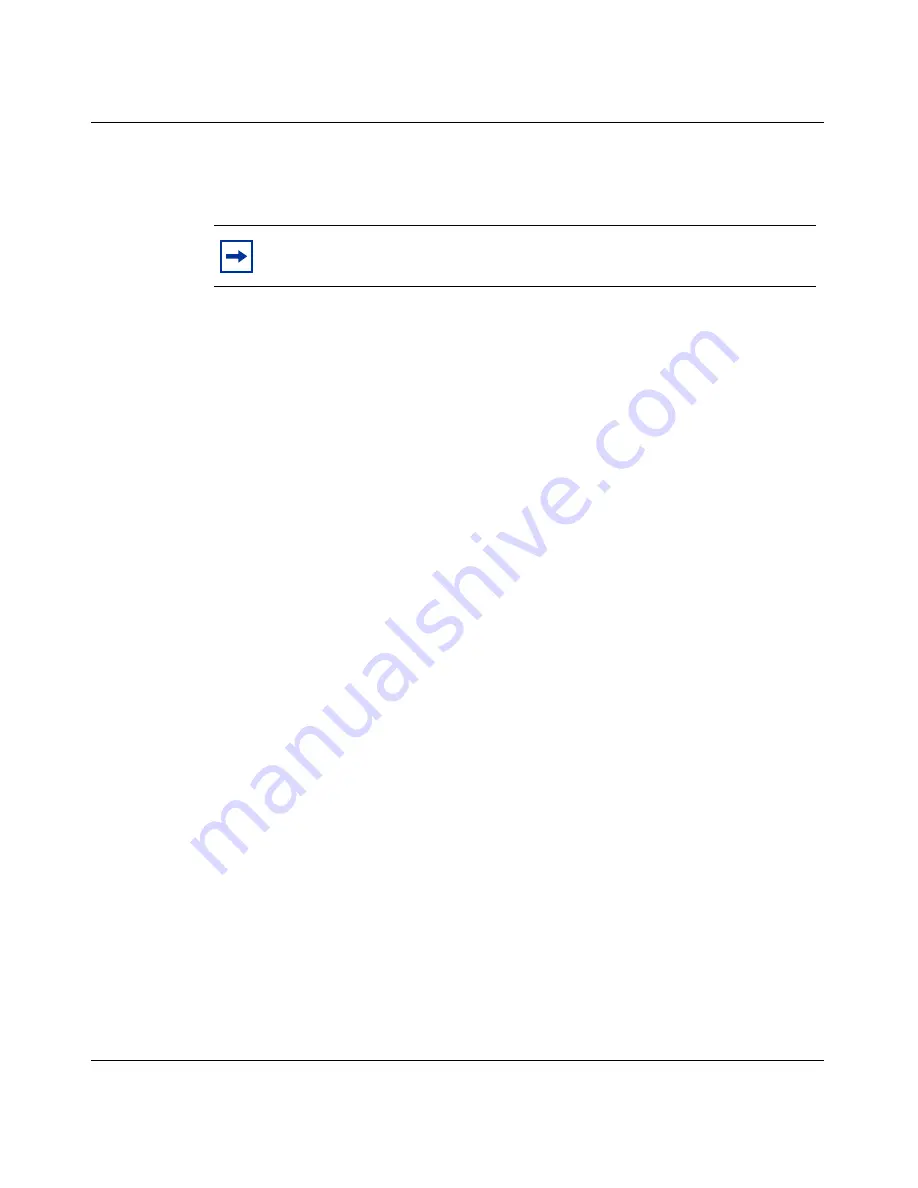
Chapter 3 Using certificates
81
Configuring the Contivity VPN Client
Use the following edits to enable Proxy Mode (1 line optional):
RoamGetFilesFromServer=<Enable(1) or Disable(0)) Proxy Mode>
Create a Roaming Profile Administrator from RA
Add Roaming Server in Entrust/RA to create its Entrust profile. If you plan to use
multiple servers with a separate profile for each, create a profile for each instance
of Roaming Server before attempting to encrypt for each one.
To add Roaming Server in Entrust/RA:
1
Log in to Entrust/RA. Entrust/RA screen appears.
2
Click Users > New User. The New User dialog box appears.
3
In the Naming property page, select Web Server or Person in the Type
drop-down list. If you choose Web Server, you do not have to enter a first and
last name as you do if you select Person.
4
Type a name for the server in the Name field.
5
Type a description of the server in the Description field.
This information is not mandatory. Use this field to record important
information about Roaming Server (for example, its IP address).
6
In the Add to drop-down list, select the searchbase under which to add the
Roaming Server. By default, CA Domain Searchbase is listed first and is
often the top level searchbase in an organization.
7
Select Create Profile.
8
Click the Certificate info property page.
9
Select Enterprise in the Category drop-down list and click Profile Server
(Profileserver Certificates) in the Type list. Click OK.
Note:
Proxy Mode requires additional overhead, so transactions take
considerably longer to authenticate.
Содержание Contivity VPN Client
Страница 8: ...8 Contents 311644 J Rev 00 ...
Страница 10: ...10 Figures 311644 J Rev 00 ...
Страница 12: ...12 Tables 311644 J Rev 00 ...
Страница 84: ...84 Chapter 3 Using certificates 311644 J Rev 00 ...
Страница 88: ...88 Appendix A Client logging 311644 J Rev 00 ...
























