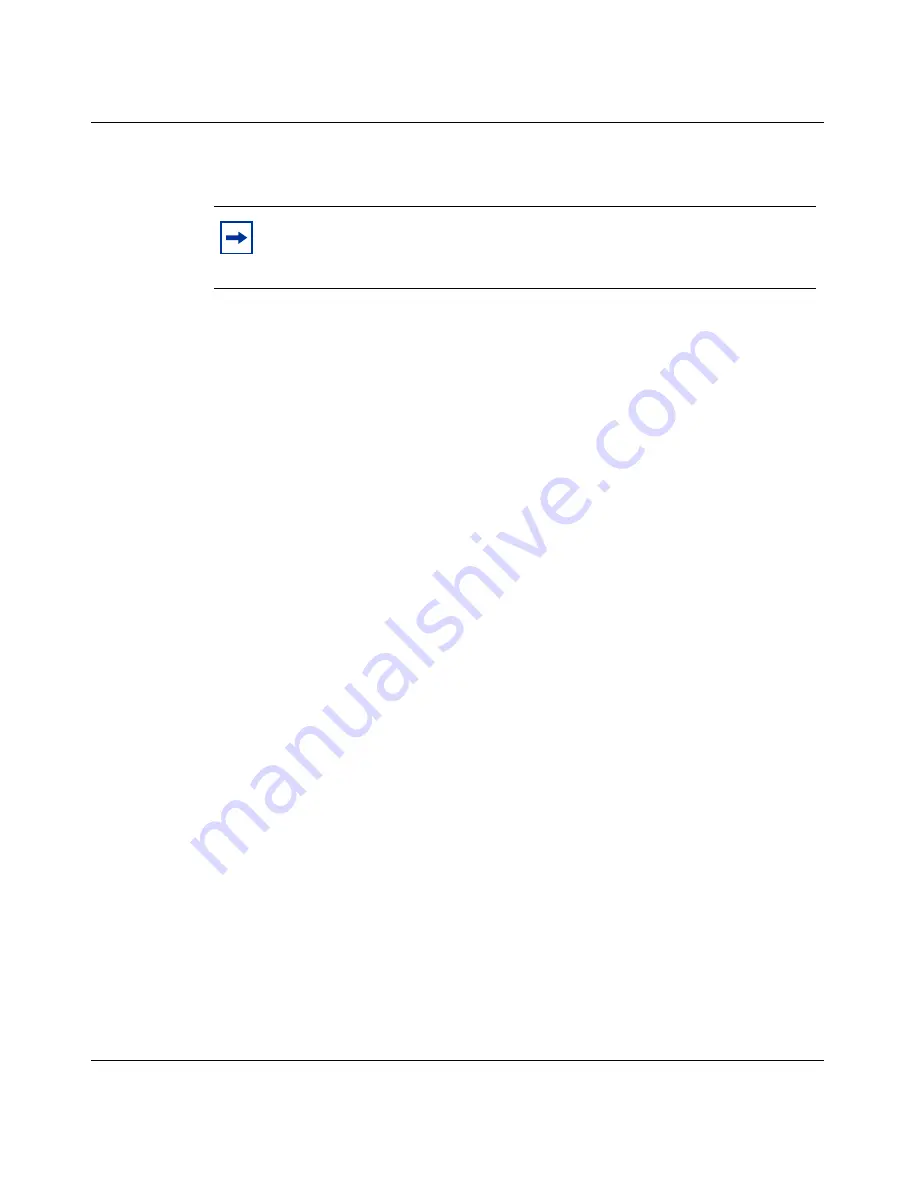
Chapter 1 Installing the client
23
Configuring the Contivity VPN Client
d
If you have made any changes in the Network Control Panel, click OK,
and then reboot the system.
If you are using the client over a dial-up connection, be sure to check the
following for your system:
•
Windows 2000
: Install the Remote Access Service under the Network
Control Panel (from the Start menu, select Settings > Control Pane, then
double-click the Network icon to open the Network Control Panel). Select the
Services tab and click Add. Scroll down to select Remote Access Service and
click OK.
•
Windows XP
: Install the Remote Access Service under the Network Control
Panel (from the Start menu, select Settings > Control Pane, then double-click
the Network icon to open the Network Control Panel). Select the Network
Connection icon and click Create a New Connection to bring up the New
Connection Wizard.
•
Under the Network Control Panel for Windows XP and Windows 2000,
verify that NetBEUI is not installed. If NetBEUI is listed, click it, then click
Remove. This forces the Network Neighborhood to use NetBIOS over TCP/
IP, which is compatible with the switch. Click OK and reboot your system.
Windows Domain Logon
There are two ways to logon to the Windows domain:
•
Windows service (Two-step Domain Logon)
•
Windows GINA (Connect Before Logon)
Two step domain logon
You can log on to an existing Windows domain that exists on the private side of
the switch. You must have a valid Windows domain account that is accessible
from the private side of the switch.
Note:
In Windows 2000 and Windows XP, the Contivity VPN Client
adapter is not displayed in the Network Control Panel. However, if you
run a utility such as IPCONFIG, it will respond.
Содержание Contivity VPN Client
Страница 8: ...8 Contents 311644 J Rev 00 ...
Страница 10: ...10 Figures 311644 J Rev 00 ...
Страница 12: ...12 Tables 311644 J Rev 00 ...
Страница 84: ...84 Chapter 3 Using certificates 311644 J Rev 00 ...
Страница 88: ...88 Appendix A Client logging 311644 J Rev 00 ...






























