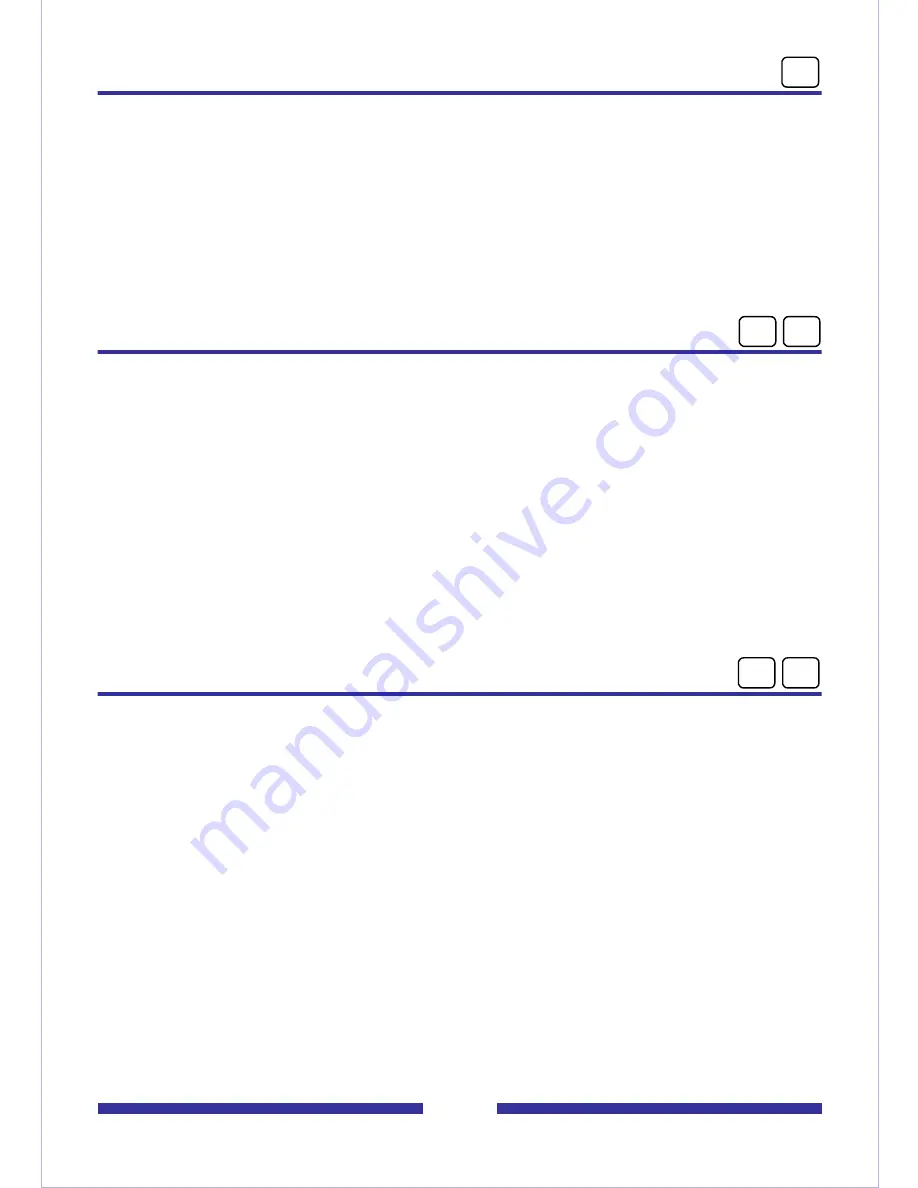
13
Calling the sender
You can place a call to the sender of a message, if CallPilot can address the sender.
To call the sender
1
After listening to a message or while it is playing, press 9 to call the sender.
2
Speak to the sender or leave a message.
3
When you have finished your call, hang up.
You may be able to return to your messages without hanging up and logging in
again.
Replying to the sender
You can record a reply to the sender of a message, if CallPilot can address the sender.
To record a reply to the sender
1
After listening to a message or while it is playing, press 7 1 to reply to the sender.
Your reply is addressed automatically. You do not have to enter a name or number.
2
Press 5 to record your reply. Wait for the tone, then begin recording.
3
Press # to end recording your reply.
To review your message, see Checking and editing your message, page 19.
To add options, see Adding message options, page 20.
To add attachments, see Adding message attachments, page 21.
4
Press 7 9 to send the message.
Replying to the sender and all recipients
You can record a reply to the sender and all the recipients of a message, if CallPilot can
address the numbers.
To record a reply to the sender and all recipients of a message
1
After listening to a message or while it is playing, press 7 4 to reply to the sender
and all recipients of the message.
Your reply is addressed automatically. You do not have to enter names or numbers.
To play the list of recipients to whom your reply will be sent, press 7 2.
2
Press 5 to record your reply. Wait for the tone, then begin recording.
3
Press # to end recording your reply.
To review your message, see Checking and editing your message, page 19.
To add options, see Adding message options, page 20.
4
Press 7 9 to send the message.
9
7
1
7
4














































