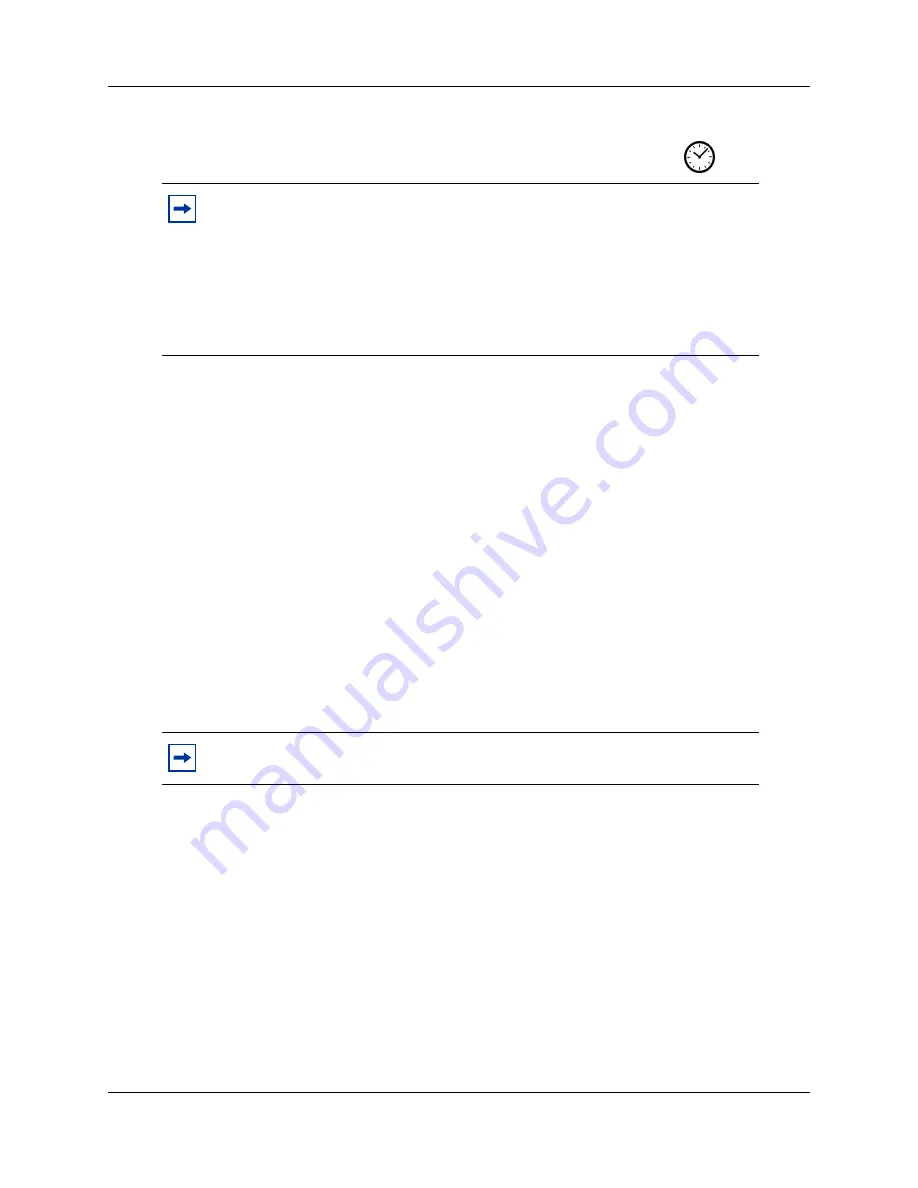
42
Chapter 4 System configuration
NN40020-308
To configure the system using the Startup Profile (optional)
1
On a computer with a USB port and Microsoft Excel, open the Startup Profile template.
If you do not have a copy of the Startup Profile template, see
To download the Startup Profile
2
Refer to the
Usage Instructions
tab for instructions about using the Startup Profile template.
3
Click the
StartupProfileTemplate
tab to begin entering information in the Startup Profile
template.
4
In the Startup Profile template, enter your BCM50 system ID in the System ID field.
The system ID is on the box of the main unit and on the main unit itself. If you enter the wrong
system ID, the Startup Profile does not function with your system.
5
Click the large button at the top of the Startup Profile template to save a version of the Startup
Profile (.sps file) and a version of the Startup Profile editor (Excel spreadsheet) on your
computer.
The filenames for the Startup Profile editor and the Startup Profile consist of the system ID
followed by the appropriate extension.
6
In the Startup Profile editor, enter the remaining information that you want loaded onto the
BCM50 system.
The Startup Profile editor contains explanations of the various parameters. Click the cell where
you want to enter information, and the Help text appears.
You can specify which parameters to load onto your system by selecting
Apply
for the
parameters you want to load. If you do not want to load certain parameters, select
Ignore
.
7
After you enter all the information, click the large button at the top of the Startup Profile
template to save a version of the Startup Profile (.sps file) and a version of the Startup Profile
editor (Excel spreadsheet) on your computer.
8
Exit from Microsoft Excel.
Note:
The Startup Profile template uses macros to perform certain functions. You
must set your Excel macro security level to medium or low to enable the macros:
•
From the Tools menu, select
Macros
and then select
Security.
•
Select
Medium
or
Low
.
•
Exit from Excel.
•
Open the Startup Profile template (in Excel).
•
Enable macros if prompted.
Note:
Never edit the Startup Profile (.sps file) directly; always use the Startup
Profile editor to make changes.
15 minutes
Содержание BCM50 3.0
Страница 46: ...46 Chapter 4 System configuration NN40020 308...



















