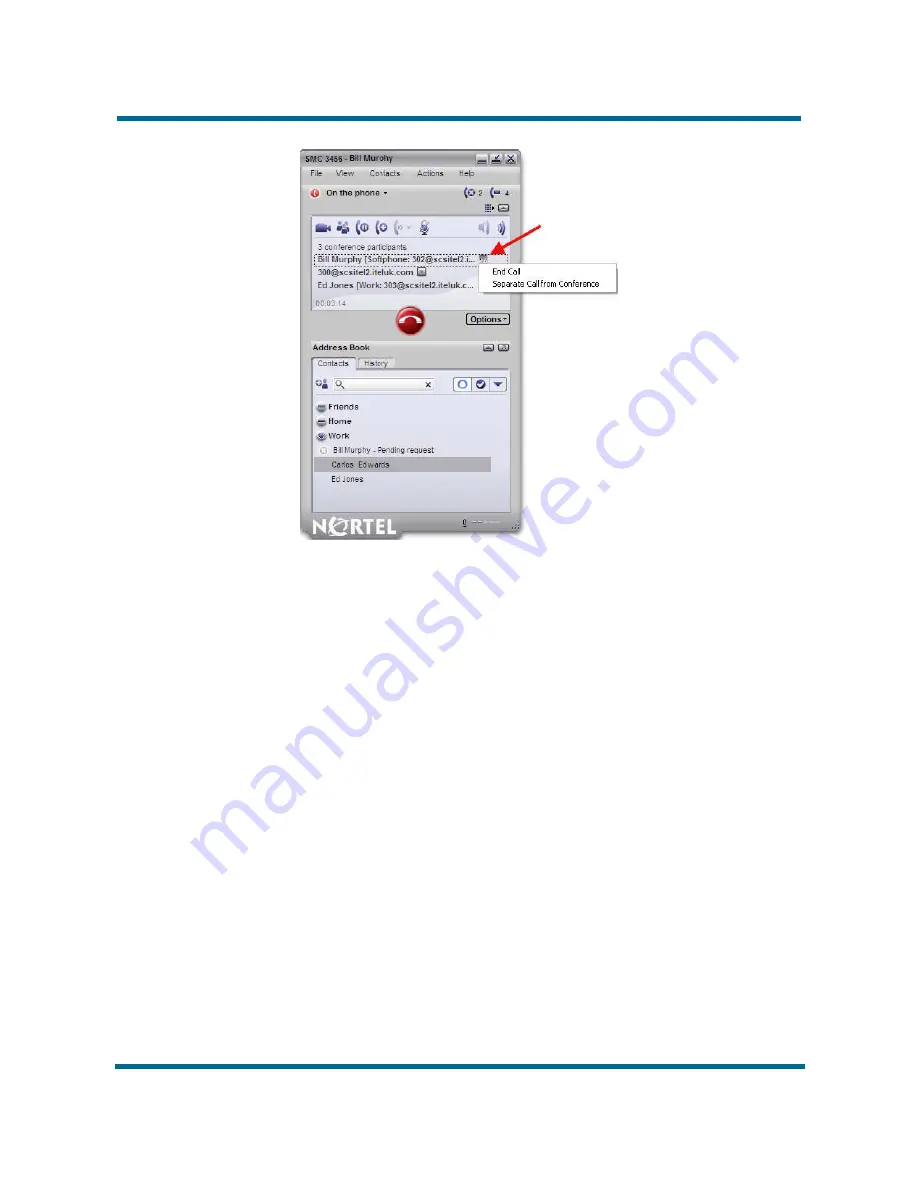
- 38 -
Feature overview
Nortel Communication Server 1000
IP Softphone 3456 User Guide
NN43080-100 01.02
6.0 12
June
2009
Copyright © 2009 Nortel Networks
Disbanding Conferences
To end a conference call, but keep all callers on separate ‘held’ lines in their
own tab, open the
Options
menu, located beneath the call display screen,
and select
Disband Conference
. Each caller can be taken off hold by clicking
the corresponding tab.
Содержание 3456
Страница 1: ...Nortel Communication Server 1000 IP Softphone 3456 User Guide NN43080 100...
Страница 41: ......





































