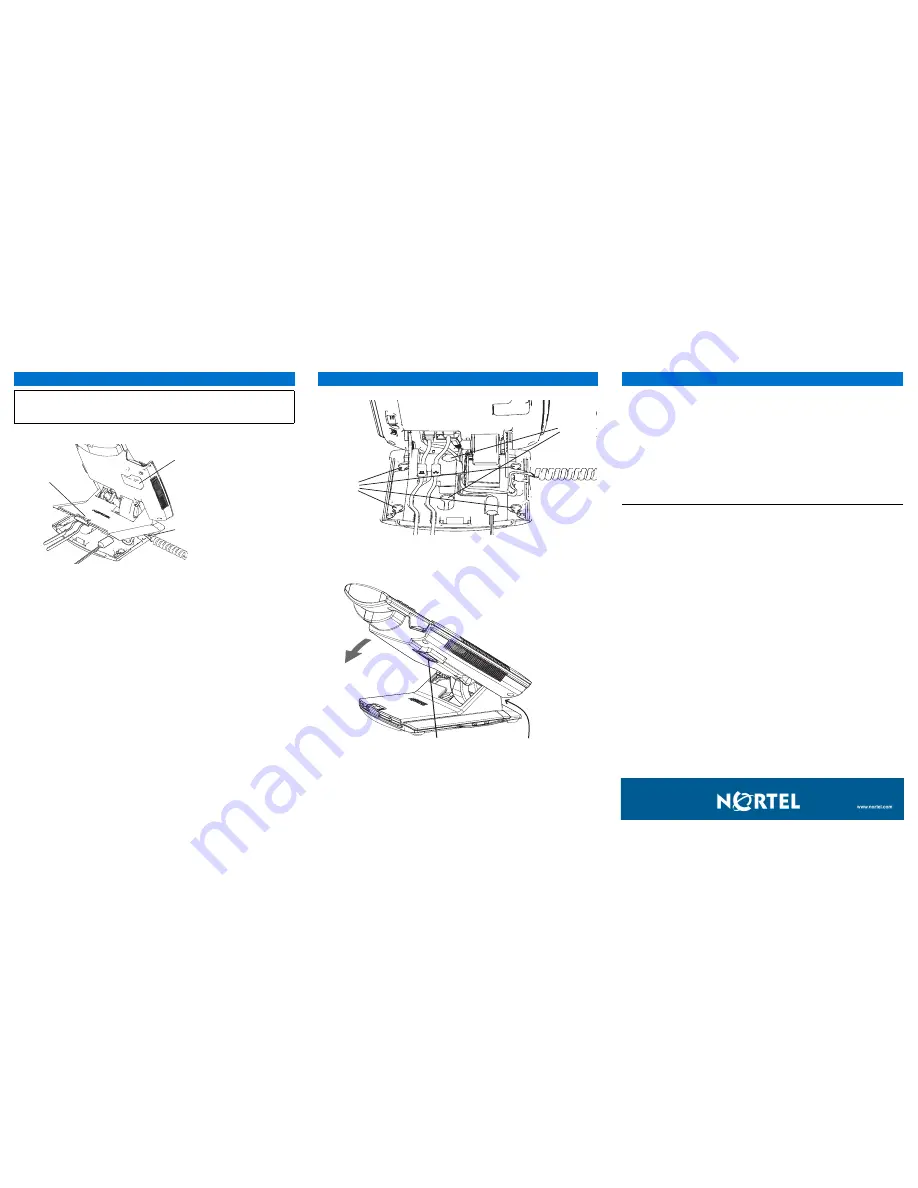
Step 1: Remove the stand cover.
Pull upward on the center catch as indicated in Figure 3,
and remove the stand cover. The cable routing tracks are now accessible.
Step 2: Connect the AC power adapter.
Connect the adapter to the AC adapter jack in the
bottom of the phone. Form a small bend in the cable, and then thread the adapter cord
through the channels in the stand.
Warning:
Use your IP Phone 1120SA with the approved Nortel AC adapter (model
#NTYS17SAGS) for this model of phone only.
Note:
You must use CAT-5e (or later) cables if you want to use gigabit Ethernet.
Step 3: Install the handset.
Connect the end of the handset cable with the short straight
section into the handset. Connect the end of the handset cable with the long straight section
to the back of the phone, using the RJ-9 handset jack marked with the symbol
)
. Form a
small bend in the cable, and then thread the handset cord through the channels in the stand
so that it exits behind the handset on the right side, in the Handset cord exit marked with the
symbol
)
in the stand base, as shown in Figure 3.
Step 4: Install the Ethernet cable.
Connect one end of the supplied Ethernet cable to the
back of your phone using the RJ-45 connector marked with the symbol
(
, and thread the
network cable through the channel marked with the symbol
(
.
Step 5: Install additional cables.
Plug the adapter into an AC outlet.
Step 6: Wall-mount your phone (optional).
Your IP Phone 1120SA can be mounted either
by: (Method A) using the mounting holes on the bottom of the phone stand, or (Method B)
using a traditional-style wall-mount box with RJ-45 connector and 15-cm (6-inch) RJ-45 cord
(not provided).
Complete steps 1-5, as needed, before you wall-mount your phone:
Method A:
Press the wall-mount lever, and pull the phone away from the stand, as shown in
Figure 5. Using the stand cover (the part you removed in step 1), mark the wall-mount holes
by pressing the bottom of the stand cover firmly against the wall in the location where you
wish to install the phone. Four small pins on the bottom of the stand cover make marks on
the wall. Use the marks as a guideline for installing the wall-mount screws (not provided).
Install the screws so that they protrude 3 mm (1/8 inch) from the wall, and then install the
phone stand mounting holes over the screw heads, as indicated in Figure 4 (Method A). You
may need to remove the phone from the wall to adjust the lower screws. When the lower
screws are snug, install the phone on the mounting screws, and then tighten the top screws.
Method B:
Attach the 15-cm (6-inch) CAT5e cable, position the stand over the mounting
rivets, and slide the phone down the wall so that the rivets fit into the slots on the stand,
indicated in Figure 4 (Method B).
Step 7: Replace the stand cover.
Ensure that all cables are neatly routed and press the
stand cover into place until you hear a click.
Step 8: Put the phone in the wall-mount position (optional).
If you wall-mounted your
phone, put it in the wall-mount position by holding the Tilt Lever and pressing the phone
towards the base until the phone is parallel with the base. Release the Tilt Lever and
continue to push the phone towards the base until you hear an audible click. Ensure the
phone is securely locked in position.
IP Phone 1120SA installation
Caution: Your IP Phone 1120SA is shipped with the base locked in position. To
avoid damaging your phone, press the wall-mount lever, located just under the
Handsfree key as indicated in Figure 5, to release the base and pull it away from the
phone.
Fig
u
re 3
Remo
v
ing the stand co
v
er
Tilt Lever
Button
Center
Catch
Handset
cord channel
IP Phone 1120SA installation
Fig
u
re 4
Ca
b
le ro
u
ting tr
ac
ks
B
B
A
Fig
u
re 5
Rotate the phone
u
ntil
the phone
b
ody is par
allel to the stand
W
all-mo
u
nt le
v
er
Tilt le
v
er
IP Phone 1120SA controls:
Controlling volume
Press the up or down volume control key while using your handset or speaker to adjust the
volume of the associated device.
Answering a call
Lift the handset to answer a ringing call.
Making a call with the handset
To make a call using the primary line, lift the handset and enter the phone number on the
dialpad. If your phone is programmed with several line keys, press a line key to select a line
before calling. When your call is complete, press the
Goodbye
key or return the handset to
the cradle.
On-hook dialing using the listen-only speaker
Press the
Handsfree
key. Enter the phone number.
To speak, lift the handset.
When your call is complete, press the
Goodbye
key or return the
handset to the cradle.
Using Hold
While on a call, press the
Hold
key to place your caller on hold. Press the line key to
retrieve your call. The icons next to the line keys indicate held lines.
Setting the contrast
To adjust the display contrast, press the
Services
key, select
Telephone Options
, and
select
Contrast Adjustment.
Use the up/down arrow keys or up/down soft keys to change
the setting.
Setting the language
To select the language, press the
Services
key twice quickly to open the local menu. Select
1. Preferences
, select
2. Language
, and use the up or down arrow keys to select the
language. You can also access the language selection through the call server by pressing
the
Services
key once and using the
Telephone Options
menu.
IP Phone 1120SA installation and controls




















