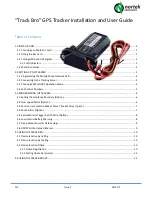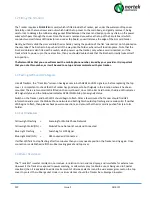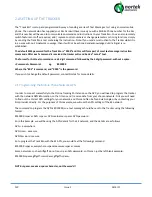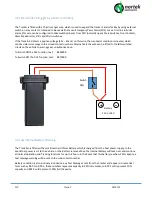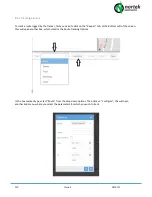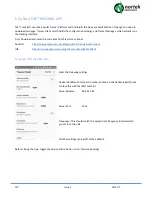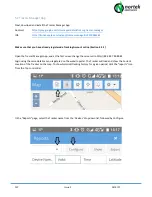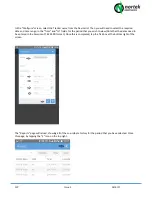CJP
Issue 1
14/6/17
1.2 Fitting the Sim Card
The Tracker requires a FULL SIZE sim card, which is fitted inside the Tracker, just under the waterproof top cover.
Carefully, undo the two screws and nuts which hold the top cover to the main body, and gently remove it, being
careful not to damage the rubber sealing gasket fitted between the cover and body or put any strain on the power
wires which pass through the cover. Once the cover is removed you will see the top of the Circuit board, which
contains two small status LED indicators and under the board, you will also see the edge of the Sim card holder.
Gently, but firmly slide the sim card into the sim holder, noting the position of the flat ‘orientation’ notch printed on
the case label. The Sim has to be pushed all of the way into the holder, where it will lock into place. Note that the
Sim Card Holder is also fitted with a switch, which powers up the tracker, only when a card is inserted, so if the
Tracker fails to power up in the next section, then you should double check that the Sim has correctly locked itself
into position.
The Network Sim that you use will come with a mobile phone number, issued by your provider. It is important
that you note this number, as it will be used to set up and communicate with your tracker.
1.3 Testing GPRS and GPS Signals
Like all Trackers, the “Track Bro” relies on having access to both GPRS and GPS signals, so before replacing the top
cover, it is important to check that the Tracker has good access to both signals in the location where it has been
mounted. There are two small LEDS fitted on the circuit board, close to the Sim Card holder, the Blue LED indicates
GPS signal status and the Yellow led indicates GPRS (2G Mobile phone signal) status.
Switch on the Tracker, and both LED’s should begin to flash. After a few minutes the Tracker should find GPS
information and access the Mobile Phone network and both lights should stop flashing and remain solid. If neither
LED begins to flash, then please check power connections, and ensure that the sim card is pushed firmly into its
holder.
1.3.1 LED Indicators
Yellow Light Flashing =
Scanning for Mobile Phone Network
Yellow Light Solid (ON) =
Mobile Phone Network Found and Connected.
Blue Light Flashing
=
Searching for GPS Signal
Blue Light Solid (ON)
=
GPS Locked and Connected
If either LED fails to stop flashing after five minutes then you may need reposition the Tracker and try again. Once
connection is established, refit the rubber sealing gasket and top cover.
1.4 Water Resistance
The “Track Bro” is water resistant in normal use, in relation to rain and road spray, and is suitable for external use.
However if the Tracker is exposed to power washing, or salt water spray (i.e Marine use or being used in Coastal
Locations) then it is advisable to add a small amount of silicone sealant around the wire access grommet on the top
cover to protect the rubber gasket. Under no circumstances should the Tracker be submerged in water.