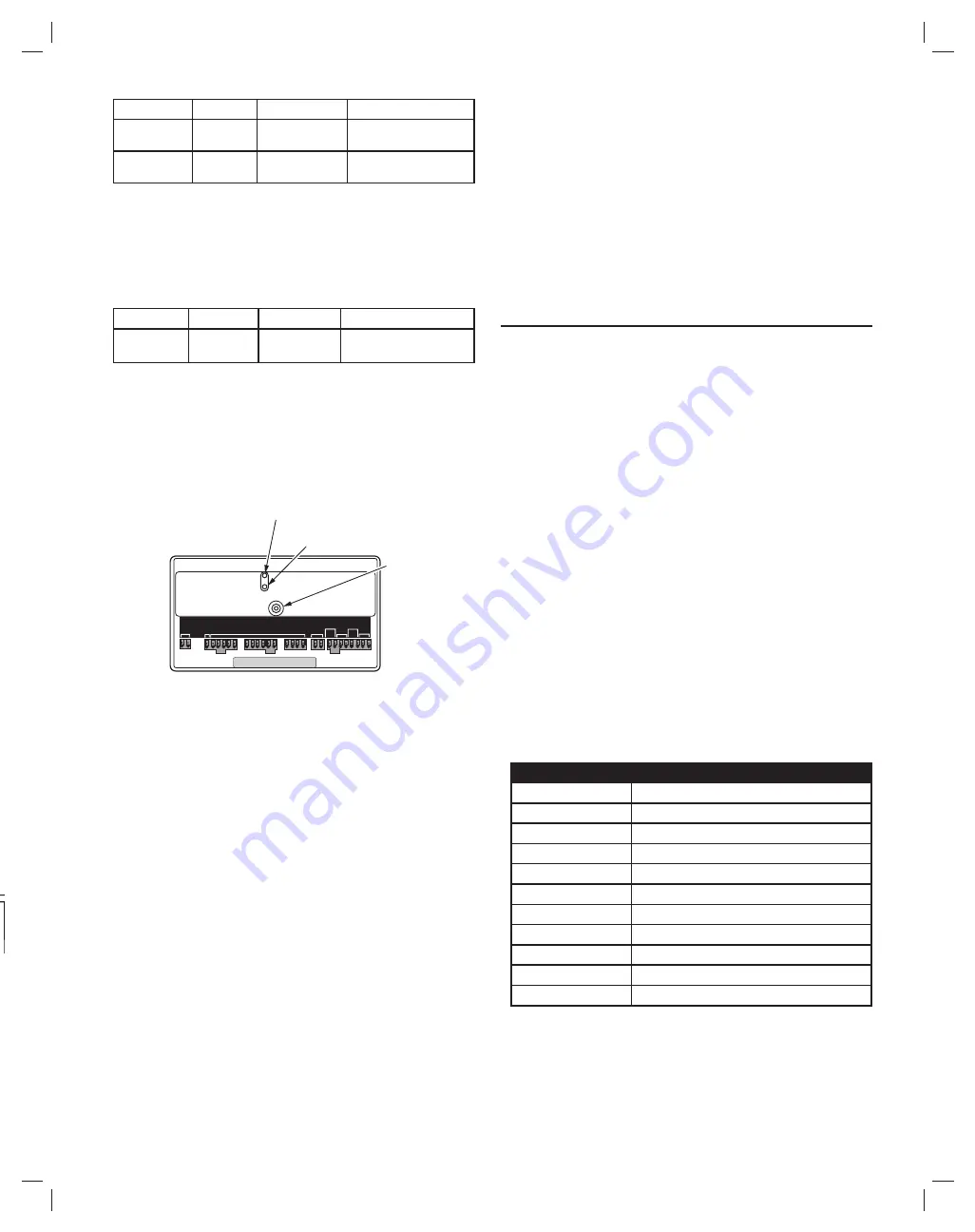
Copyright © 2016 Nortek Security & Control LLC
3
Parameter
Length
Valid Values
Confi guratiion Options
12
4 bytes
Refer to Flow
Sensor Manual
K Factor Unique to specifi c
fl ow sensor
13
4 bytes
Refer to Flow
Sensor Manual
Offset Value: Unique to
specifi c Flow Sensor.
When connecting the Flow Sensor, connect the RED wire to the Left connector.
The BLACK wire is connected to the right (next to the Moisture connectors).
Master Valves
A 3rd party Master Valve/Pump can connect directly to the inputs of the
Irrigation Controller. If the Master Valve is using a relay to drive a pump, the
relay coil needs to be rated for 24VAC at up to 15W. Some systems require
a delay time for the pump to pressurize the water. This delay is set as a
Confi guration Command.
Parameter
Length
Valid Values
Confi guration Option
2
2 bytes
1 to 255
Seconds
Default=2 seconds
When connecting the Master Valve to the Irrigation Controller, either wire can
go into either of the Master Valve / Pump connectors.
Rain / Moisture Sensors
If your Z-Wave hub supports Rain / Moisture sensors, these can also be used
to control the Irrigation Controller. Settings in the Z-Wave Hub will need to
determine whether the rain sensor is closed for rain or no rain. The hub will
also have settings for setting what the moisture sensor threshold for ‘wet’ does
open or close the switch.
Power Connection
Connect the power adapter(included) to the power terminal.
The Status LED will illuminate Red when power is fi rst applied. It may briefl y
fl ash during a power up self test.
✓
NOTE: The Red Active LED below the Status LED will only illuminate when
a sprinkler valve is ON.
Connect the power adapter (included) to the power terminal.
Adding to a Network
✓
NOTE: If you have trouble adding the GoControl Irrigation Controller to a
group it may be that the Home ID and Node ID were not cleared from it
after testing. You must fi rst “RESET UNIT” to remove it from the network.
Although adding it to a group includes it in the network, removing it from
a group does not remove it from the network. If removed from a group, it
functions as a repeater (only). “RESET UNIT” removes it completely from
the network.
When the WI15VZ-1 is fi rst powered up, the Status LED should be Red. If the
Status LED is Green, the WI15VZ-1 needs to be reset (see below). To add it to
your network refer to your controller operating instructions.
1.
With your controller in Discovery or Add Mode, tap the button (See Figure8).
2.
You should see an indication on your controller that the “device was added”
to the network and the Green LED will blink. The device will appear in the
list of switches. It should display as a switch. If the controller shows the
addition failed, repeat Steps 1-3.
To Reset Unit (If Required):
In the event that your Hub is lost or otherwise inoperable, to reset the GoControl
Irrigation Controller and clear all network information, follow these steps:
1.
Tap the button fi ve (5) times.
2.
Then press and hold the button for 15 seconds. The Status LED will
increasingly blink faster to indicate that a Reset is taking place.
Removing from a Network:
The GoControl Irrigation Controller can be removed from the network by the
controller. Refer to the controller operating instructions for details.
1.
Set the controller into Removal Mode and follow its instructions to delete
it from the controller.
2.
Remove the Irrigation Controller by tapping the button 2 times.
3.
You should see an indication on your controller that the “device was
removed” from the network and the Green LED will blink then turn Red.
OPERATION
The WI15VZ-1 is designed to run the irrigation system based on your
preprogrammed schedule. Utilizing your Z-Wave Hub, you can create this
schedule. It will be saved in the WI15VZ-1 and run automatically unless an
Interrupt is sent or received.
Each valve can run independently and be triggered as part of a scene. See the
Hub instructions on how to confi gure your system to operate in this manner.
To trigger a specifi c valve that is connected to the WI15VZ-1, use the control
application associated to your Z-Wave Hub.
Weather/Optional Water Sensor Interrupt
The WI15VZ-1 can take instructions from your Hub to not run the predetermined
irrigation schedule. In the event that your local weather causes the WI15VZ-1
to not run the predetermined irrigation schedule, the LED will blink red/green
for as long as the valves are supposed to be running. Once the valves are
scheduled to be turned off, it will stop blinking.
All Stop
In the event that you wish to stop the running of the Irrigation Controller, press
the button on the front of the WI15VZ-1. The Active LED will turn off.
The Status LED will blink Orange. It will continue to blink Orange until the user
presses the button again, or the Hub tells it to go back to normal mode.
Valve Fault Detection
The WI15VZ-1 can detect if a valve is disconnected or has damaged or shorted
control wires. In the event that a Fault is detected, the Status LED will blink Red
as long as the valve is scheduled to be running. Once the valve is scheduled to
be off, or turned off by the Hub, it will stop blinking Red.
Power Fault Detection
The WI15VZ-1 can determine if there is a problem with the power provided
by the power supply. In the event that a Fault is detected, the Status LED will
toggle Red/Orange until the problem is corrected.
Status LED
Color
Status
Red
No Hub
Green
Connected to Hub
Orange
Stuck Button
Red - Blinking
Valve Fault
Green - Blinking
Searching for Hub
Orange - Blinking
Flow Fault (too low/too high)
Red/Green - Toggle
Off due to sensors or weather.
Red/Orange - Toggle
Power out of range.
Green/Orange - Toggle
Communicating with Hub
None
No Power
Power
Common
Master
Valve/Pump
Not Used
Flow
Moisture
Rain
2 3 4
5
6
7 8
9 10 11
12 13
1
14 15
Valves
STATUS
BUTTON
STATUS LED
ACTIVE LED
Figure 8.
LED Status/Button Location




