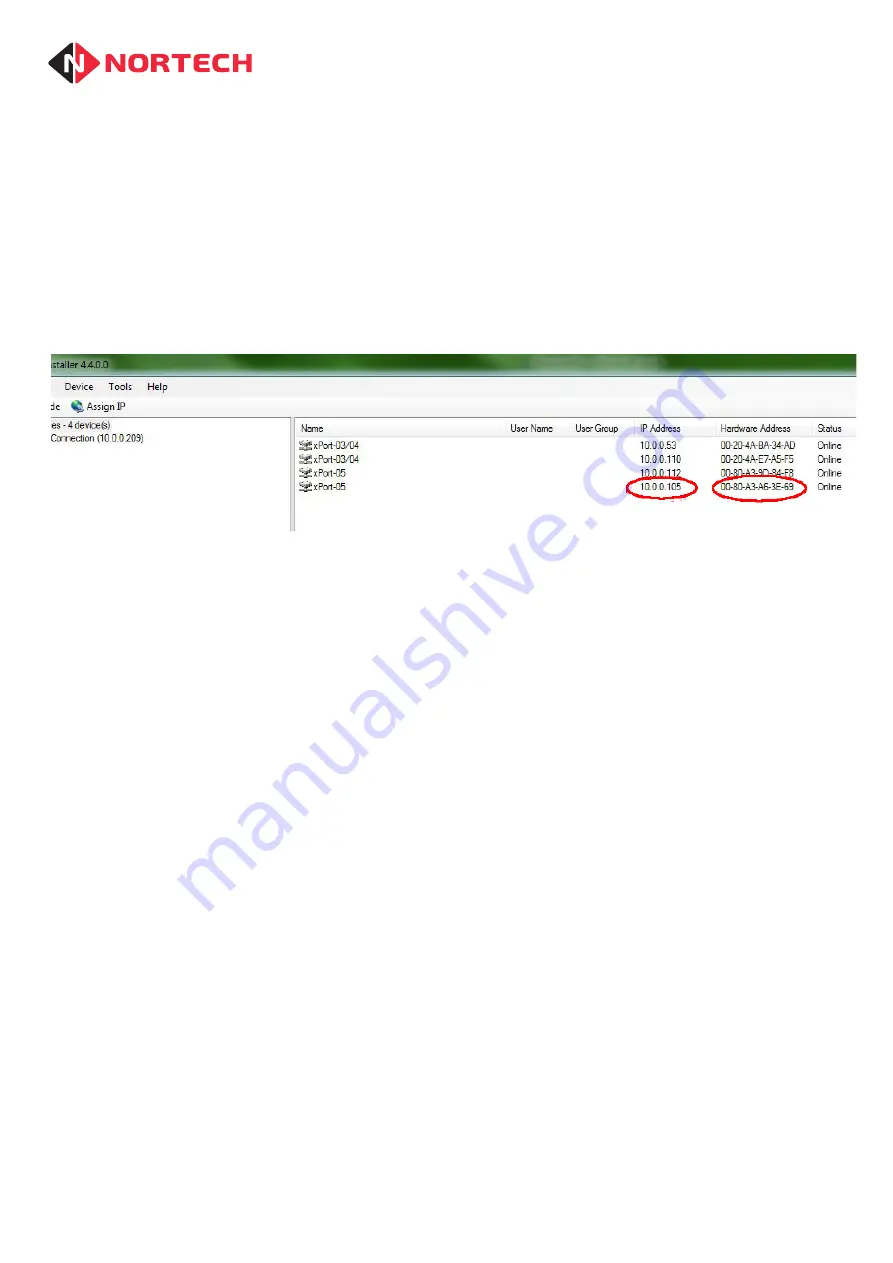
Page 3
TCP/IP-CRC220 TCP ADAPTOR INSTALLATION
DOC0081 V1.2
Where The Network Uses DHCP To Assign An IP Address To A Connected Device
While the controller is powered down, use a standard Ethernet cable to connect the device to a
network port and then power up the controller.
Within a few seconds, the DHCP server will detect the device and assign a free IP address to the
device. You now need to find out which IP address has been assigned.
Connect your PC to the network and run Device Installer. The program will identify all Lantronix
devices connected to the network and display them as shown here:
Look for the MAC address of your device in the device list and make a note of the IP address that
has been assigned to it. You now have the information that you need to add the port to Norpass3.
Note:
We recommend that you arrange with the Network Administrator that each device always
receives the same IP address (Reservations). This will prevent any future disconnection
and connection of devices on the network causing a new IP address to be assigned to this
device, which would then require an update to the settings in Norpass3.
If this is not possible, we recommended that you use Device Installer to assign a fixed IP
address to each device (see below).
Assigning A Fixed IP Address To The Device (Recommended)
While the controller is powered down, use a standard Ethernet cable to connect the device to a
network port and then power up the controller.
Note:
If you wish to connect to the TCP/IP-CRC220 device directly from your PC, remember to use
a cross-over cable instead of a patch cable.
If DHCP is enabled on the network, the device will be automatically assigned an IP address on that
network (see above).
Run the Device Installer. If DHCP is enabled, the device will be shown with a valid IP address against
the MAC address. Otherwise it will be displayed in red with the comment ‘unreachable’. The device
will be assigned a default IP address from the range 169.254.x.x.
Choose an unassigned IP address on the network (check with the Network Administrator for
available addresses). Select ‘Assign IP’ from the toolbar. Choose ‘Assign a specific IP address’ and
follow the instructions to add the required address and subnet mask.
Once you have completed the procedure, click ‘Search’ on the Toolbar. The device should now be
listed with the correct IP address. You are now ready to add the corresponding port to Norpass3.






















