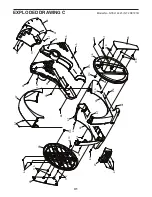18
Note: The calorie goal shown in the workout
description is an estimate of the number of
calories that you will burn during the workout.
The actual number of calories that you burn
will depend on various factors, such as your
weight. In addition, if you manually change the
resistance level or incline level of the frame
during the workout, the number of calories you
burn will be affected.
To pause the workout, simply touch the screen
or stop pedaling. To continue the workout, simply
resume pedaling.
To end the workout, touch the screen to pause the
workout, and then follow the prompts on the screen
to end the workout and return to the home screen.
When the workout ends, a workout summary will
appear on the screen. If desired, you can select
options such as adding the workout to your sched-
ule (see HOW TO USE AN IFIT WORKOUT on
page 19) or adding the workout to your favorites
list. Then, touch
Save Workout
to return to the
home screen.
5.
Follow your progress.
See step 4 on page 15.
6.
Wear a compatible heart rate monitor and
measure your heart rate if desired.
See step 5 on page 15.
7.
Turn on the fan if desired.
See step 6 on page 16.
8.
When you are finished exercising, the console
will turn off automatically.
See HOW TO TURN OFF THE CONSOLE on
page 13.
HOW TO CREATE A DRAW-YOUR-OWN-MAP
WORKOUT
1.
Touch the screen or press any button on the
console to turn on the console.
See HOW TO TURN ON THE CONSOLE on
page 13. Note: It may take a few moments for
the console to be ready for use.
2.
Select a draw-your-own-map workout.
When you turn on the console, the home screen
will appear on the screen after the console
boots up.
If you are in a workout, touch the screen and fol-
low the prompts to end the workout and return to
the home screen. If you are in the settings menus,
touch the back button (arrow symbol) and then
touch the close button (x symbol) to return to the
home screen.
To select a draw-your-own-map workout, touch the
Create button at the bottom of the screen.
3.
Draw your map.
Navigate to the area on the map where you want
to draw your workout by typing in the search box
or by sliding your fingers on the screen. Touch
the screen to add the start point for your workout.
Then, touch the screen to add the end point for
your workout.
If you want to start and end your workout at the
same point, touch
Close
Loop
or
Out & Back
in the
map options. You can also select whether you want
your workout to snap to the road.