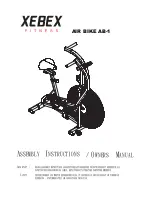23
HOW TO CHANGE CONSOLE SETTINGS
The console features a user mode that allows you to
view usage information, select a unit of measurement,
and adjust the contrast level of the display.
When an iFit module is connected to the console,
you can also use the information mode to choose an
audio setting for the voice of the personal trainer, set a
default menu, check the status of the iFit module, and
check for downloads.
1. Select the information mode.
To select the information mode, press and hold
down the Display button for a few seconds until the
information mode appears in the display.
2. View usage information.
The display will show the total number of hours that
the exercise bike has been used. The display will
also show the total distance (in miles or kilometers)
that has been pedaled on the exercise bike.
3. Select a unit of measurement if desired.
The word ENGLISH for English miles or the word
METRIC for metric kilometers will appear in the
display to indicate the currently selected unit of
measurement.
To change the unit of measurement, press the
Enter button repeatedly to select the desired unit of
measurement.
4. Adjust the contrast level of the display if
desired.
Press the decrease button to view the contrast
level. The currently selected contrast level will
appear in the display. Press the 1 Step Resistance
increase and decrease buttons to adjust the con-
trast level.
5. Determine if an iFit module is connected to the
console.
If an iFit module is connected to the console, the
display will show the words WIFI MODULE or USB
MODULE.
If no module is connected, the display will show
the words NO IFIT MODULE. If no module is con-
nected, go to step 10.
6. Select an audio setting for the voice of the
personal trainer if desired.
Press the decrease button to view the audio setting
for the voice of the personal trainer. The currently
selected audio setting for the voice of the personal
trainer will appear in the display.
To change the audio setting, press the Enter button
repeatedly to turn the voice of the personal trainer
ON or OFF.
7. Set the default menu if desired.
Press the decrease button to view the default menu
setting. The default menu is the menu that will
appear when you turn on the console. Press the
Enter button repeatedly to select the manual mode
main menu or the iFit menu as the default menu.
8. Check the status of the iFit module if desired.
Press the decrease button to view the iFit sta-
tus display. The words CHECK WIFI STATUS or
CHECK USB STATUS will appear in the display.
Then, press the Enter button. After a few seconds,
the status of the iFit module will appear in the dis-
play. To exit this display, press and hold down the
Display button for a few seconds.
9. Check for downloads if desired.
Press the decrease button to view the downloads
display. The words SEND/RECEIVE DATA will
appear in the display.
Then, press the Enter button. The console will then
check for iFit workouts and firmware downloads.
10. Exit the information mode.
Press the Display button to exit the information
mode.