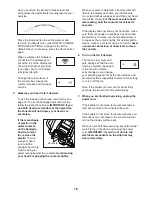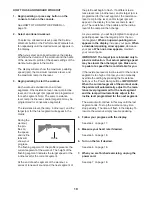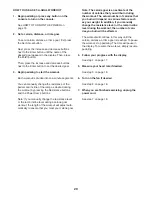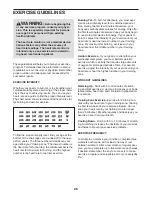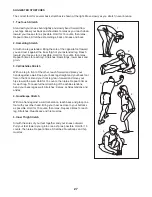22
HOW TO CHANGE CONSOLE SETTINGS
1. Select the settings mode.
To select the settings mode, press the Settings
button.
The display will show the total number of hours that
the elliptical has been used and the total distance
(in miles or kilometers) that has been pedaled on
the elliptical.
If an iFit module is connected to the console, the
display will show the words WIFI MODULE or USB
MODULE.
If no module is connected, the display will show
the words NO IFIT MODULE. If no module is con-
nected, some of the settings options will not be
available.
2. Navigate the settings mode.
While the settings mode is selected, the matrix of
the display will display several optional screens.
Press the increase and decrease buttons next to
the Enter button repeatedly to select the desired
optional screen.
The lower section of the display will show instruc-
tions for the selected optional screen.
Make sure
to follow the instructions shown in the lower
part of the display.
3. Change settings as desired.
Demo
—The console features a display demo
mode, designed to be used if the elliptical is dis-
played in a store. Press the Enter button repeatedly
to turn the demo mode ON or OFF.
Units
—The currently selected unit of measurement
will appear in the display. To change the unit of
measurement, press the Enter button repeatedly.
To view distance in miles, select ENGLISH. To view
distance in kilometers, select METRIC.
Contrast Level
—The currently selected contrast
level will appear in the display. Press the Power
Ramp increase and decrease buttons to adjust the
contrast level.
The following additional settings will be available if
an iFit module is inserted into the console.
Trainer Voice
—The currently selected setting for
the audio coach will appear in the display. Press
the Enter button repeatedly to turn the audio coach
ON or OFF.
Default Menu
—The default menu will appear when
you press the Home button. Press the Enter button
repeatedly to select the manual mode or the iFit
menu as the default menu.
Check Status
—The words CHECK WIFI STATUS
or CHECK USB STATUS will appear in the display.
Press the Enter button. After a few seconds, the
status of the iFit module will appear in the display.
To exit this display, press the Settings button.
Send/Receive
—The words SEND/RECEIVE DATA
will appear in the display. Press the Enter button.
The console will then check for iFit workouts and
firmware downloads.
4. Exit the settings mode.
Press the Settings button to exit the settings mode.
HOW TO USE THE SOUND SYSTEM
To play music or audio books through the console
sound system while you exercise, plug a 3.5 mm male
to 3.5 mm male audio cable (not included) into the jack
on the console and into a jack on your MP3 player,
CD player, or other personal audio player;
make sure
that the audio cable is fully plugged in. Note: To
purchase an audio cable, see your local electronics
store.
Next, press the play button on your personal audio
player. Adjust the volume level using the volume
increase and decrease buttons on the console or the
volume control on your personal audio player.
Содержание 831.23950.0
Страница 4: ...4...
Страница 5: ...5 UTS all STANDARD SERVICE PLANS...