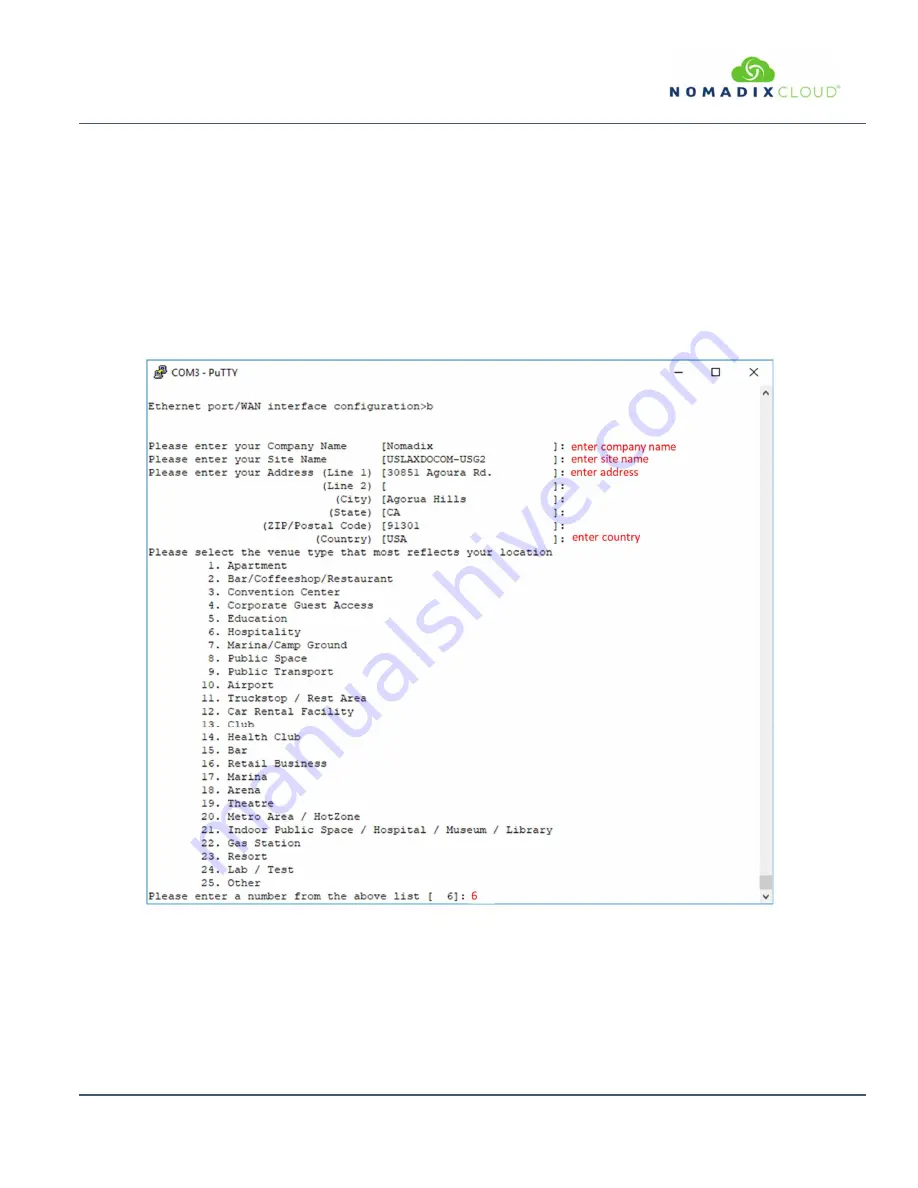
EG
6000
Q
UICK
S
TART
G
UIDE
February 2020B
Information subject to change without notice.
9
Step 1d: PPPoE Static IP Client Configuration
Use the same steps for configuring dynamic PPPoE shown in
Figure 6
above, but select static for PPP IP Configuration Mode,
and
enter
your IP address
for
PPP Static IP Address
. A summary
page similar to
Figure 7
above will be displayed.
If everything is correct in the summary, type
b
[ack] to return to the previous menu and proceed to Step 2 to enter the location
information.
Otherwise, select an option from the Ethernet port configuration menu to display or make changes to the WAN port settings. When
finished with the settings, type
b
[ack] to return to the previous menu and proceed to Step 2 to enter the location information.
Step 2: Entering Your Location Information
You will be required to enter location information to obtain the license key. Enter the following
mandatory
location information
details shown in
Figure 8
.
Figure 8:
Site location details
Step 3: Retrieving Your License Key
The system will now prompt you to accept or decline the End User License Agreement (EULA). You must accept the terms of the
EULA before the Edge Gateway can retrieve its license key. To retrieve the license key, enter
y
[es] as shown in
Figure 9
. The
EG retrieves the license key from the Nomadix license key server, then reboots.











