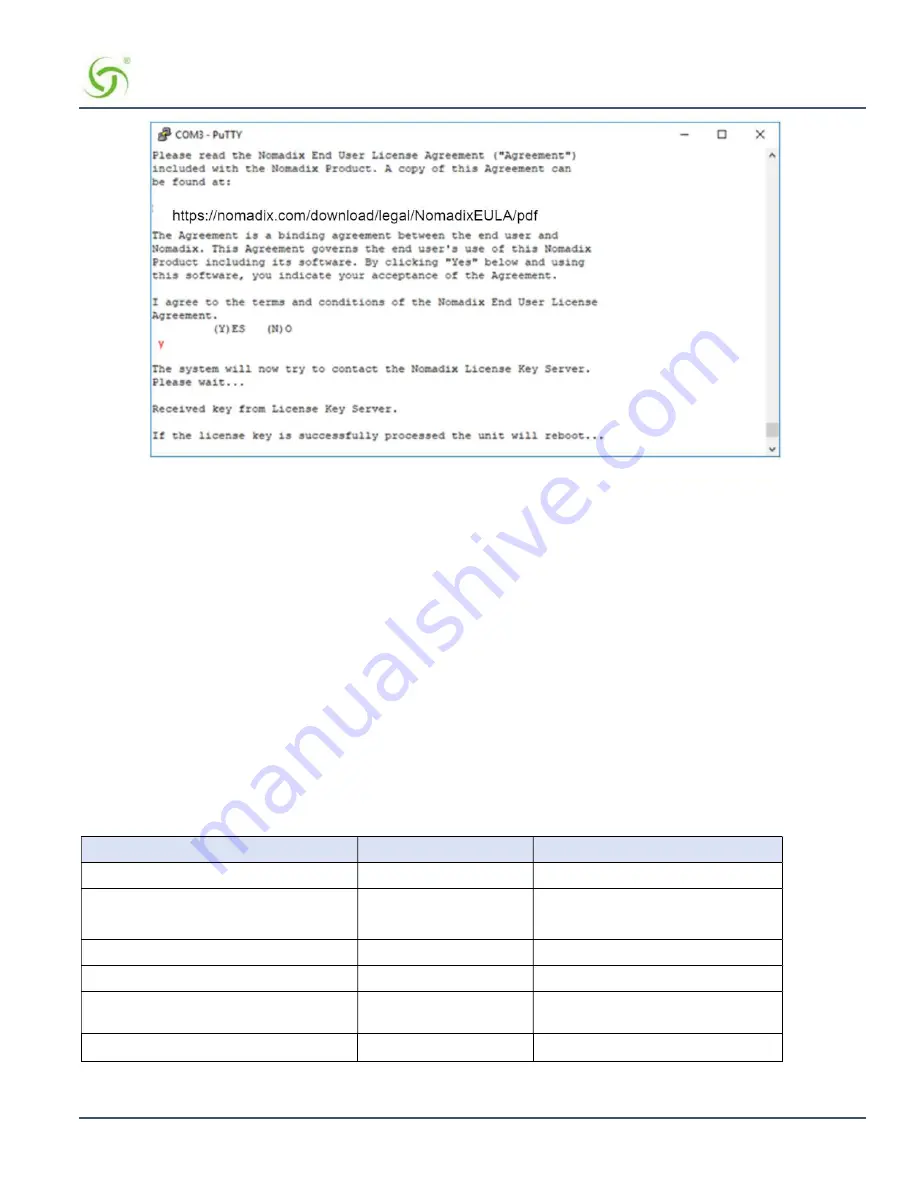
EG
6000
Q
UICK
S
TART
G
UIDE
Nomadix Inc.
10
Figure 9:
License key retrieval.
NOTE: The date and time the gateway receives a valid license from our server for the first time is considered the Software License
Subscription start date.
Step 4: Configuring the System
Log in to the Edge Gateway and use the graphical Web Management Interface (WMI) to configure the product’s features. You
have now established a basic configuration for the EG that enables internet connectivity.
For additional information about the available EG features, refer to Chapter 2 of the User Guide specific to your EG. For
example:
To establish various billing and authentication methods, see
Defining the AAA Services
.
To establish hotel billing, see
Assigning a PMS Service
.
Step 5: Configuring EG DHCP Server Settings
DHCP Server is enabled by default. To configure the DHCP Server, go to DHCP under the Configuration menu. You can either
modify the default DHCP pool or delete/add another DHCP pool. The total lease pool size recommendation is 75% more than the
number of licensed subscribers.
Table 3
shows the factory default DHCP server settings.
DHCP Parameters
Your Settings
Default Values
DHCP Services (Disable)
no
DHCP Relay (Yes / No)
If No, skip to DHCP Server
no
DHCP Relay Server IP Address
blank
DHCP Relay Agent IP Address
blank
DHCP Server (Yes / No)
Only if the DHCP Relay is disabled
yes
DHCP Server IP Address
10.0.0.4











